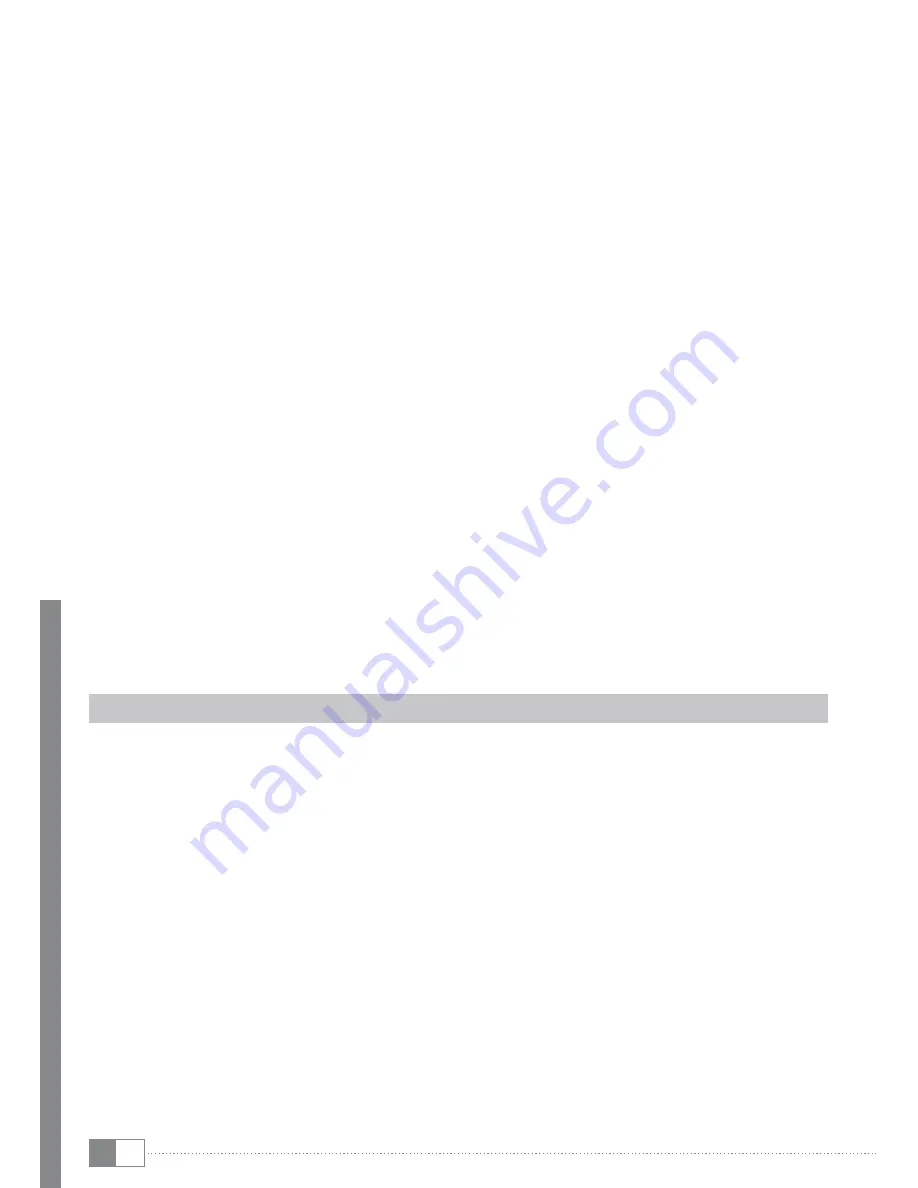
EN
28
You will be able to save the channel list and afterwards leave the channel list editor by
pressing the
D
button.
•
Moving a channel
Press the red button of the remote control. A symbol next to the name of the marked
channel is displayed and you will be able to move the channel to its new position by
using the buttons
K
,
L
,
M
and
N
. A new push onto the red button finishes moving the
channels within the list and the channel remains on its current position.
•
Mark a channel for skipping
With this function, you will be able to skip a marked channel, which means, the channel
will not be displayed any more when changing the channels with
K
or
L
.The channel
will only be displayed after entering the channel number or after directly choosing it
within the channel list. You can mark a channel for skipping by pressing the green button.
•
locking a channels
Press the yellow button, in order to lock the marked the channel. When you switch to a
locked channel, you will be asked to enter your password.
i
After entering the password, the channel will be unlocked until switching off the SatReceiver!
•
Deleting a channel
Press the blue button, in order to delete the channel out of the channel list. You will be
asked to confirm your choice by pressing the
k
button.
•
adding a channel to the favorite list
Press the
B
button, in order to add the channel to one of the favorite lists ("
m
ovieS
",
"
N
ewS
", "
S
Port
" or "
m
uSic
") or to delete it from a favorite list. After pressing
B
or
k
a
menu appears, out of which you can add or delete a marked channel to/from a favorite
list. In case you are choosing "
S
witch
o
FF
" the channel will be deleted out of all favorite
lists. You can leave the favorite lists by pressing the
D
button.
4.4) Recording function
i
In order to record a program a USB storage device (hard disk or USB stick) has to be connected
to your SatReceiver.
start/end a manual recording
•
To start recording the desired program manually, press the
4
button.
•
If you press the
4
button once more you will see on the left top of the screen how long
the recording is already running.
•
In order to stop recording again, press the the stop button (
µ
) or the
4
button for a
third time within 5 seconds. A window opens and you will be requested to confirm your
choice by pressing
k
button.
set automatic recording
•
Search via the electronic program guide (EPG) the program, which you would like to
record and confirm your choice with the
k
button. Now move to the last point "
m
oDe
" of
the next window.
•
"
c
hooSe
there
r
ecorD
" and confirm by pressing the
k
button.
•
The SatReceiver then switches at the assigned time automatically to recording respective
switches off again.





















