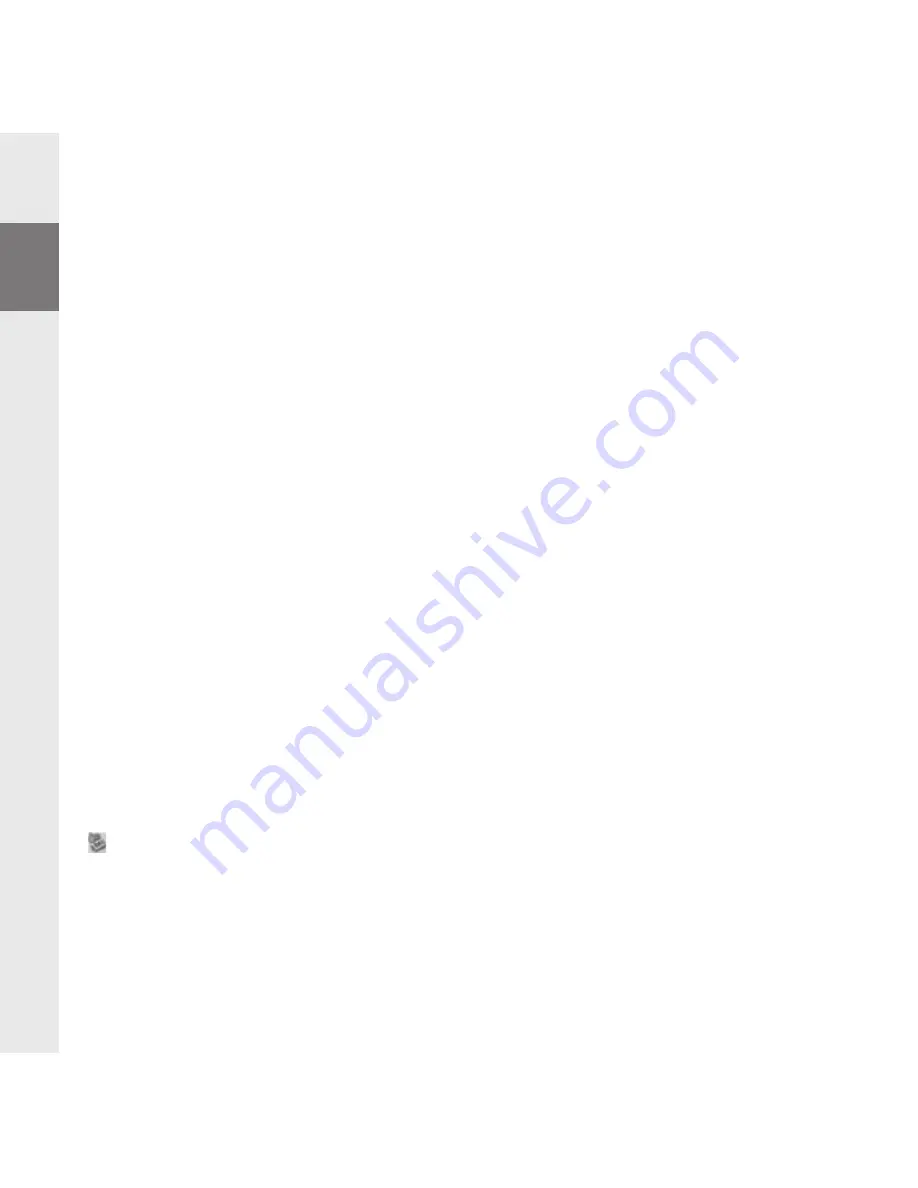
– 10 –
EN
– 10 –
4) Exchanging data with the TrekStor
i.Beat
vision
Files that are not copy-protected
a) Select the desired files (such as MP3) with the mouse. Copy these files by clicking them with
your right mouse button and then selecting "Copy".
b) Under "My Computer", select the device with removable storage, "TrekStor i.Beat vision".
c) Click it with your right mouse button, and select "Paste" to start copying. After copying is over,
the data will be available on the
i.Beat
vision
.
WMA DRM9-protected files
To copy DRM9-protected files, you need to copy them using Windows Media® Player
(reference version: Windows Media® Player 9).
a) Connect your MP3 player to your computer, and start Windows Media® Player.
b) Left-click the task bar on "Copy to CD or Device".
c) Drag the desired music files (WMA) to the list "Items to Copy" on the left.
d) In the pulldown menu at the top right, select the MP3 player under "Items on Device".
e) Then click the "Copy" button at the top right. The selected music will then be automatically
copied to your MP3 player.
5) Logging off and disconnecting the TrekStor
i.Beat
vision
from the PC
Windows 98 (SE)
Look for
i.Beat
vision
under "Device Manager" (under "Drives"), and click the device
with the left mouse button. Select the menu item "Remove". You can now disconnect the
i.Beat
vision
from the PC.
Windows 2000/ME/XP
Click with the left mouse button at the bottom right on the task bar, click the symbol
"Safely Remove Hardware". In the context menu that appears, click the left mouse button on "Safely Remove
Mass Storage Device – Drive" to select it. You can now disconnect the
i.Beat
vision
from the PC.
Note: Please follow the recommended logoff procedure to prevent damage to the device or data loss.
Summary of Contents for i.Beat vision DM
Page 1: ...i Beat vision DM NL HU IL DE PL ES PT FR IT EN...
Page 65: ...IL 71...
Page 66: ...IL 70...
Page 67: ...IL 69...
Page 68: ...68 IL 68...
Page 69: ...IL 67...
Page 70: ...IL 66...
Page 71: ...IL 65...

























