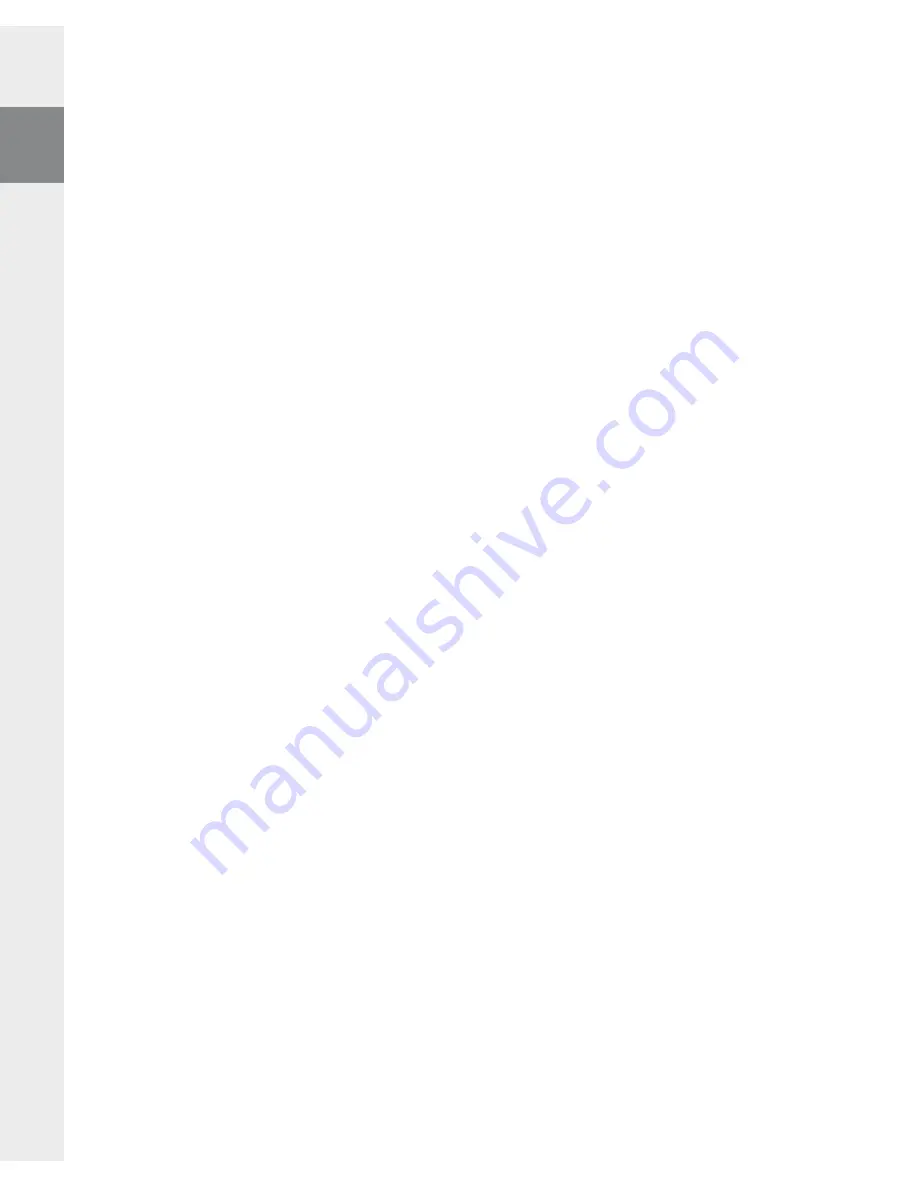
– 14 –
EN
– 15 –
c) Switch to the folder "
i
nternAl
s
torAge
", and open the directory that is for the files to be copied (such as
"
M
usic
" for MP3 files).
d) Click it with your right mouse button, and select "
p
Aste
" to start copying. After copying is over, the files
will be available on the
i.Beat sonix
.
WMA DRM10 protected files
To copy DRM10-protected files, you need to use the Windows Media® Player (reference version: Windows
Media® Player 11).
Note: If the necessary Codecs are installed, this procedure also works with many video files and other media files.
a) Connect your
i.Beat sonix
to your computer, and start the Windows Media® Player.
b) In the Windows Media® Player under "
V
iew
", select "
f
ull
Mode
".
c) Then click the tab “
s
ynchronizAtion
” at the top.
d) Drag the desired music files (WMA, MP3, WAV) to the "
s
ynchronizAtion
list
" on the right.
e) Click on the button "
s
tArt
synchronizAtion
" below the list. The selected music will then be automatically
copied to your MP3/movie player.
5) Logging off and disconnecting the TrekStor
i.Beat
sonix
from the PC
When the status "
r
eAdy
" is shown on the display of the
i.Beat sonix
, you can disconnect the connection to
your computer.
Note for users of Windows® XP without a current Windows Media® Player, or users of Windows® 2000: At the
bottom right on the task bar, click the right mouse button on the symbol "
s
Afely
r
eMoVe
h
ArdwAre
". In the context
menu that appears, click the left mouse button on "
s
Afely
r
eMoVe
M
Ass
s
torAge
d
eVice
- d
riVe
" to select it. You can
now disconnect the
i.Beat sonix
from the PC.
Please follow the recommended logoff procedure to prevent damage to the device or data loss.
6) Firmware update for the TrekStor
i.Beat
sonix
a) Connect the
i.Beat sonix
to a USB port of your PC.
b) Back up all the important data on your
i.Beat sonix
onto your PC.
c) You can update the
i.Beat sonix
with the most current firmware from the Internet (on the TrekStor
homepage at http://www.trekstor.de).
d) Insert the provided CD into your CD/DVD drive. When the startup function of your system is activated, a
menu showing all the contents of the CD will open.
Note: If the startup function of your system is deactivated, you can access the CD/DVD drive via "
m
y
c
Omputer
"
and start the program "
menu
.
exe
" in the main directory of the CD.
e) Select "
f
irMwAre
" and follow the instructions. Your internet browser opens, and the TrekStor homepage is
loaded.
f ) Download the firmware (*.zip-file), and unzip it to a folder of your choice.
Summary of Contents for i.Beat sonix
Page 1: ...i Beat sonix DE EN FR IT ES PT NL SE TR PL HU UA GR RU...
Page 124: ...124 GR g O P A g 1 g P O A g A g g ID3 Tag g P O A A A A A A A...
Page 128: ...128 GR 5 ID3 i Beat sonix i Beat sonix FM 44 1 kHz i Beat sonix...
Page 136: ...136 RU A g 1 g P O A g A g g ID3 g P O A A A A A A A P O 5 5 O...
Page 139: ...139 RU A P O A g A A g VOICE_xxxx i Beat sonix FM P O A g 5...
Page 147: ...147 UA g P O A g A g g ID3 g P O A A A A A A A P O 5 5 O P O P O P O...
Page 150: ...150 UA g A A g VOICE_xxxx i Beat sonix FM P O A g 5 ID3...
Page 153: ...153 UA MP3 HOLD HOLD HOLD MP3 MP3 USB USB MP3 MP3 MP3 MP3 MP3 MP3 3 3 3 HOLD HOLD HOLD MP3 3...
Page 155: ...155 UA...





























