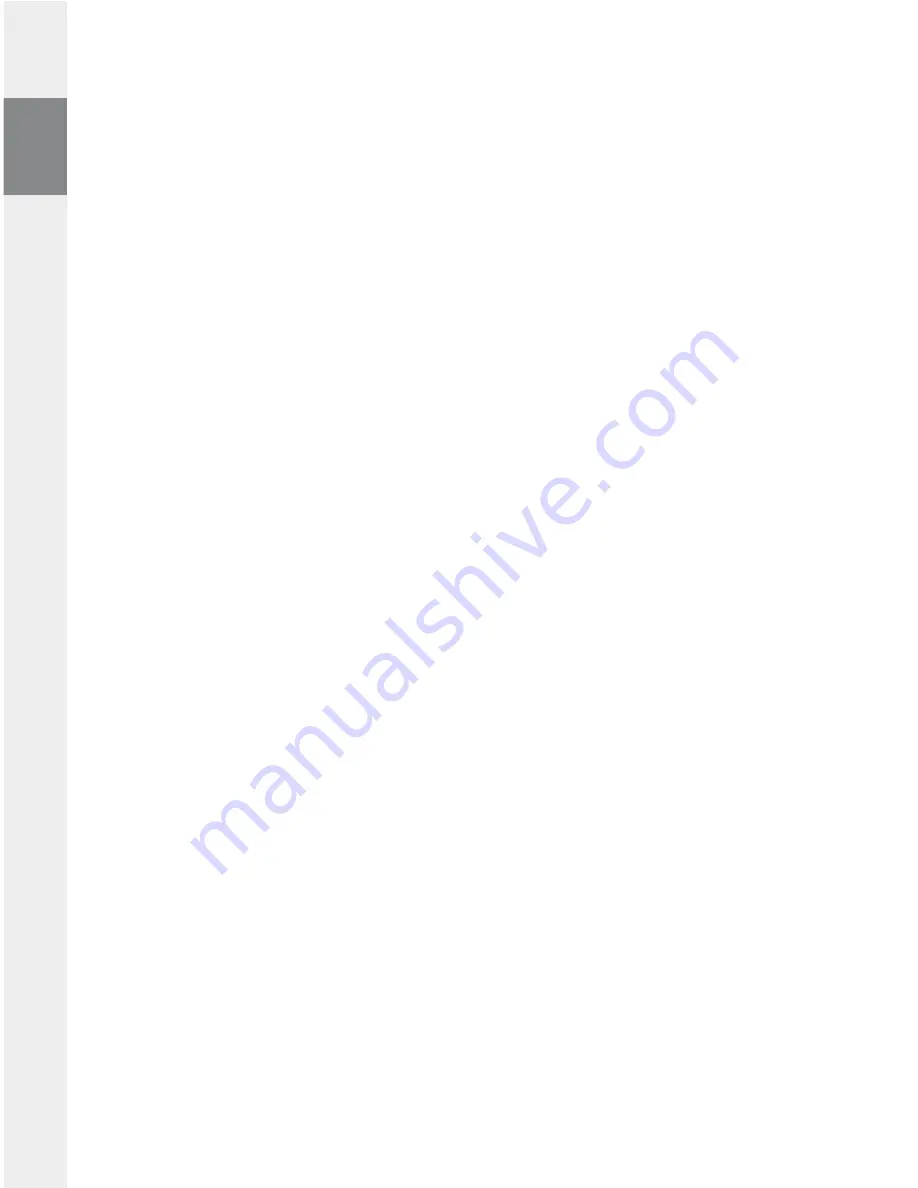
– 14 –
EN
– 15 –
Fast-forward/rewind within a track
You can navigate within the current song by holding down the
O
or
P
button. Hold down the
P
or
O
button to fast-forward or rewind.
Note: The longer you hold down the
O
or
P
button, the faster you fast-forward or rewind.
Increase/lower volume
Briefly press the
Q
or
R
button to raise or lower the volume.
Note: If you hold down the
Q
or
R
button, the volume changes gradually.
Music Library
The songs contained in the music library are sorted according to different criteria by means of the ID tags
of the music files.
The following criteria are available: Artists, Albums, Tracks, Genres, Year and Playlist.
You can go to the music library by briefly pressing the
?
button in "m
usic
" mode. Press the
R
or
Q
button to select the desired criteria and confirm by pressing the
P
or
?
button.
If, for example, you select "A
rtists
", the artists are displayed whose songs you have transferred to the player.
Select an artist and confirm your selection by pressing the
P
or
?
button. All the artist’s albums on the
player are then shown. Select a specific album and press the
P
or
?
button to show all the songs on
the album. To play a specific song, select it and then press the
P
or
?
button.
By selecting the menu item "*p
lAy
All
", the songs of the music library or the selected criteria are played.
Create and play a playlist
Use a playlist to determine the sequence of the tracks to be played.
To add a song in the playlist, select it in the music library by holding the
=
button. Confirm the subsequent
inquiry by briefly pressing the
?
button. The selected song now appears in the playlist.
In order to play all songs in the playlist, select the "p
lAylist
"
+
"*p
lAy
All
" menu item in the music library.
To remove a song from the playlist, select it in the playlist and hold the
=
button. Confirm the sub-
sequent inquiry by briefly pressing the
?
button.
Mode: FM radio
Switch to the "fm
rAdio
" mode.
Note: Always connect your earphone or headphone to the headphone jack of the
i.Beat p!nk
since the earphone/
headphone cable serves as an antenna for the internal radio.
To open the FM radio menu, briefly press the
?
button. Press the
R
or
Q
button to select the desired
menu item, and confirm by pressing the
?
button. Exit the FM radio menu by pressing the
=
button.
Switching between manual station selection and memory mode
Select "c
hAnge
mode
" in the FM radio menu in order to switch between the manual station "s
cAn
" and the
memory mode "p
reset
". Press the
O
or
P
button to select the desired mode, and confirm by pressing
the
?
button.
Automatic memory assignment / automatic station search
To start the automatic station search, switch in the FM radio menu to "A
uto
scAn
" and confirm the subsequent
inquiry. The
i.Beat p!nk
now automatically searches for the radio stations with the strongest reception
and saves them in 0 memory locations.
•
•
•
•
•
Summary of Contents for i.Beat motion 2GB
Page 1: ...i Beat p nk ES IT FR EN DE NL TR PT PL HU GR SE...
Page 99: ...99 GR A A A P O 5 5 O i Beat p nk O P P O O P Q R Q R ID3 Tag R Q P P P P...
Page 102: ...102 GR P O R Q P O A 4 P O 4 O P 8 SRS SRS 3D Surround EQ EQ SRS TruBass WOW EQ...
Page 103: ...103 GR i Beat p nk i Beat p nk 10 44 1 kHz i Beat p nk i Beat p nk i Beat p nk...
Page 105: ......





























