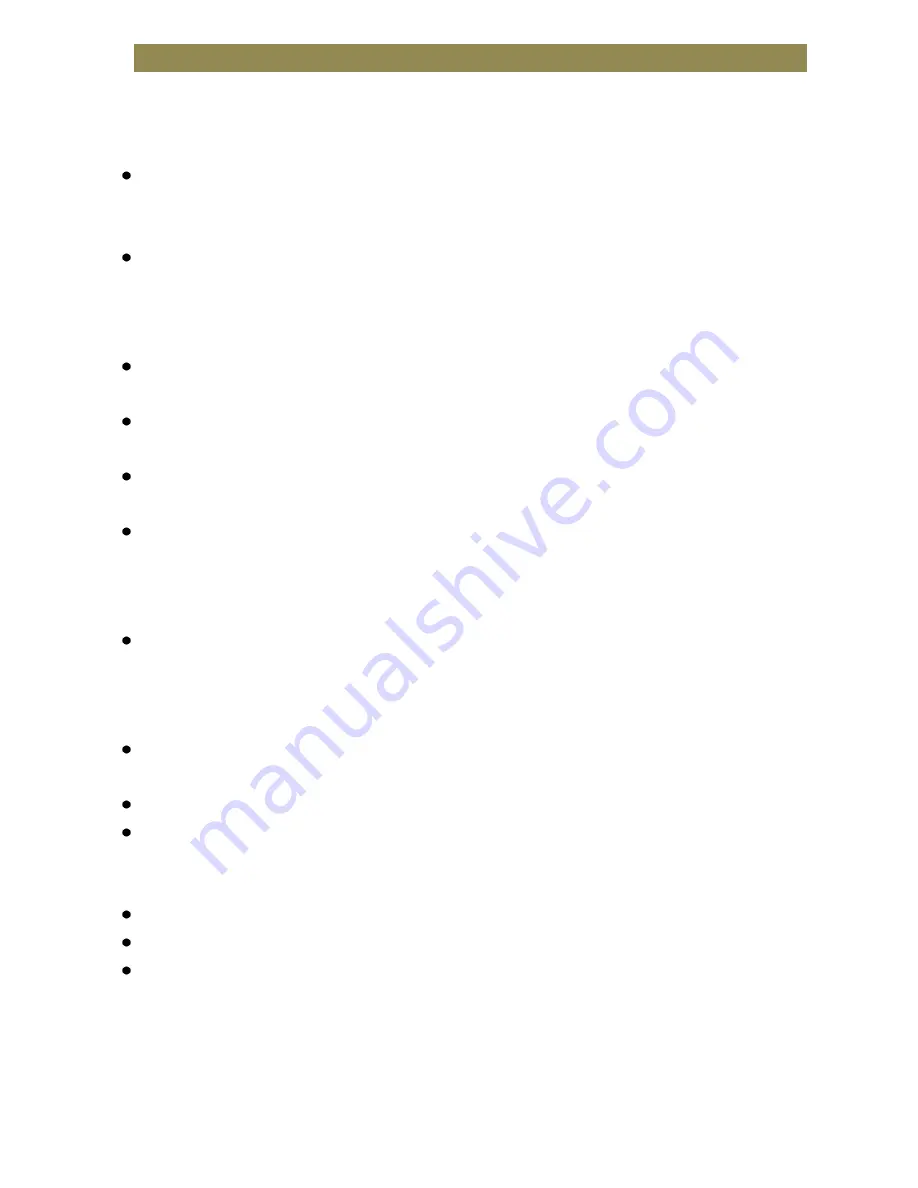
If the eBook Player does not work as it is expected, please try the following
steps.
The eBook Player is not responding or can’t be turned on.
Reset the eBook Player by press and hold the power button for 6
seconds. The eBook Player will be forced to shutdown if it is on and
you are required to restart the eBook Player again.
Battery has been fully discharged. Please charge the eBook Player via
USB (or USB Adapter).
Battery Life seems short
The operating temperature is below 5
o
C. This is due to the
characteristics of battery and not a malfunction.
The battery is not used for prolonged period. Please recharge the
battery of the eBook Player again.
The battery is not fully charged. Please charge the eBook Player for
at least 4 hours.
The battery needs to be replaced. Please consult the authorized
dealer for service.
It takes long time for the display to appear
This is due to the characteristic of the display panel, especially in low
temperature environment, and not a malfunction.
A Book cannot be read
Copyright protected books cannot be read on any device other than
the authorized one.
Check if the book has expired.
Check if the book format is supported by the reader.
The eBook Player cannot be operated during USB connection
The eBook Player cannot be operated while it is connected to PC.
Disconnect the eBook Player from computer to resume operation.
To use the eBook Player while charging, click on the [Safely Remove
Hardware] icon located on the left lower corner to disconnect data
connection with computer. After the eBook Player is safely
removed, computer will only charge the eBook Player and you can
now resume normal operation.
20
Troubleshooting
22




















