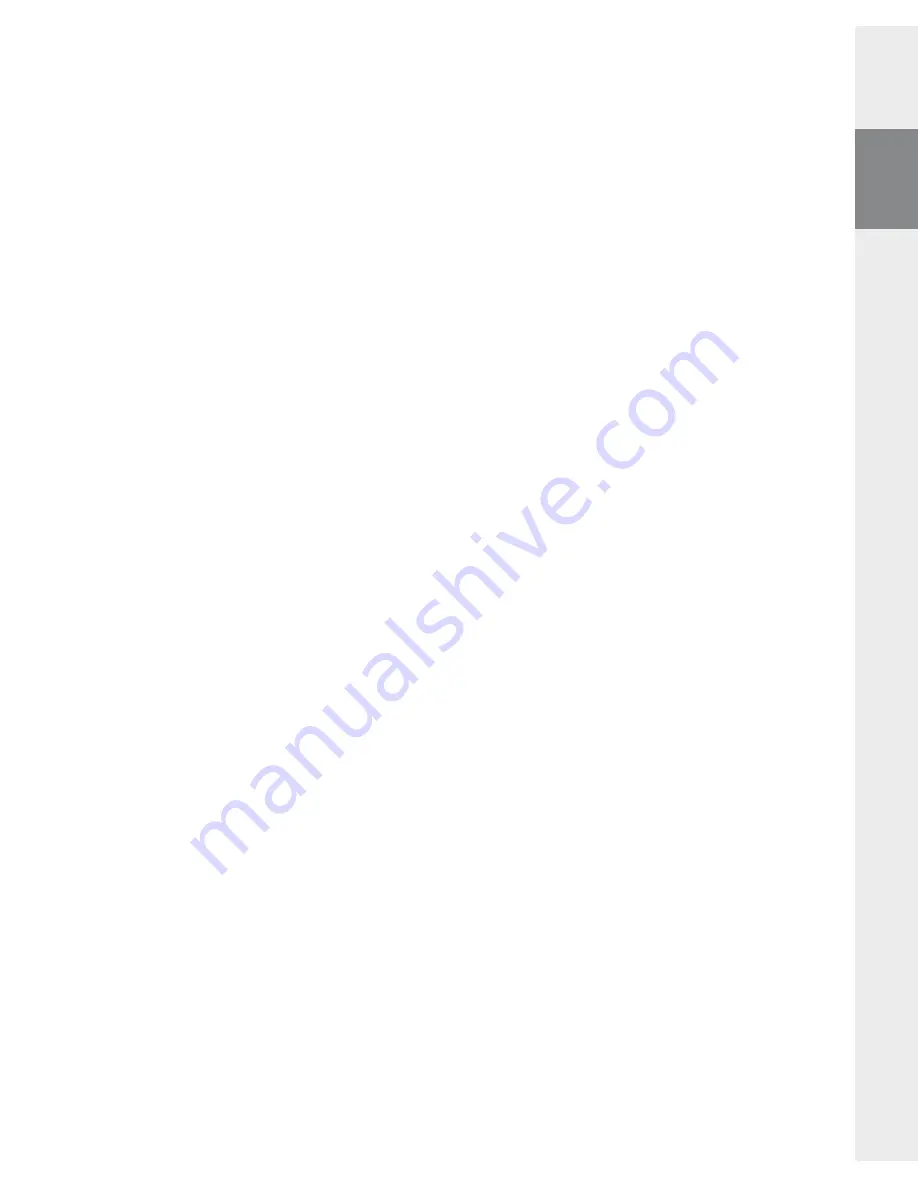
– 12 –
– 13 –
EN
j) After your system recognizes the
blaxx
, a dialog window appears. Confirm this with "
oK
".
k) In the next dialog window, select "
s
tArt
" in order to execute the firmware update of the
blaxx
.
Note: If you select the option "
f
ormAt
D
AtA
A
reA
", the internal memory of the
blaxx
will be deleted. Confirm the
warning message that appears with "
y
es
".
l) Please wait until the update procedure is completely finished.
m) After the update procedure has completed, end the update program by clicking the "
c
lose
" button.
n) Next disconnect the
blaxx
from the USB port of your PC.
7) Formatting the TrekStor
blaxx
a) Connect the
blaxx
to a USB port of your PC.
b) Back up all important data on your
blaxx
onto your PC.
c) Open "
m
y
c
omputer
" and click your right mouse button on "
d
eVices
With
r
emoVAble
s
torAge
".
d) Select "
f
ormAt
...
" from the context menu.
e) Select the "
fAt32
" option under "
f
ile
system
" from the dialog window that appears.
f ) Click the "
s
tArt
" button to start the formatting.
8) Operation of the TrekStor
blaxx
Turning the device on and off
Turn the
blaxx
on by pressing the
9
button for approximately 1 second. To turn the
blaxx
off, hold the
9
button for approximately 3 seconds.
Note: Make sure that the
t
switch has been moved to the bottom position, i.e., that the key lock is turned off.
If the key lock is activated, the key lock symbol or a corresponding message will appear.
Different modes
The
blaxx
has various modes that you can select in the main menu. If you are already in a mode, briefly press
the
B
button to reach the folder navigation. Briefly press the
B
button again to reach the main menu.
Note: If you are in the "
fm
rADio
" or "
r
ecorD
" modes, you will immediately reach the main menu by briefly pressing
the
B
button once.
Press the
Q
or
R
button to select the desired mode, and confirm by briefly pressing the
D
button.
Leave the menu by pressing the
B
button.
Folder navigation
If you open the modes "
m
usic
", "
p
lAylist
", "
p
lAy
recordings
", "
V
ideos
" or "
p
ictures
", you will automatically reach
the folder navigation. If you are in the corresponding mode, you will reach the folder navigation by briefly
pressing the
B
button.
Press the
R
or
Q
button to select the next or previous file. To play the selected file, press the
D
button.
To change to a subfolder, also press the
D
button if the folder is marked. To return to the root, briefly press
the
O
button. To leave folder navigation, press the
B
button or the
O
button when you are in the root.
Deleting a file
•
Select the file you want to delete using folder navigation, and briefly press the
B
button for approximately
1 second. Select "
d
elete
file
" from the selection window that appears. To confirm that you want to delete
the file, switch to "
y
es
" by pressing the
O
or
P
button, and then press the
D
button.
Summary of Contents for blaxx
Page 1: ...ES IT FR EN DE NL TR PT PL HU GR blaxx...
Page 98: ...98 GR jpeg bmp JPEG BMP blaxx PICTURE 9 R Q D 9 B 1 O P Q R D R Q D B...
Page 99: ...99 GR 8 2 EQ EQ 2 SRS TruBass WOW EQ SRS SRS 3D Surround LC ID3 Tag blaxx blaxx blaxx 44 1 kHz...
Page 101: ...101 GR o MP3 32 Ohm MP3 MP3 2 USB MP3 MP3 USB 3 m Copyright 2007 TrekStor GmbH Co KG...




























