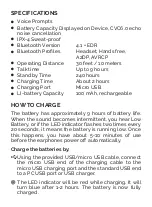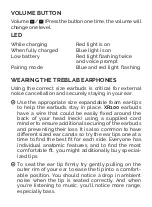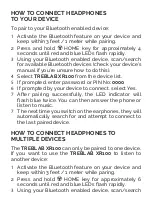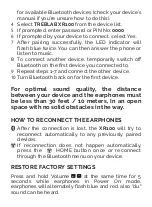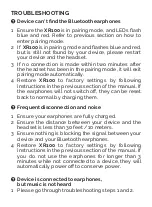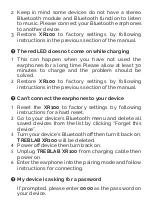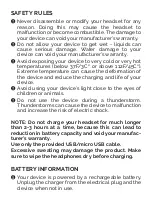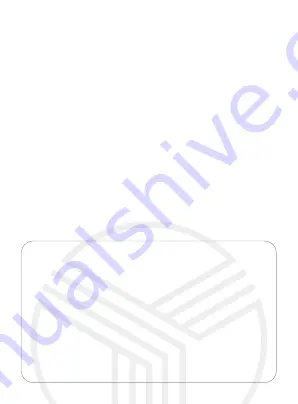
HOW TO CONNECT HEADPHONES
TO YOUR DEVICE
To pair to your Bluetooth enabled device:
1
Activate the Bluetooth feature on your device and
keep within 3 feet / 1 meter while pairing.
2 Press and hold HOME key for approximately 4
seconds until red and blue LEDs flash rapidly.
3
Using your Bluetooth enabled device, scan/search
for available Bluetooth devices (check your device’s
manual if you’re unsure how to do this).
4
Select
TREBLAB XR100
from the device list.
5
If prompted, enter password or PIN No:
0000
6
If prompted by your device to connect, select Yes.
7
After pairing successfully, the LED indicator will
flash blue twice. You can then answer the phone or
listen to music.
7
The next time you switch on the earphones, they will
automatically search for and attempt to connect to
the last paired device.
HOW TO CONNECT HEADPHONES TO
MULTIPLE DEVICES
The
TREBLAB XR100
can only be paired to one device.
If you want to use the
TREBLAB XR100
to listen to
another device:
1
Activate the Bluetooth feature on your device and
keep within 3 feet / 1 meter while paring.
2 Press and hold HOME key for approximately 6
seconds until red and blue LEDs flash rapidly.
3
Using your Bluetooth enabled device, scan/search
for available Bluetooth devices (check your device’s
manual if you’re unsure how to do this).
4
Select
TREBLAB XR100
from the device list.
5
If prompted, enter password or PIN No:
0000
6
If prompted by your device to connect, select Yes.
7
After pairing successfully, the LED indicator will
flash blue twice. You can then answer the phone or
listen to music.
8 To connect another device, temporarily switch off
Bluetooth on the first device you connected to.
9
Repeat steps 1-7 and connect the other device.
10
Turn Bluetooth back on for the first device.
For optimal sound quality, the distance
between your device and the earphones must
be less than 30 feet / 10 meters, In an open
space with no solid obstacles in the way.
HOW TO RECONNECT THE EARPHONES
After the connection is lost, the
XR100
will try to
reconnect automatically to any previously paired
devices.
If reconnection does not happen automatically,
press the HOME button once or reconnect
through the Bluetooth menu on your device.
RESTORE FACTORY SETTINGS
Press and hold Volume at the same time for 5
seconds while earphones in Power On mode,
earphones will alternately flash blue and red, also "du"
sound can be heard.
TROUBLESHOOTING
Device can't find the Bluetooth earphones
1 Ensure the
XR100
is in pairing mode, and LEDs flash
blue and red. Refer to previous section on how to
enter pairing mode.
2 If
XR100
is in pairing mode and flashes blue and red,
but is still not found by your device, please restart
your device and the headset.
3 If no connection is made within two minutes after
the headset has been in the pairing mode, it will exit
pairing mode automatically.
4 Restore
XR100
to factory settings by following
instructions in the previous section of the manual. If
the earphones will not switch off, they can be reset
back to normal by charging them.
Frequent disconnection and noise
1 Ensure your earphones are fully charged.
2 Ensure the distance between your device and the
headset is less than 30 feet / 10 meters.
3 Ensure nothing is blocking the signal between your
device and your Bluetooth earphones.
4 Restore
XR100
to factory settings by following
instructions in the previous section of the manual. If
you do not use the earphones for longer than 3
minutes while not connected to a device, they will
automatically power off to conserve power.
Device is connected to earphones,
but music is not heard
1 Please go through troubleshooting steps 1 and 2.
2 Keep in mind some devices do not have a stereo
Bluetooth module and Bluetooth function to listen
to music. Please connect your Bluetooth earphones
to another device.
3 Restore
XR100
to factory settings by following
instructions in the previous section of the manual.
The red LED does not come on while charging
1
This can happen when you have not used the
earphones for a long time. Please allow at least 30
minutes to charge and the problem should be
solved.
2
Restore
XR100
to factory settings by following
instructions in the previous section of the manual.
Can't connect the earphones to your device
1
Reset the
XR100
to factory settings by following
instructions for a hard reset.
2
Go to your device's Bluetooth menu and delete all
saved devices from the list by clicking “Forget this
device”.
3
Turn your device's Bluetooth off then turn it back on;
TREBLAB XR100
will be deleted.
4
Power off device then turn back on.
5
Unplug
TREBLAB XR100
from charging cable then
power on.
6
Enter the earphone into the pairing mode and follow
instructions for connecting.
My device is asking for a password
If prompted, please enter
0000
as the password on
your device.
SAFETY RULES
Never disassemble or modify your headset for any
reason. Doing this may cause the headset to
malfunction or become combustible. The damage to
your device can void your manufacturer’s warranty.
Do not allow your device to get wet - liquids can
cause serious damage. Water damage to your
device can void your manufacturer’s warranty.
Avoid exposing your device to very cold or very hot
temperatures (below 37F/3C
o
or above 112F/45C
o
).
Extreme temperature can cause the deformation of
the device and reduce the charging and life of your
device.
Avoid using your device’s light close to the eyes of
children or animals.
Do not use the device during a thunderstorm.
Thunderstorms can cause the device to malfunction
and increase the risk of electric shock.
NOTE: Do not charge your headset for much longer
than 2-3 hours at a time, because this can lead to
reduction in battery capacity and void your manufac-
turer's warranty.
Use only the provided USB/micro USB cable.
Excessive sweating may damage the product. Make
sure to wipe the headphones dry before charging.
BATTERY INFORMATION
Your device is powered by a rechargeable battery.
Unplug the charger from the electrical plug and the
device when not in use.
If left unused, a fully charged battery will lose its
charge over time. We recommend a full charge
twice a month to ensure battery integrity.
Please do not leave the device in hot or cold places,
such as in a closed car in summer or winter
conditions because this will reduce the capacity
and lifetime of the battery.
Do not dispose of the batteries in a fire as they may
explode. Batteries may also explode if damaged.
We really appreciate that you chose
TREBLAB
as your
trusted brand of Bluetooth earphones and sincerely
hope you enjoy the great sound and comfort
TREBLAB
provides. We love making our customers happy by
providing true value with our products.
If for any reason you are not completely satisfied with
your purchase, let us know immediately and we will do
everything to make sure you are happy.
1 YEAR WARRANTY
Parts and Labor Warranty.
Please visit www.treblab.com
to register YOUR warranty.
Manufactured by:
Productech Corp www.treblab.com
Contact us: [email protected]
+1 (315) 883-2603