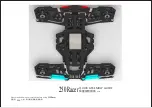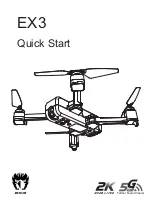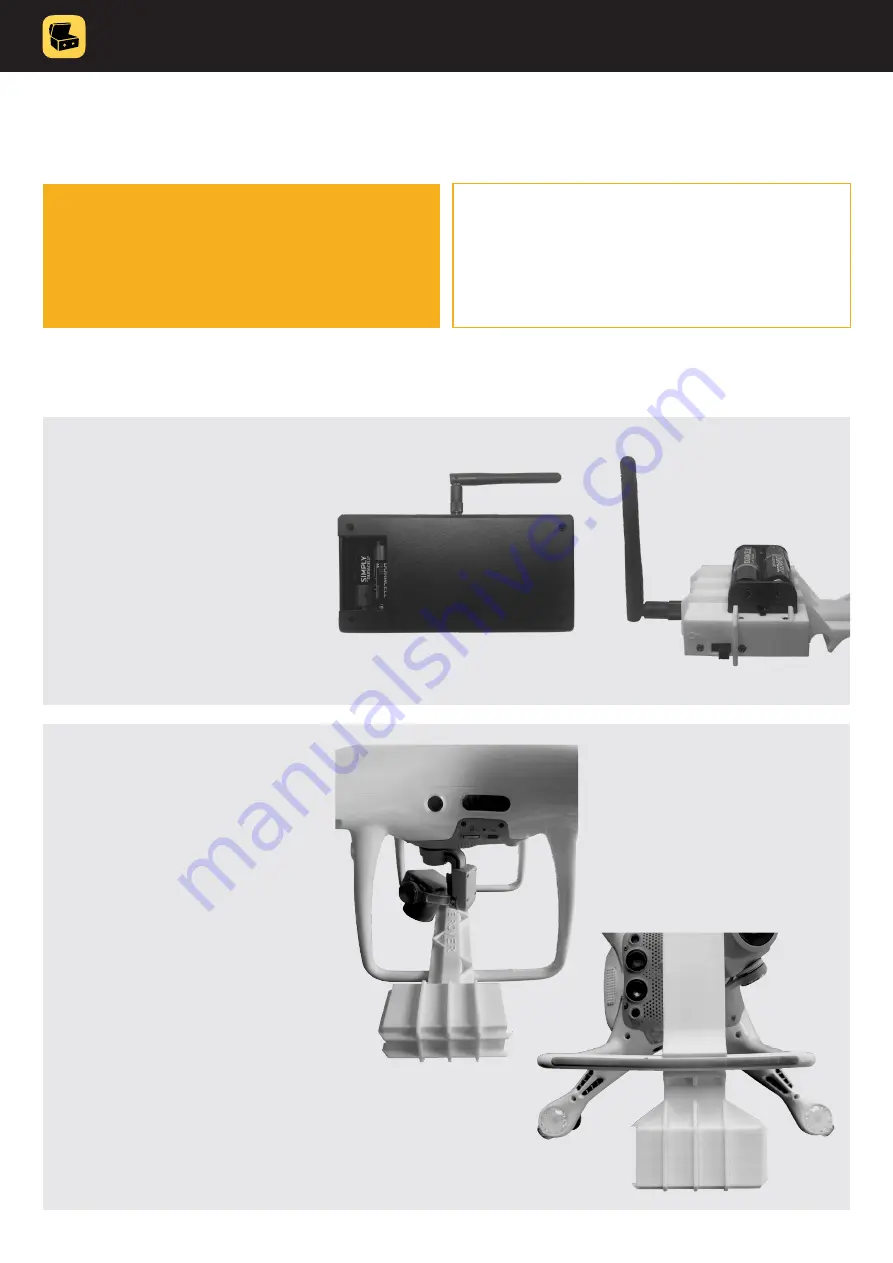
TREASUREHUNTER3D
Makes underground treasures visible
Instruction manual
8
Assembly
What do you need before starting?
• DroneRover sensor unit
• DroneRover receiver unit
NOT INCLUDED:
• 4x AA alkaline batteries
(not rechargeable)
• DJI Phantom 4 Advanced
• iPhone 6 or newer model
2. Drone preparation:
• make sure drone batteries
are fully charged and
installed properly
• check drone propellers
are not damaged and are
properly installed
• install DroneRover sensor
on drone and make sure
that the is aligned with the
camera holder as on the
image and it is not
covering any drone
sensors on the bottom
of the drone
1. Sensor and Receiver
unit preparation:
• check that antenna is
installed and well
tightened on both units,
keep them closed
• install batteries and
make sure not to reverse
battery polarity since this
can damage the device