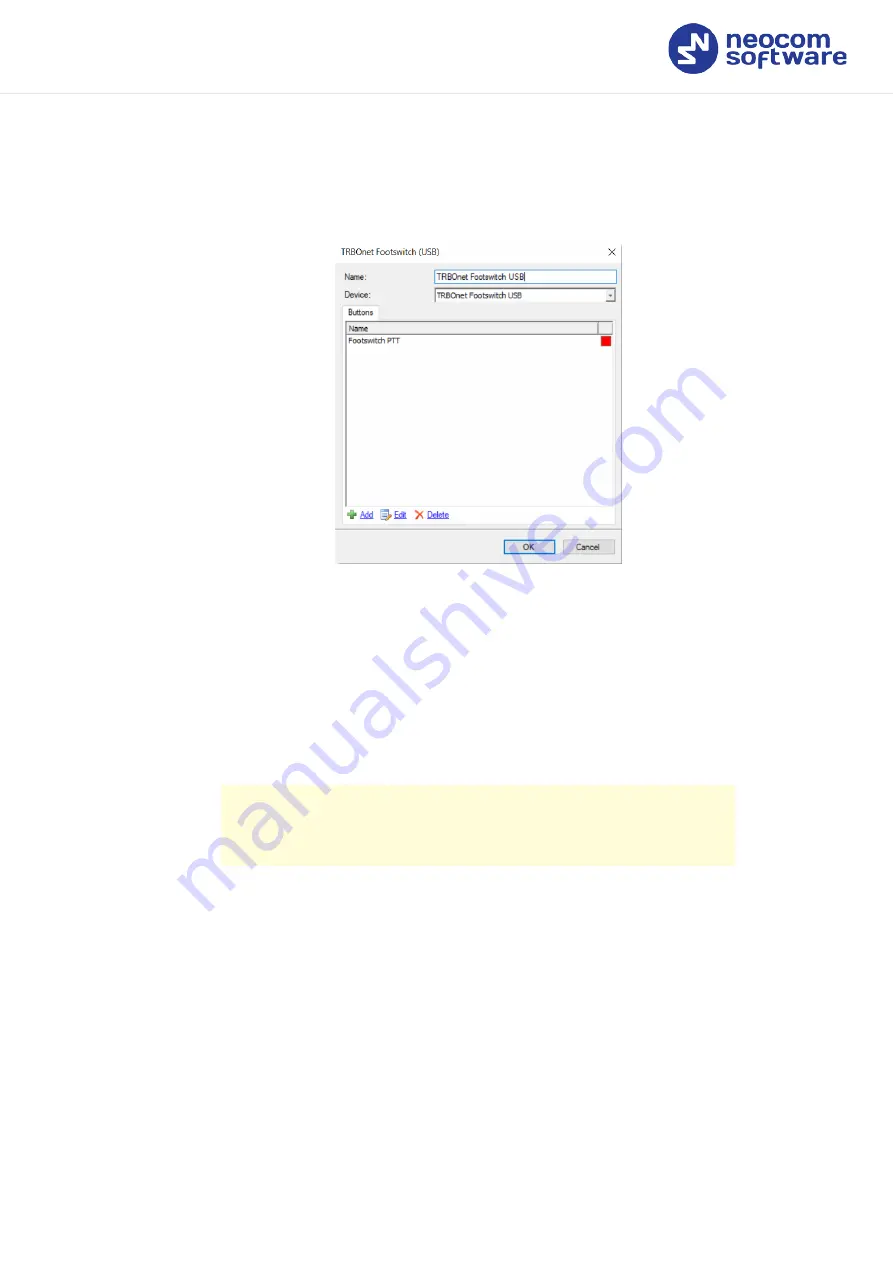
2.3 Connecting via USB-port using M002 adapter
5
TRBOnet Swift Footswitch P001 — User Guide
•
In the
External Devices
section, click the
Add
link and from the drop-
down menu select
TRBOnet Footswitch (USB)
.
The
TRBOnet Footswitch
dialog box appears on top of the
Options
dialog box.
Name
Enter the name of the footswitch device.
Device
From the drop-down list, select
TRBOnet Footswitch USB
.
The
Footswitch PTT
button appears in the table below.
Press the footswitch button and see if the indicator box becomes
green. Release the footswitch button and see if the indicator box
returns to red.
Note: If pressing the footswitch button doesn't change the
indicator's color to green, try toggling the polarity
inversion switch.
Click
OK
.
2.3
Connecting via USB-port using M002 adapter
You can also connect a footswitch with RJ-45 connector to the PC via a USB-port
by using an additional TRBOnet Swift Adapter M002 (hereinafter, "M002
adapter").
•
Connect the footswitch to a USB-port of the PC by using the M002
adapter.
•
Run TRBOnet Dispatch Console.
•
On the
Tools
menu, click
Options
.
•
In the
Options
dialog box, select the
Hardware
tab.




























