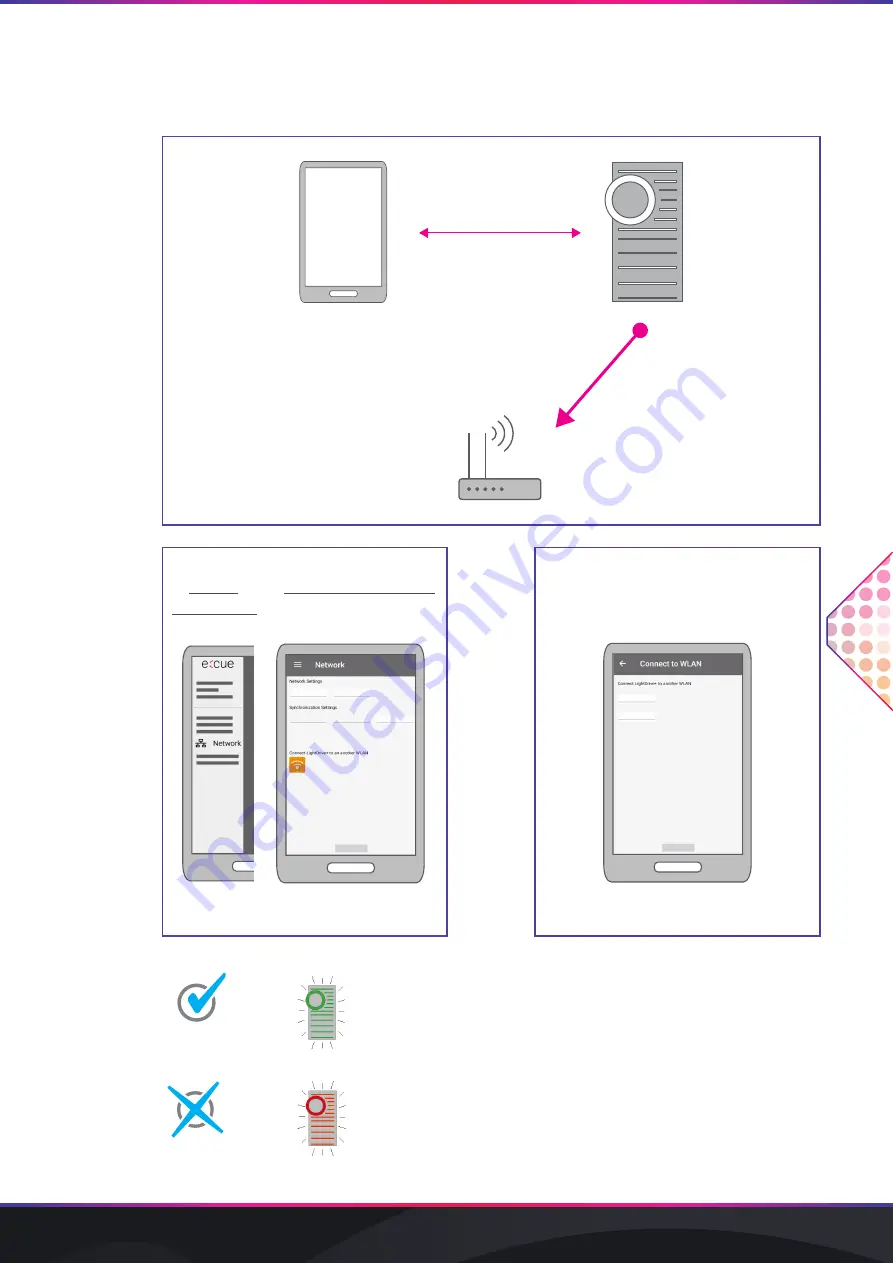
WWW.TRAXON-ECUE.COM
©2023 traxon technologies. All rights reserved.
Onboarding Guide
01/23
Sheet: 05 / 07
2 Connect the LIG WiFi to the router
2
2.1
At
Network
, select
Connect LIG to
another WLAN
.
2.2
Enter the network name (SSID) and
password of the router.
After max. 1 min:
5 x
The LIG WiFi is connected to the router. The connection of
the tablet to the LIG WiFi gets disconnected: the
LIG WiFi closes its access point. All light stripes of the
LIG WiFi flash 5 x in green and the Tone light stripe lights in
green.
5 x
The LIG WiFi could not connect to the router. The
LIG WiFi keeps its access point open. All light stripes of the
LIG WiFi flash 5 x in red and the Tone light stripe lights in red.
Æ
Retry
onwards. Make sure to properly enter the correct
network name and password of the router.
LIG WiFi — Onboarding Guide

























