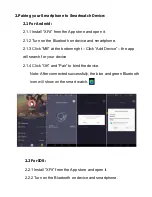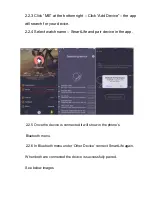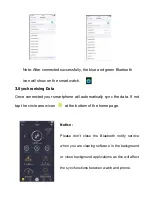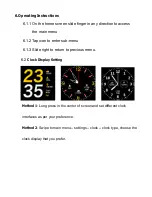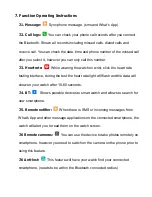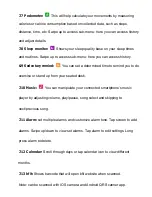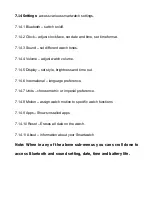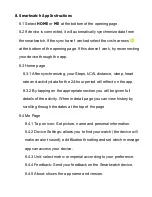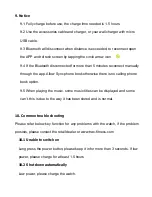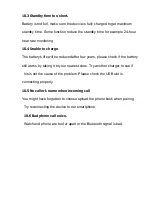8. Smartwatch App Instructions
8.1 Select
HOME
or
ME
at the bottom of the opening page.
8.2 If device is connected, it will automatically synchronize data from
the smartwatch. If the sync hasn’t worked select the circle arrows
at the bottom of the opening page. If this doesn’t work, try reconnecting
your device through the app.
8.3 Home page
8.3.1 After synchronizing, your Steps, kCAl, distance, sleep, heart
rate and activity data for the 24-hour period will reflect on the app.
8.3.2 By tapping on the appropriate section you will be given full
details of the activity. When in detail page you can view history by
scrolling through the dates at the top of the page
8.4 Me Page
8.4.1 Tap on icon: Set picture, name and personal information.
8.4.2 Device Settings: allows you to find your watch (the device will
make an alert sound), edit Bluetooth setting and set which message
app can access your device.
8.4.3 Unit: select metric or imperial according to your preference.
8.4.4 Feedback: Send your feedback on the Smartwatch device.
8.4.5 About: shows the app name and version.
Summary of Contents for DW-019Pro
Page 1: ......