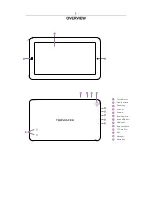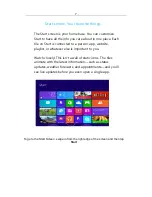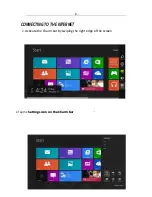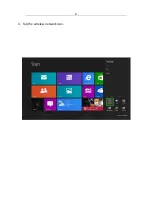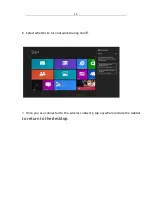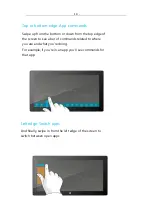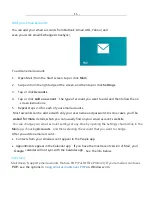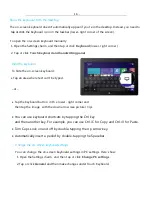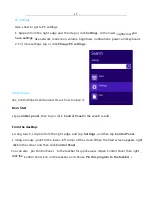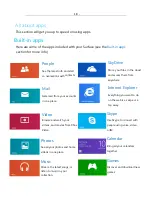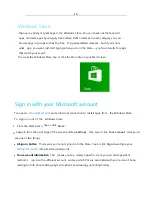Summary of Contents for TGP800WQ
Page 1: ......
Page 9: ...9 3 Tap the wireless network icon...
Page 10: ...Tap the network you wish to connect to and 10 4 tap Connect...
Page 11: ...11 5 Enter the network password if any and tap Next...
Page 20: ......