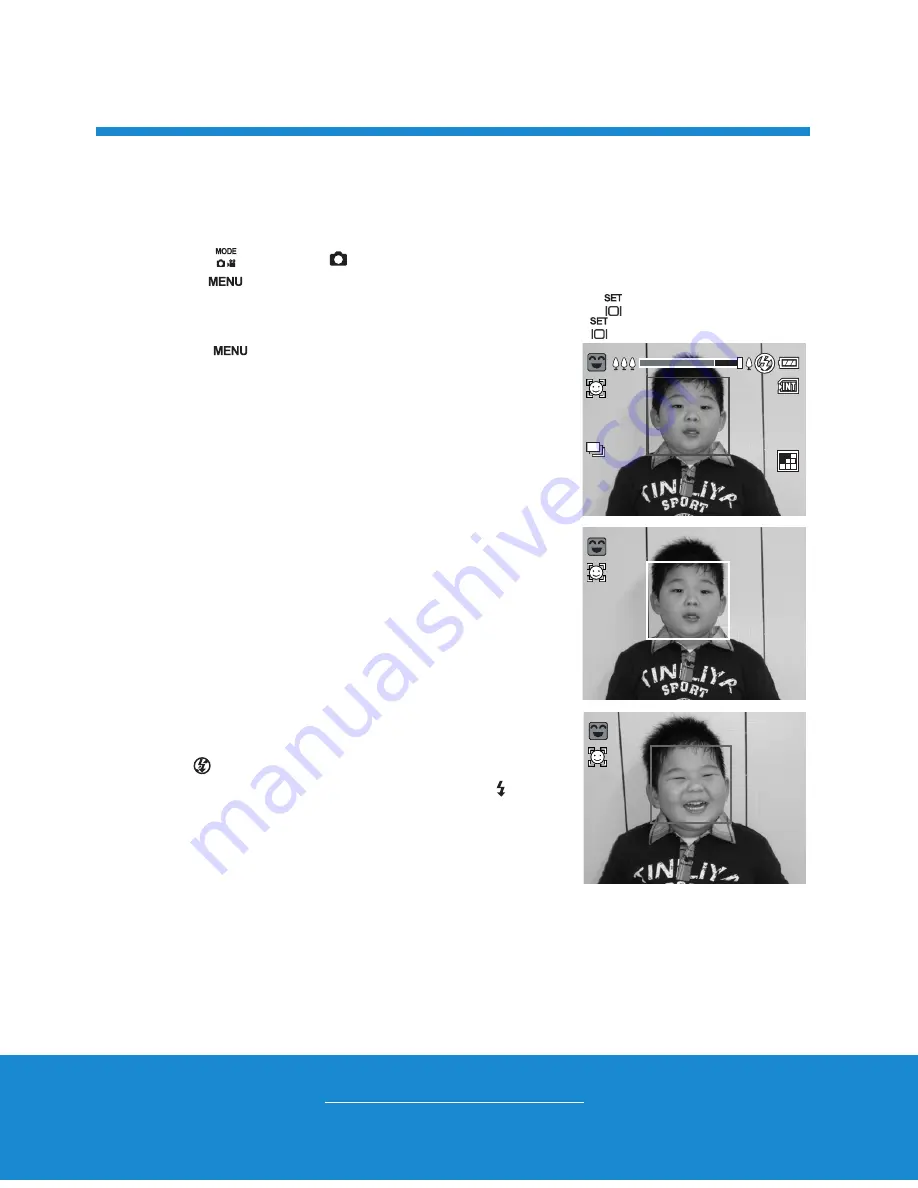
Helpline No. UK/Ireland 00800/7877 2368
Web Support www.Traveler-service.com/uk
Model Number:Super Sllm X10
16
Taking Images When the Smile Feature Is On
With the camera’s new “smile detection” function, this camera detects smiles so you
do not miss those special moments in life.
1. Toggle the
button to [
].
2. Press the
button.
3. Select [Scene mode] with the
c
/
d
buttons, and press the
button.
4. Select [Smile Shot] with the
c
/
d
buttons, and press the
button.
5. Press the
button to exit the menu mode, and
the camera returns to preview display
.
6. Compose the image, and press the shutter button
down fully.
7. Once the camera detects a smile, it will automatically
capture 3 images (by default, the flash mode setting
is set to
).
If the flash mode setting is changed to , the
camera will only capture an image after it detects
a smile.
When capturing group shots (if the number of
people is more than 1), the camera will
automatically capture the image(s) when it
detects two smiles. The number of shots taken depends on the flash mode
setting.
If the camera does not detect a smile within 5 seconds, the camera will
automatically capture an image.
Press the shutter button once again to reactivate this function.
2008 / 01 / 01 00 : 00
2008 / 01 / 01 00 : 00
2008 / 01 / 01 00 : 00
00010
00010
00010
f
f
Smile Detection ON
Smile Detection ON
Smile Detection ON
Waiting for Smile
Waiting for Smile
Waiting for Smile
Shutter:Exit
Shutter:Exit
Shutter:Exit
Shutter:Exit
Shutter:Exit
Shutter:Exit
CAPTURE MODE
5






























