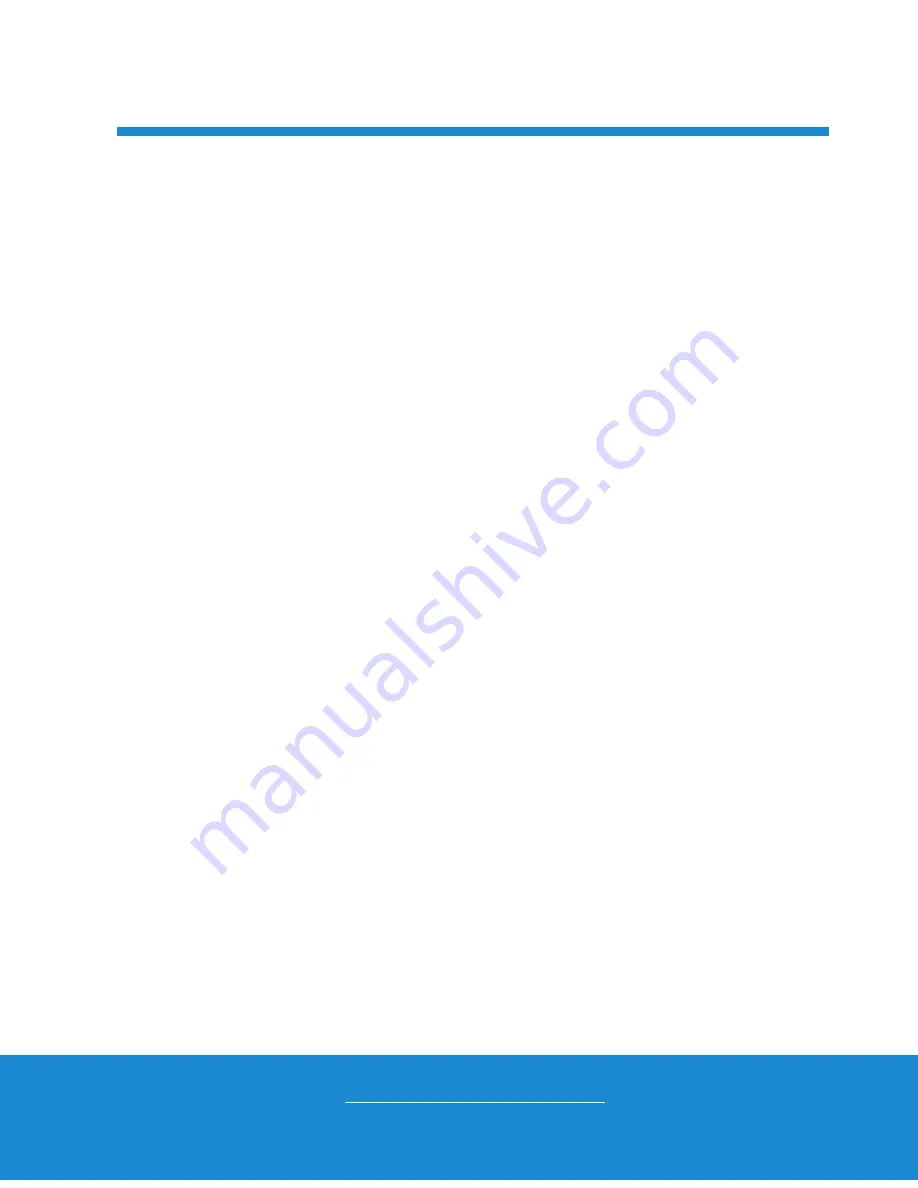
Helpline No. UK/Ireland 00800/7877 2368
Web Support www.Traveler-service.com/uk
Model Number:Super Sllm X10
01
02 INTRODUCTION AND PARTS LIST
03 GENERAL INFORMATION AND SAFETY INSTRUCTIONS
07 GETTING TO KNOW YOUR CAMERA
11 GETTING STARTED
15 CAPTURE MODE
19 VIDEO MODE
20 PLAYBACK MODE
26 MENU OPTIONS
32 TRANSFERRING FILES TO YOUR COMPUTER
33 USING THE CAMERA AS A PC CAMERA
34 EDITING SOFTWARE INSTALLATION
35 SPECIFICATIONS
36 APPENDIX
40 OTHER USEFUL INFORMATION
41 WARRANTY CARD
CONTENTS

































