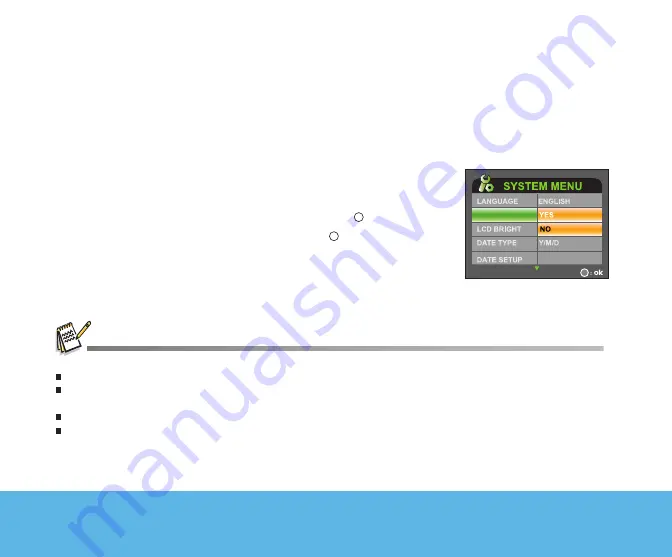
20
Helpline No. UK/Ireland 00800 / 7877 2368
Web Support www.Traveler-service.com/uk
Model Number:DV5070
3. GETTING STARTED
Formatting Internal Memory or an SD Memory Card
Formatting erases all images, videos, sound, MP3 files and folders that are stored on the SD memory card
or internal memory. Formatting is not possible if an SD memory card is locked.
1. Turn on your digital video camera.
2. Press the
MENU
button.
3. Move to [SYSTEM MENU] by using the
W
button.
4. Select [FORMAT] with the zoom lever, and press the button.
5. Select [YES] with the zoom lever, and press the button.
You should format an SD memory card before using it for the first time.
Formatting an SD memory card also erases the protected images. All data other than images are also erased. Before
formatting the card, make sure that all the images are unnecessary.
Formatting is an irreversible action and data cannot be recovered at a later time.
If an SD memory card has any problem, it cannot be properly formatted.
FORMAT
2005/08/24






























