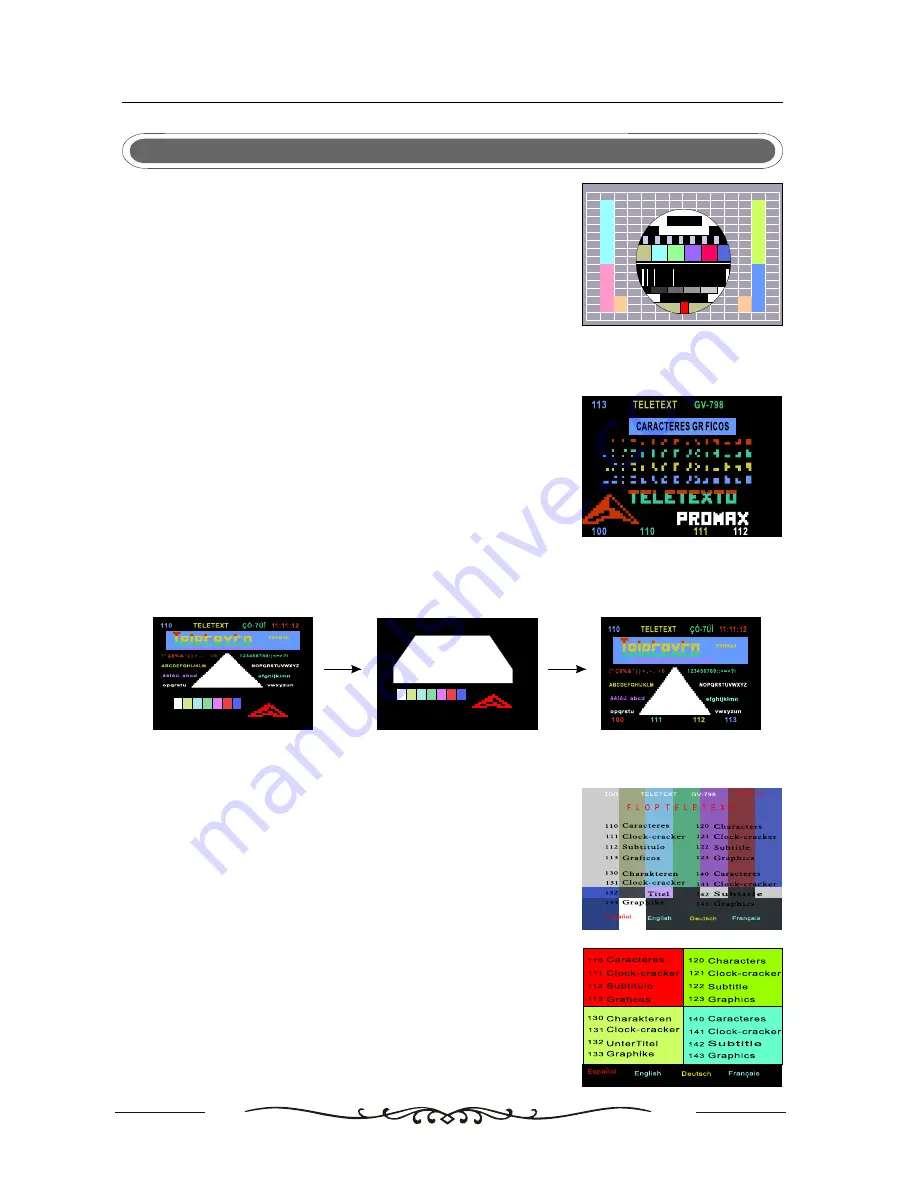
22
CONFIGURATION OF THE LCD
TELETEXT OPERATION
PAL
100
111
112
113
JUEGO
DE
CARACTERES
NIVEL
1
.
5
JUEGO
DE
CARACTERES
NIVEL
1
.
5
100
111
112
113
1
2
3
Display Teletext:
1. Select a TV channel with Teletext signal.
2. Press the TEXT button to enter Teletext mode.
3. Press the TEXT button again or CANCEL button to return or exit
to normal TV mode.
Page selection:
1. Enter the page number(three digit) using the number buttons. If you press a wrong number during
input, you must complete the three digit number and then re-enter the correct page number.
2. The P+/P- can be used to select the preceding or following page.
Hold:
You can press the Hold button to hold a page, and press it again to
release the page.
Enlarging Text:
When a page is displayed, you can double the size of the text to
make it easier to read.
1. Press the size button to enlarge the top half of the page.
2. Press the size button again to enlarge the bottom half of the page.
3. Press the size button once more to return to the normal display.
Reveal mode:
You can display concealed Teletext information (e.g. Answer to
puzzles or riddles etc. ) by pressing this button . Press this button
again to remove the information from the display.
Mix mode:
This function enables you to superimpose the Teletext page over
the TV program currently being viewed.
1. During normal TV program viewing, press the Mix button. The
TV program will appear along with the Teletext page.
2. Press the Mix button again to return to the program being
viewed only.
Color buttons (Red, Green, Yellow, Cyan):
Press these buttons for direct access to the corresponding color
pages displayed at the lower part of the Teletext screen.


















