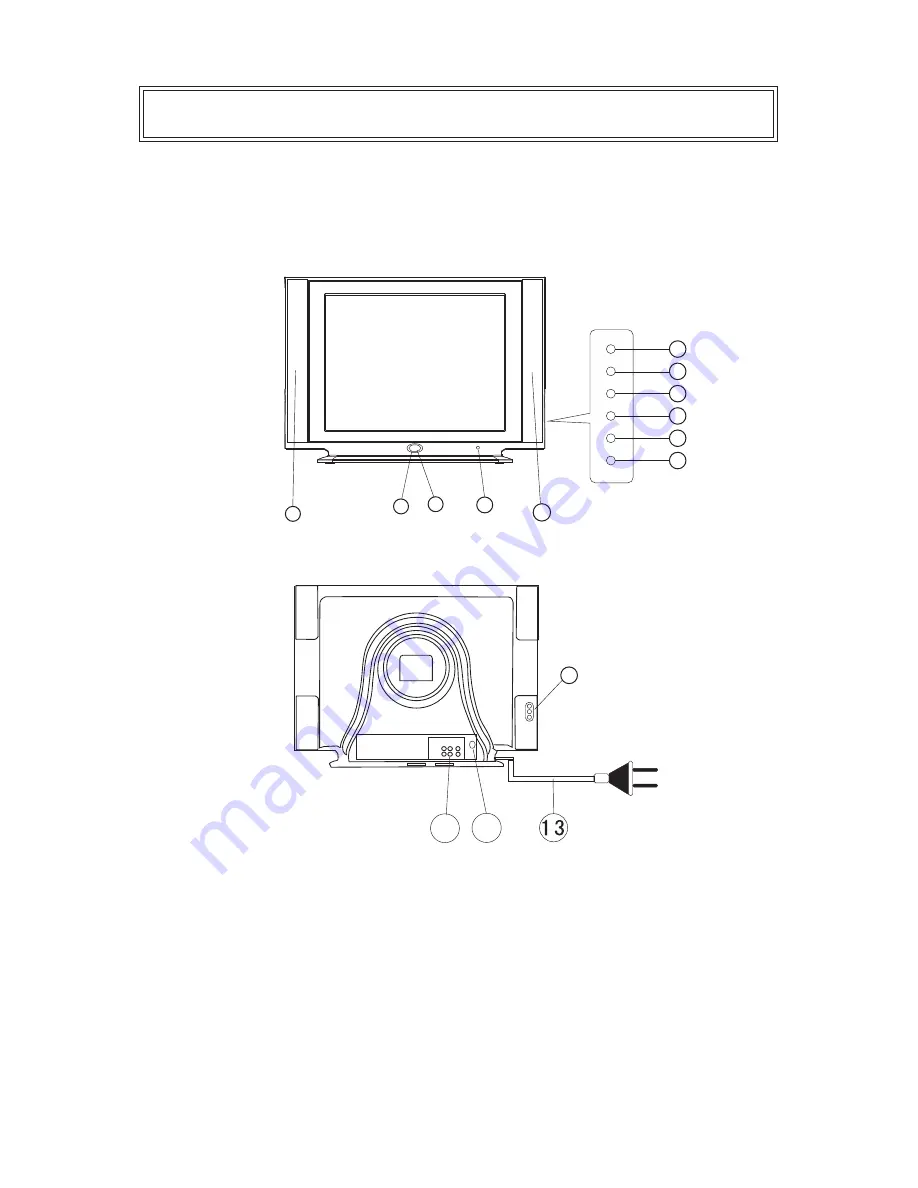
-5-
Control Location
1. Speaker
2. Side AV In
3. AV/TV Button
4. Menu Button
5. Volume Down Button
6. Volume Up Button
7.Program Down Button
8. Program Up Button
9. Power Indicator
10. Remote Sensor
11. Main Switch
12. Speaker
13. AC power Cord
14. Audio/Video-input/output
15. Terminal Antenna(75 Ohm)
Front and Back Control Panel
15
14
2
2
1
1
12
12
9
9
10
10
11
11
3
3
4
4
5
5
7
7
6
6
8
8




















