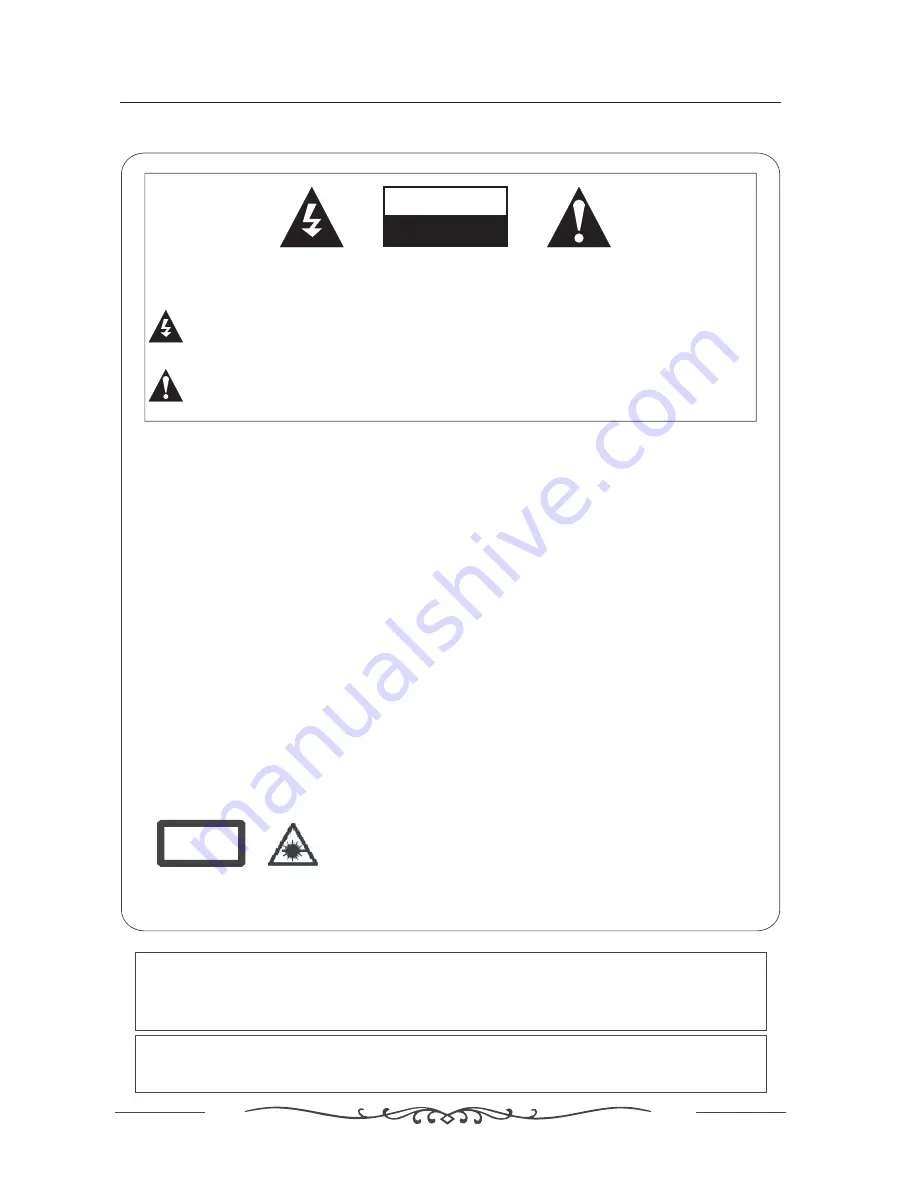
3
Warning
Warning
REGULATORY INFORMATION
This equipment generates, uses and can radiate radio frequency energy and, if not installed and
used in accordance with the instructions, may cause harmful interference to radio communication.
However, there is no guarantee that interference will not occur in a particular installation. If this
equipment does cause harmful interference to radio or television reception, which can be determined
by turning the equipment off and on, the user encouraged to try to correct the interference by one or
more of the following measures:
- Relocate the receiving antenna.
- Increase the separation between the equipment and receiver.
- Connect the equipment into an outlet on a circuit different from that to which the receiver is connected.
- Consult the dealer or experienced radio/TV technician for help.
Any changes or modifications not expressly approved by the party responsible for compliance
could void the user s authority to operate the equipment.
’
CAUTION:
Do not attempt to modify this product in any way without written authorization from supplier. Unauthorized
modification could void the user’s authority to operate this product.
CLASS 1
Laser Product
CAUTION!
Invisible laser radiation when open and interlocks failed or defeated.
Avoid exposure to beam.
beam that could cause hazardous radiation exposure. Be sure to operate the equipment as directed.
Do not place eyes close to any openings when the set is connected to the mains supply.
CAUTION!
This is a Class 1 laser product. This player uses a visible laser
CAUTION
RISK OF ELECTRIC SHOCK
DO NOT OPEN
WARNING:
TO REDUCE THE RISK OF ELECTRIC SHOCK DO NOT REMOVE COVER (OR BACK). NO USER
SERVICEABLE PARTS INSIDE. REFER TO QUALIFIED SERVICE PERSONNEL.
The lightning flash with arrowhead symbol, within an equilateral triangle, is intended to alert the user to
the presence of uninsulated”dangerous voltage”within the products enclosure that may be of sufficient
magnitude to constitute a risk of electric shock to persons.
The exclamation point within an equilateral triangle is intended to alert the user to the presence of
important operating and maintenance (servicing )instructions in the literature accompanying the appliance.
This product incorporates copyright protection technology that is protected by U S patent
rights. Use of this copyright protection technology must be authorised by the Macrovision,
and is intended for home and other limited viewing use only unless otherwise authorised by
Macrovision.Reverse engineering or disassembly is prohibited.
Manufactured under licence from Dolby Laboratories.Dolby and the double-D symbol are
trademarks of Dolby Laboratories.
Confidential Unpublished Works, 1992-1997 Dolby Laboratories. Inc.All rights reserved.



















