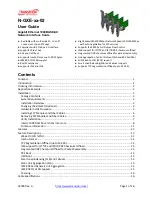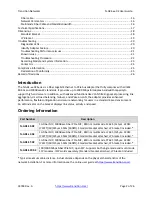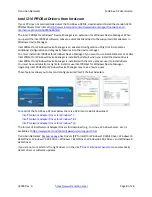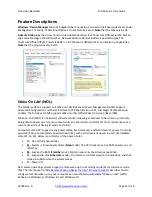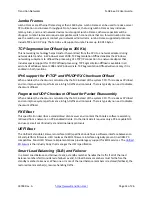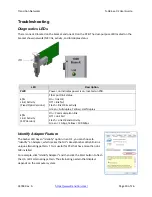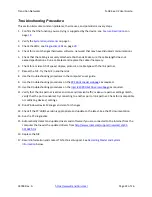Transition
Networks
N
‐
GXE
‐
xx
‐
02
User
Guide
33748
Rev.
A
https://www.transition.com/
Page
7
of
26
Verify
Installation
1.
From
the
Windows
main
desktop,
right
‐
click
on
“My
Computer”
(“Computer”
in
Windows
7/8),
then
select
“Manage”.
2.
In
the
new
Computer
Management
window,
select
“Device
Manager”
from
the
left
window
pane.
3.
In
Device
Manager,
under
“Network
Adapters”,
you
should
see
the
NIC
listed
as
“I210
Gigabit
Fiber
Connection”.
4.
Optional
:
at
this
point
you
can
set
up
advanced
features
if
desired.
The
available
features
and
the
configuration
process
vary
with
the
OS
/
operating
environment.
For
example,
in
Windows
7
go
to
Start
>
Control
Panel
>
Network
Adapters
>
i20
Gigabit
Fiber
Connection
>
Properties
to
display
the
various
tabs
(system
dependent).