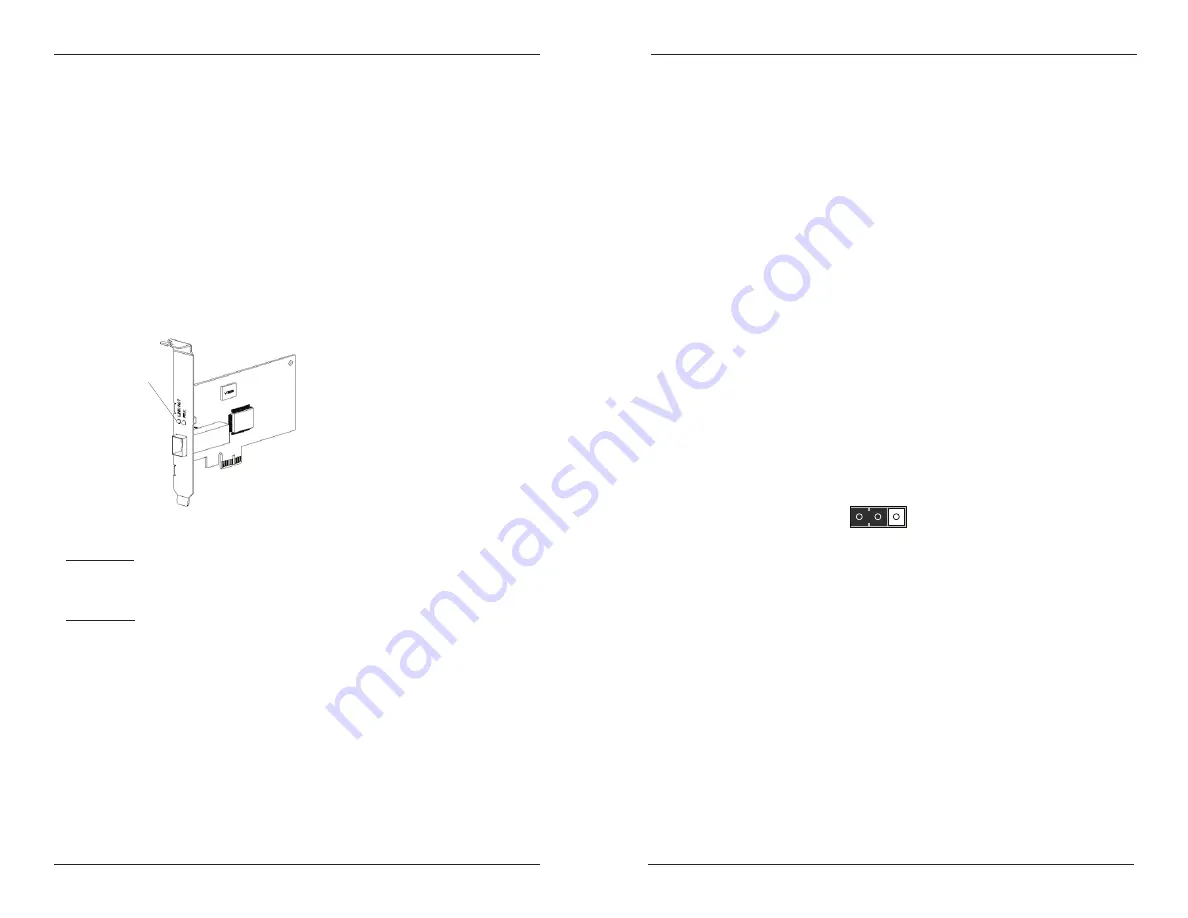
Installation
Checklist
Before installing the Fast Ethernet N-FXE Series 100Base-FX Fiber NIC, verify that
the package contains the following items:
• Fast Ethernet
N-FXE Series 100Base-FX Fiber NIC
• Product Post Card
Please notify your sales representative immediately if any of the aforementioned
items is missing or damaged.
Description
The two LED indicators, LINK/ACT and FDX located on the bracket, show
network/board link activities, collision, and full-duplex statuses. See Figure 1.
N-FXE NIC card installation
CAUTION:
Wear a grounding strap and observe electrostatic discharge precautions
when installing the N-FXE NIC. Failure to observe this caution could result in failure
or damage of the N-FXE module.
WARNING: Turn power OFF before installing the N-FXE NIC.
To install the N-FXE module, do the following:
1.
Turn OFF power to the PC or file server and unplug the power cord.
2.
Remove the cover from the PC or file server—keep all screws.
3.
Select an empty PCI-E slot.
(see system documentation if not sure where the
PCI-E slots are located)
and remove the faceplate. Keep the faceplate.
4.
Remove the network N-FXE- NIC from the shipping package and store the
packaging material in a safe place.
5.
Apply even pressure on the corners of the N-FXE NIC card, pushing down
until it seats firmly into the PCI-E slot.
N-FXE Series Fast Ethernet NICs
2
Tech Support: 1-800-260-1312 International: 00-1-952-941-7600, 24 hours
Figure 1: N-FXE-xx-02
LEDs
Install the N-FXE NIC card -- continued
6.
Replace the PC or File Server cover and secure it with the screws removed in
Step 2.
7.
Disconnect any antistatic devices.
8.
Power up the unit.
Network remote boot configuration
Select remote boot type
To enter the MBA configuration menu to select remote boot type (PXE), press
SHIFT-F10 keys within 3 seconds after powering up the PC, otherwise the
computer will load the OS.
Set network remote reboot
To set the network remote boot, enter PC BIOS first and then select the Boot tab,
after that choose MBA as the priority.
Cancel network remote boot
To cancel network remote boot, change the PC BIOS setting for MBA to Hard
Drive or devices.
Wake on LAN (WoL)
The WoL function on this NIC can recognize a wake-up frame and signal the PC to
power up. The default state of the WoL function is enabled (ON), which means pin
2 and pin 3 on J1
(3-pin header)
are connected via a jumper, as shown below.
[email protected] -- Click the “Transition Now” link for a live Web Chat.
3
J1
Wake on LAN select Jumper (J1)
ON
OFF
WOL





