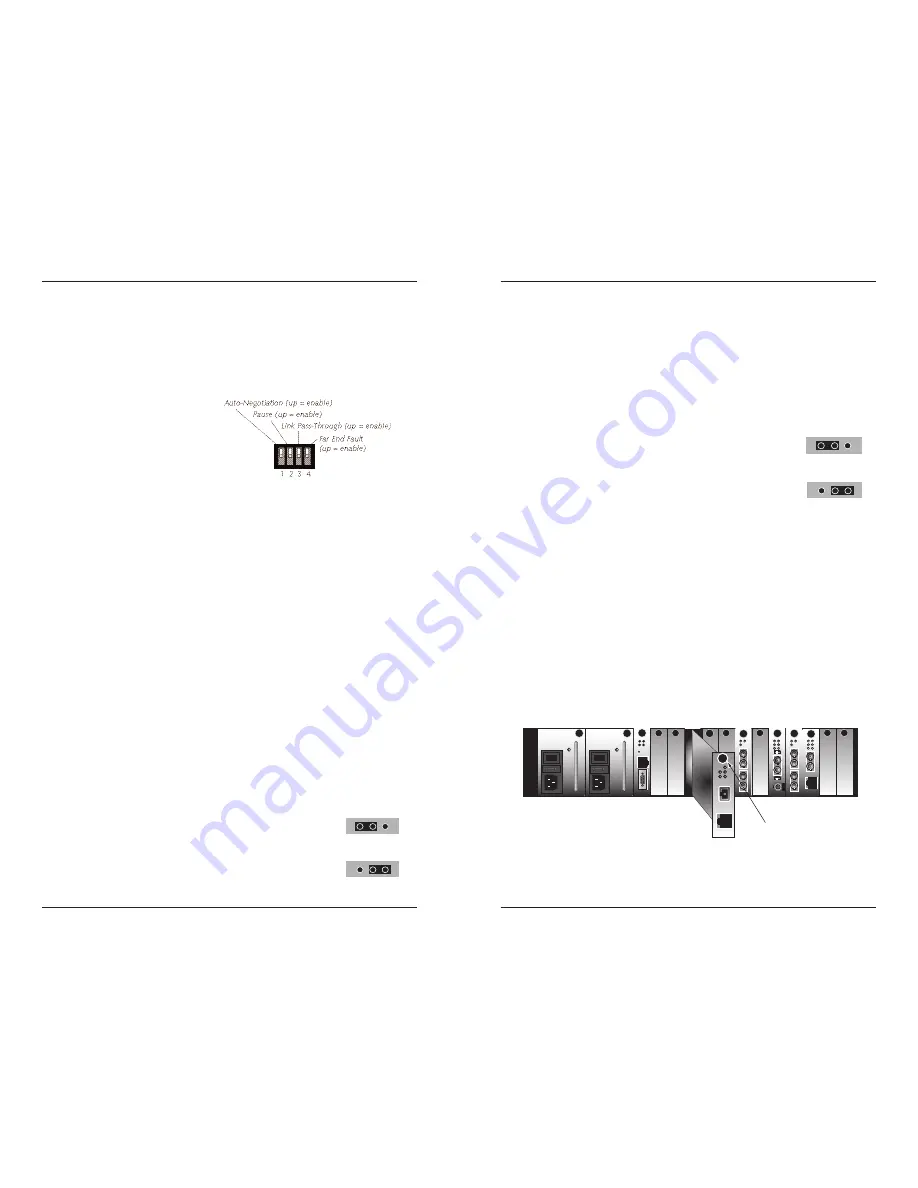
CFETF1029-2xx
2
24-hour Technical Support: 1-800-260-1312 International: 00-1-952-941-7600
Installation
CAUTION:
Wear a grounding device and observe electrostatic discharge
precautions when setting the 4-position switch and the jumpers. Failure to
observe this caution could result in damage to, and subsequent failure of, the
media converter.
Set the 4-Position Switch
•
The 4-position switch is
located on the circuit board.
•
Use a small flat-blade
screwdriver to set the
recessed switches.
1.
Auto-Negotiation
up
= Advertises 100 Mb/s full-duplex and half-duplex
(only during
Auto-Negotiation).
See page 5.
down = Disables Auto-Negotiation. Operates at 100 Mb/s in the mode
(either full- or half-duplex)
of the attached device.
2.
Pause
Applies only if switch “1” is up and the media converter is connected to
Auto-Negotiation device(s) capable of pause control frame.
up
= Allows negotiation of pause control frame. See page 6.
down = Does not allow negotiation of pause control frame.
3.
Link Pass-Through
up
= Enables Link Pass-Through. See page 6.
down = Disables Link Pass-Through.
4.
Far-End Fault
up
= Enables Far-End Fault. See page 6.
down = Disables Far-End Fault.
Set the hardware/software jumper
•
The jumper is located on the circuit board
(labeled “H” and “S”).
•
Use small needle-nosed pliers or a similar device to set the jumper.
•
Refer to the drawings below when setting the media converter for
hardware or software mode.
Hardware
The media converter mode is determined
by the 4-position switch settings listed
above.
Software
The media converter mode is determined
by the most-recently saved, on-board
microprocessor settings.
Software Mode
Hardware Mode
H
S
H
S
[email protected] -- Click the “Transition Now” link for a live Web chat.
3
Installation
-- Continued
Set the AutoCross™ jumper
When the AutoCross feature is activated, it allows either straight-through or
crossover cables to be used when connecting to 100Base-TX devices.
AutoCross determines the characteristics of the connection and automatically
configures the unit to link up, regardless of the cable configuration.
•
The jumper is located on the circuit board and is labeled “D” and “E”.
•
Use a small needle-nose pliers to set the recessed switches.
Disable
Either straight-through or crossover
twisted-pair copper cable must be
installed, according to the site
requirements.
Enable
The media converter connects
automatically to either straight-through
or crossover twisted-pair copper cable.
Note:
Factory default is “enable AutoCross.” Transition networks
recommends leaving the device in the “enable” mode.
Install the slide-in-module
CAUTION:
Wear a grounding device and observe electrostatic discharge
precautions when installing the CFETF1029-2xx slide-in-module media
converter. Failure to observe this caution could result in damage to, and
subsequent failure of, the media converter.
1.
Carefully slide the slide-in-module into the installation slot, aligning the
module with the installation guides.
2.
Ensure that the slide-in-module is firmly seated inside the chassis.
3.
Push in and rotate the attached panel fastener screw clockwise to secure
the module to the chassis front.
CFMFF100
CFMFF100
CETCF100
CFETF100
CFMFF100
SPD
PWR
FRX
CRX
FLNK
CLNK
10/100TX
RX
TX
10/100SX
100BASE-TX
RX
TX
100BASE-FX
Link Alert
E
D
0
50½
LA
PWR
RXF
RXC
LNK
COL
LKS
PWR
LKM
10BASE-2
10BASE-FL
LKS
PWR
LKM
LKS
PWR
LKM
Multimode
Singlemode
TX
RX
TX
RX
Multimode
Singlemode
TX
RX
TX
RX
Multimode
Singlemode
TX
RX
TX
RX
I
0
TERM
INIT
RX
TX
LNK
PWR
CPSMM120
SERIAL
10BASE-T
R
E
S
E
T
I
0
Panel Fastener Screw
PWR
Disable Autocross
Enable Autocross
D
E
D
E







