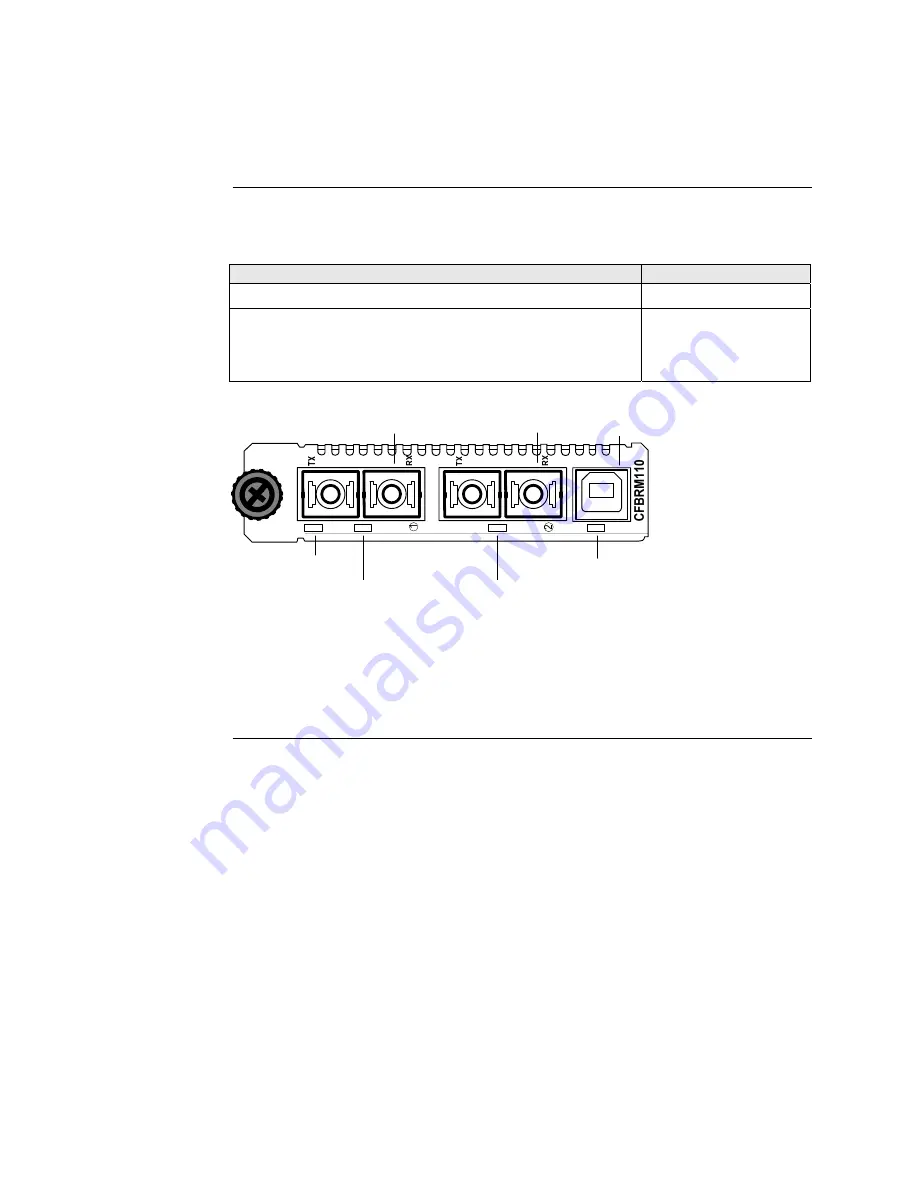
Transition Networks
Section I: FBRM/BFFG Product Description
Hardware description,
continued
Front panel
CFBRM Gbit
The front panel of the CFBRM13xx-1xx Devices has the following ports and LEDs:
Ports
Front Panel LEDs
•
Power
(one)
One 100 Base-T
•
Fiber-Port Link
(one)
One 1000Base-FX/LX/BX fiber either SC or ST connectors
•
Fiber-Port Link
(one)
One USB
•
USB
(one)
Fiber Link
LED
Fiber Link
LED
Power
LED
USB LED
SC Connector
Fiber
SC Connector
Fiber
USB Port
USB
LNK
PWR
LNK
100Base-T
1000Base-X
Figure 3: Chassis CFBRM13xx-1xx Device Front Panel
Note:
The LEDs and ports are the same on the SFBRM13xx-1xx standalone
models.
Continued on next page
24-Hour Technical Support: 1-800-260-1312 International: 00-1-952-941-7600
7






























