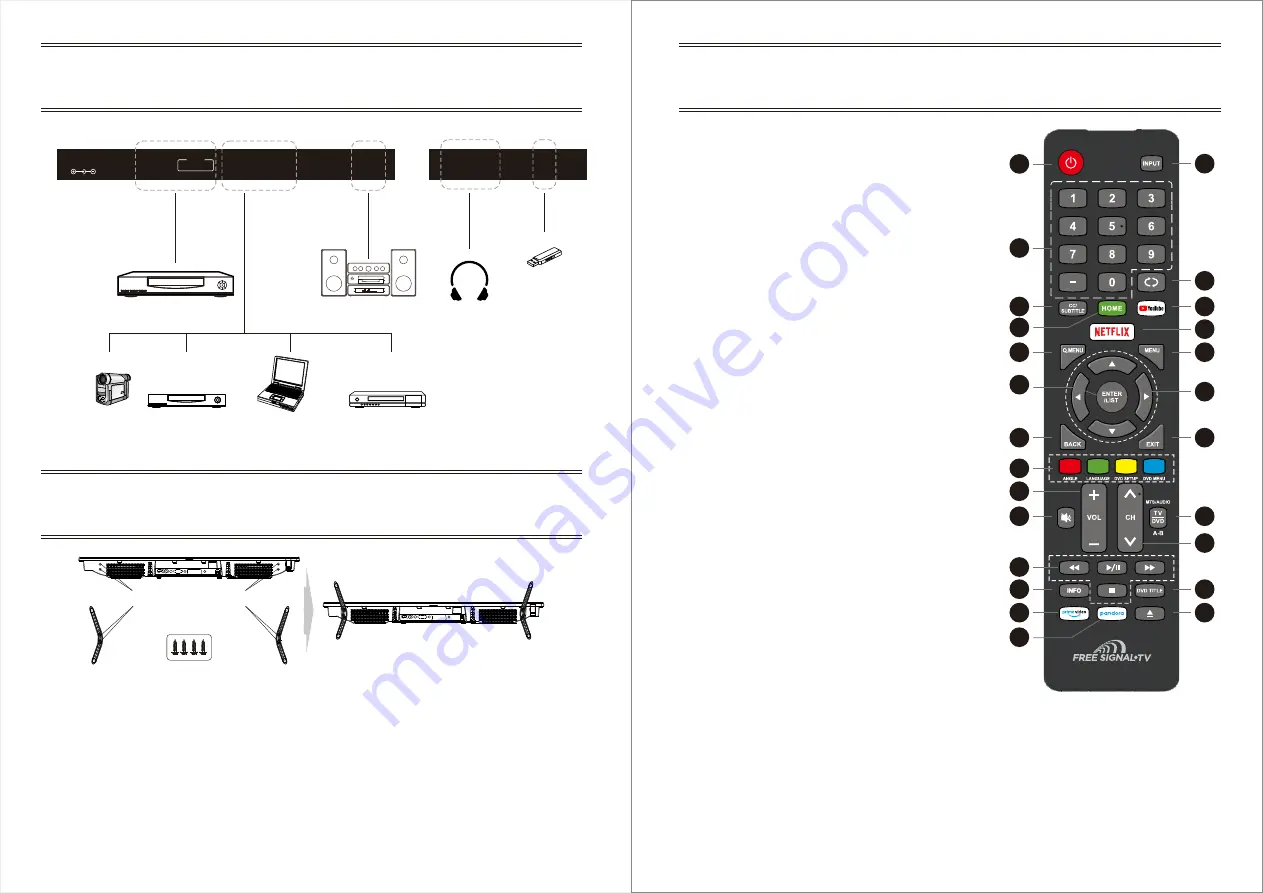
2
1
3
4
5
6
7
9
10
8
12
11
13
16
17
15
20
21
23
24
14
18
19
22
25
9
8
Overview of back panel
Remote Control Unit
Assembling Stand Process
Note: The product and illustrations in this user's manual is only for explanation
purposes and may vary depending on model.
1. POWER:
Turn the TV on and off.
2. INPUT:
This button is used to switch among different
sources, Select a source and press ENTER button to
confirm.
3. Digital Buttons(0-9, •):
Directly select channel with
digital buttons.
4. RECALL:
Switch to the previous program.
5. YouTube:
If network is available, press this key to
view YouTube directly.
6.CC/SUBTLTLE:
In DTV mode, press this button to
switch Close Caption on/off. In ATV mode, press this
button to switch Close Caption type. In USB mode, press
this button to switch subtitles when movie is playing.
7. HOME:
Press it to go to App home page.
8. NETFLIX:
If network is available, press this key to
view NETFLIX directly.
9. Q.MENU:
Press this key to go to quick menu.
10. MENU:
Display the main menu or exit the current
menu.
11. ENTER/
LIST:
Validation key.
Press it to show channel list and favorite list on screen.
12. Arrow buttons ◄►▲▼:
Use to select on-screen
menu items and change menu values.
13. BACK:
Return.
14. EXIT:
Exit the menu.
15. COLOR BUTTONS:
Used in the EPG or Program
Edit menu.
ANGLE:
DVD ANGLE setup.
LANGUAGE:
DVD audio language setup.
D.MENU
: Quick navigation during Teletext or setup
settings / DVD: Video DVD Menu button.
SETUP
: DVD system setup.
D.DISP
: Quick navigation during Teletext or setup
settings / DVD: DVD Information button.
16. VOL+/-:
Press these buttons to adjust the volume.
Side port
Port
Camcorder
DVD
Player
PC(HDMI-output)
Blu-ray
disc
player
Headset
POWER
DC 12V
Digital Audio System
SPDIF
OUT
HDMI2
RJ45
R
L
AUDIO
OUT
DVD Player
MINI AV
IN
COAX/RF
USB
USB
EARPHONE
OUT
HDMI1
Instruction:
1.Place the TV unit on a flat and clean table.
2.Fix stand by 2 pcs screws via screw hole B and A.
3.Fix stand by 2 pcs screws via screw hole D and C.
Screw hole B
Screw hole A
Screw hole D
Screw hole C
Screw

































