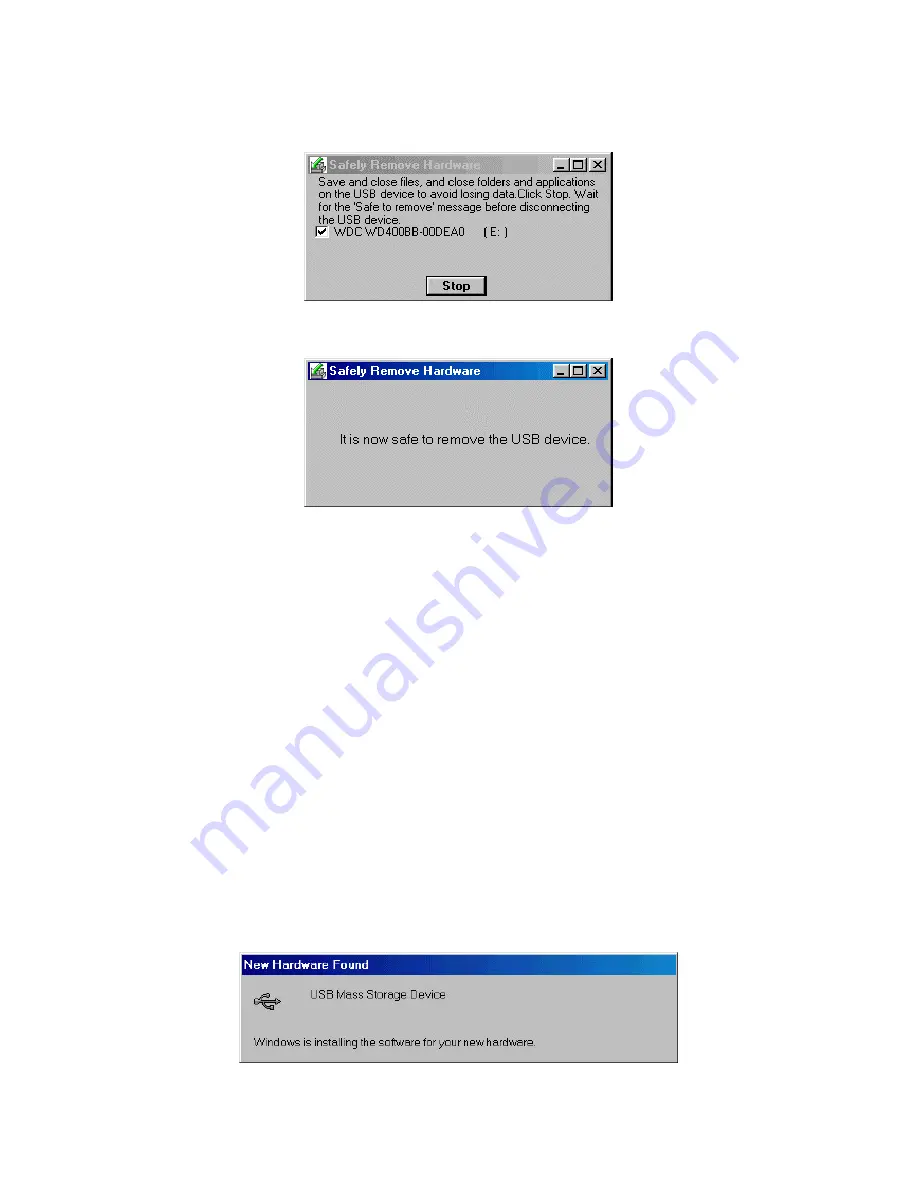
9
2. The
Safely Remove Hardware
pop-up menu will appear. Click “
Stop
” to remove
USB device safely.
3. Your
2.5” Portable Hard Disk
is now ready to be disconnected from your
computer.
1
The driver of the
2.5” Portable Hard Disk
can be uninstalled by running
Add/Remove Programs
in
Settings/Control Panel.
Please follow the on-screen
instructions to complete the process.
%
/
,
2 33324
1. Power on the computer where you will connect
2.5” Portable Hard Disk
and
make sure the USB port is enabled and working properly.
2.
2.5” Portable Hard Disk
could be detect normally without any additional driver.
3. Connect the
2.5” Portable Hard Disk
to the USB port of your computer. (If
necessary for additional power, also connect the
2.5” Portable Hard Disk
to the
USB port of your computer.) Your computer will automatically detect the
2.5”
Portable Hard Disk
and install the files needed to use this device.
Summary of Contents for TS0GHDC2
Page 1: ......

































