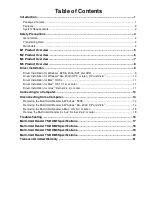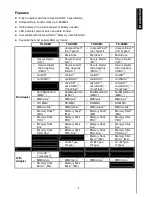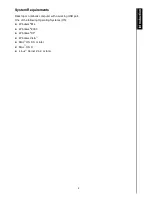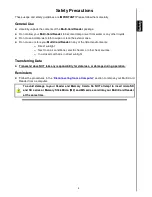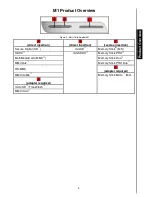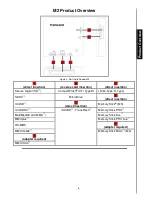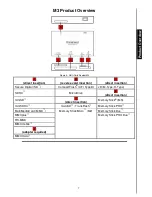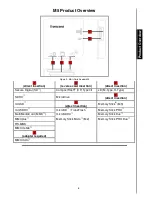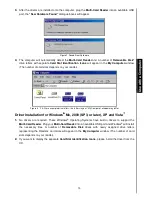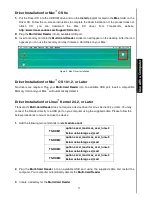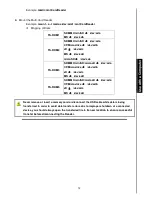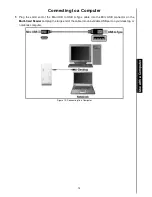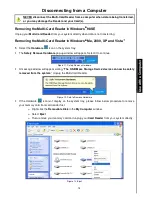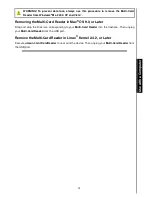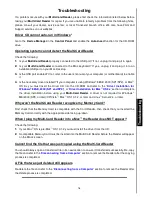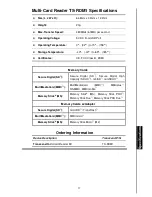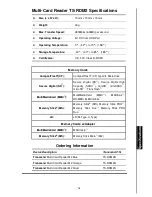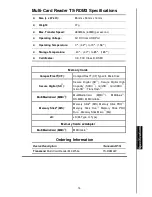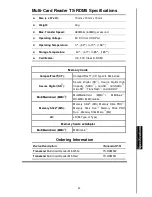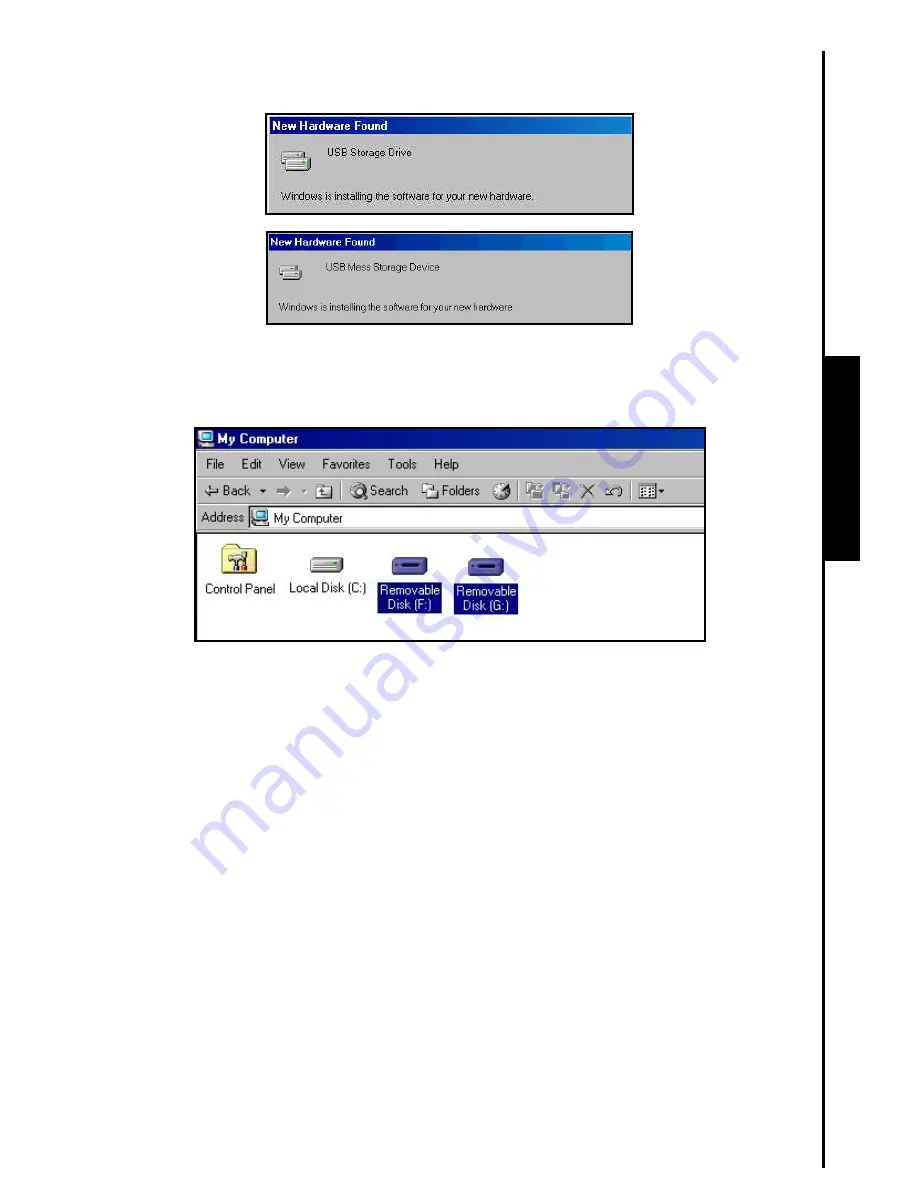
10
3.
After the drivers are installed onto the computer, plug the
Multi-Card Reader
into an available USB
port, the
“New Hardware Found”
dialogue boxes will appear.
Figure 7. Found New Hardware
4.
The computer will automatically detect the
Multi-Card Reader
and a number of
Removable Disk*
drive letters with separate
Card Slot Identification Icons
will appear in the
My Computer
window
(The number of card slots depends on your reader).
Figure 8. *F & G are example drive letters, the letters in your “My Computer” window may differ
Driver Installation for Windows
Me, 2000 (SP3, or later), XP and Vista
™
1.
No drivers are required. These Windows
®
Operating Systems have built-in drivers to support the
Multi-Card Reader
. Plug your
Multi-Card Reader
into an available USB port and Windows
®
will install
the necessary files. A number of
Removable Disk
drives with newly assigned drive letters
representing the Readers’ card slots will appear in the
My Computer
window (The number of card
slots depends on your reader).
2.
If you want to display the separate
Card Slot Identification Icons
, please install the driver from the
CD.
U
s
e
w
it
h
a
C
o
m
p
u
te
r