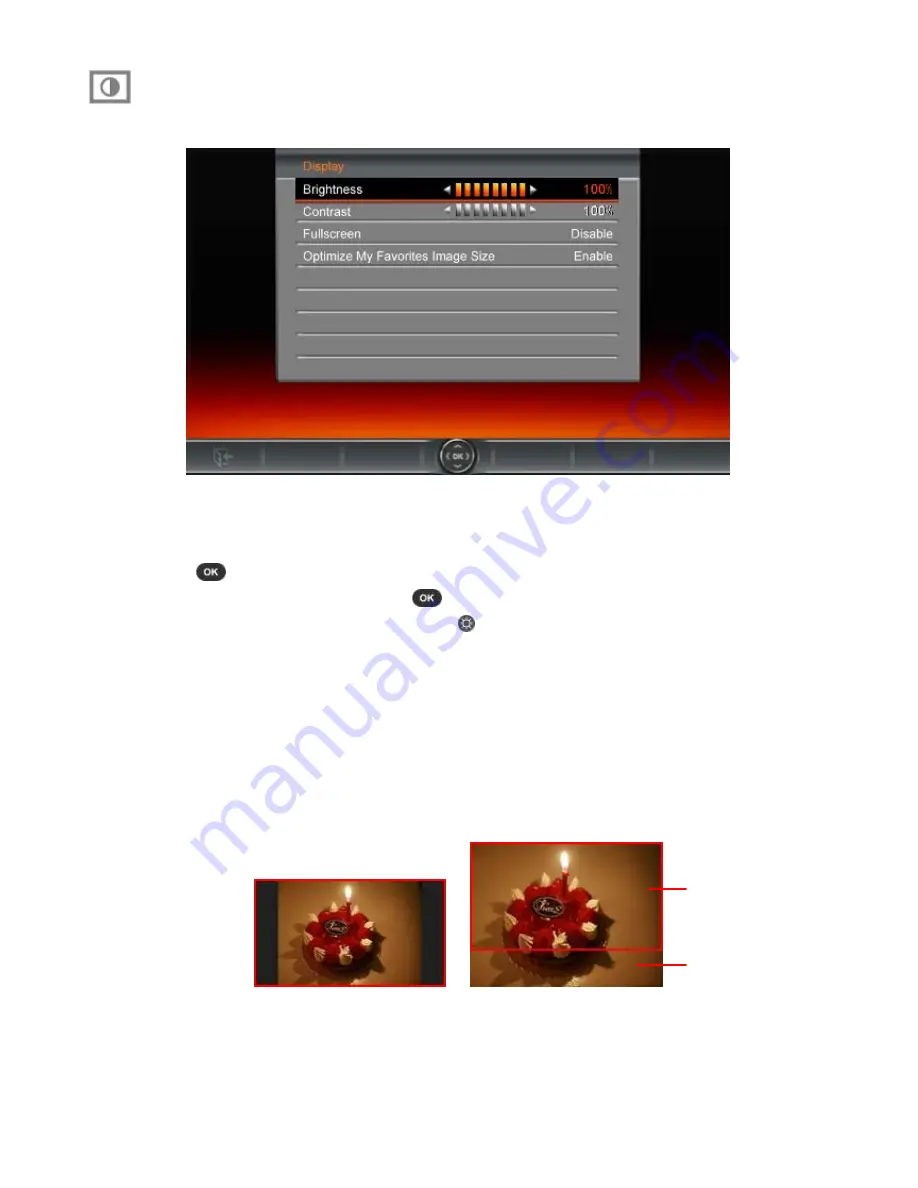
Display
This menu lets you change the way photos are displayed on the T.photo’s screen.
1.
Select
Display
from the Settings
menu to open the Display settings menu, and use the
UP
and
DOWN
buttons to highlight “brightness”, “contrast” , “fullscreen” and “orientation.”
2.
Press
to modify the selected item (Brightness and Contrast changes take effect immediately)
3.
After making your adjustments, press
to save.
•
Brightness
: press
LEFT
/
RIGHT
or
on the remote to fine-tune the brightness of the
screen.
•
Contrast
: Press
LEFT
or
RIGHT
to make adjustments to the screen’s contrast.
•
Fullscreen
: Press
UP
or
DOWN
to
enable
or
disable
. If disabled, T.photo will preserve the
original dimensions of the image on the screen. If enabled, T.photo
will enlarge the photo to
fit the screen, while preserving its original aspect ratio. Depending on its dimensions, some
parts of the photo may not be displayed in fullscreen mode. Note: fullscreen is only applied
on horizontal photos displayed in landscape orientation or vertical photos displayed in
portrait orientation.
Fullscreen
displayed image
Undisplayed
portion
Fullscreen disabled
Fullscreen enabled
•
Optimize
My Favorites Image Size:
When this option is enabled, the “Add to My Favorites”
funtion will resize all photos to the T.photo ’s native 800x480 resolution to maximize storage
space.
34




















