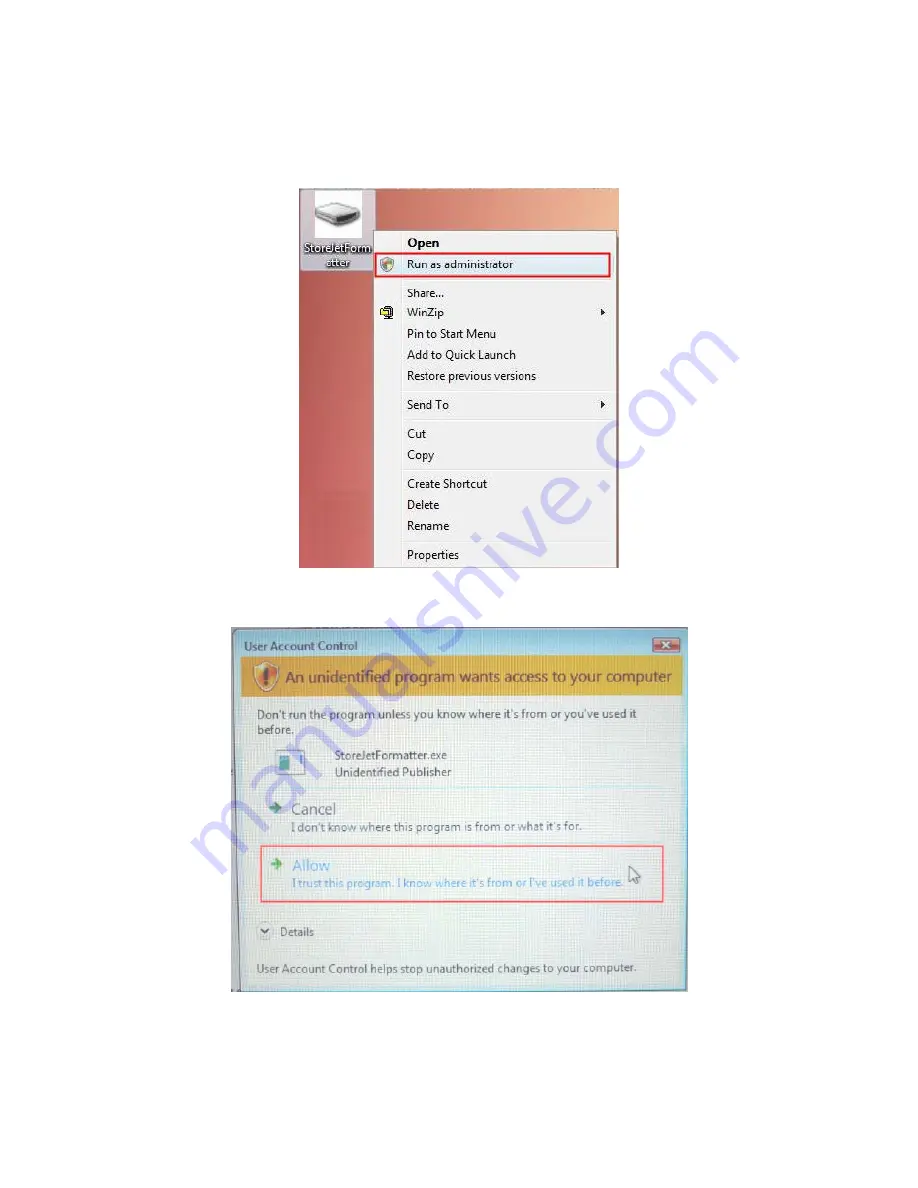
3.
Plug the StoreJet 25C into an available USB port on your Windows
®
7/Vista computer.
4. Unplug all other USB storage devices from your computer.
This is to prevent
accidental format of a different USB drive.
5.
Right-click
“StoreJetFormatter.exe
”
and select “Run as Administrator.”
Figure 11: Run as administrator
6.
The User Account Control window will appear. Select “
Allow
” to continue.
Figure 12: Allow Transcend’s StoreJet Format Utility to run in Vista/7
7.
In the StoreJet Format Utility window, click the “Refresh” button.
8.
The program will automatically detect the StoreJet 25C drive.
12






















