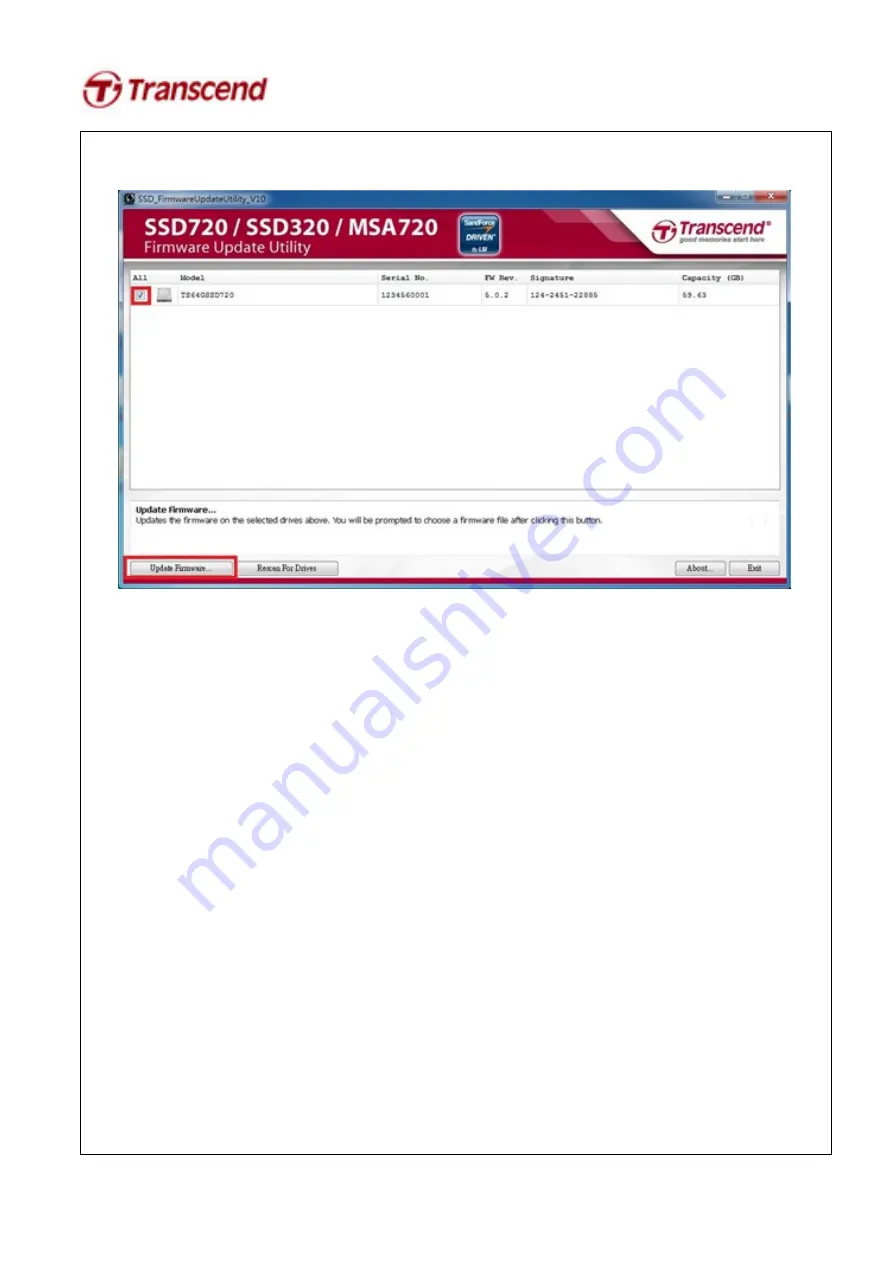
3. Check the box next to the desired drive(s) and click Update Firmware…
4. Select the corresponding firmware file (*.VIC), as indicated below, and click
Open
. The
firmware file is located under
/tc
directory. Please select the folder name that corresponds
with the SSD capacity (Ex. 64GB
→
/tc/64GB).
Ex:
64GB:
22885
_TS64GSSD720_FW5xx.vic
Note : FW5xx = The latest FW version
A warning message window will pop up. Please ensure that all of your data stored on the
drive(s) is backed up and then select
Proceed
to continue the update process. Click
Cancel
to
exit the utility and back up your data if you have not already done so.
5. Once the update has completed successfully, a green check mark will appear on the disk
icon.
Summary of Contents for SSD320
Page 1: ...User s Manual SSD Firmware Update Utility Version 1 5...
Page 7: ...3 Select MS DOS FAT format and under Partition Layout select 1 Partition...
Page 10: ...4 Click Image and select the source image file to restore...
Page 12: ...7 After restore is complete the volume should now be named USB_LINUX...
Page 16: ...6 Click Rescan For Drives to confirm that the SSD firmware has been updated successfully...
















