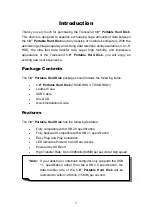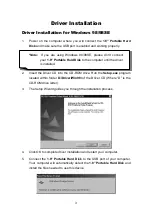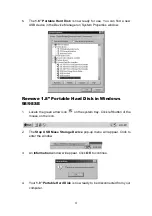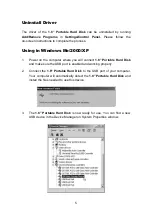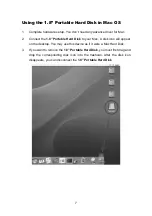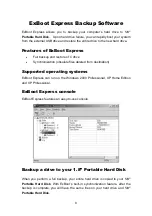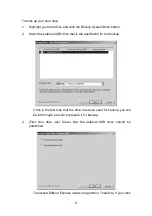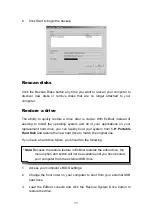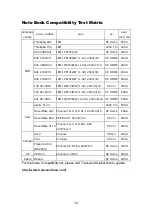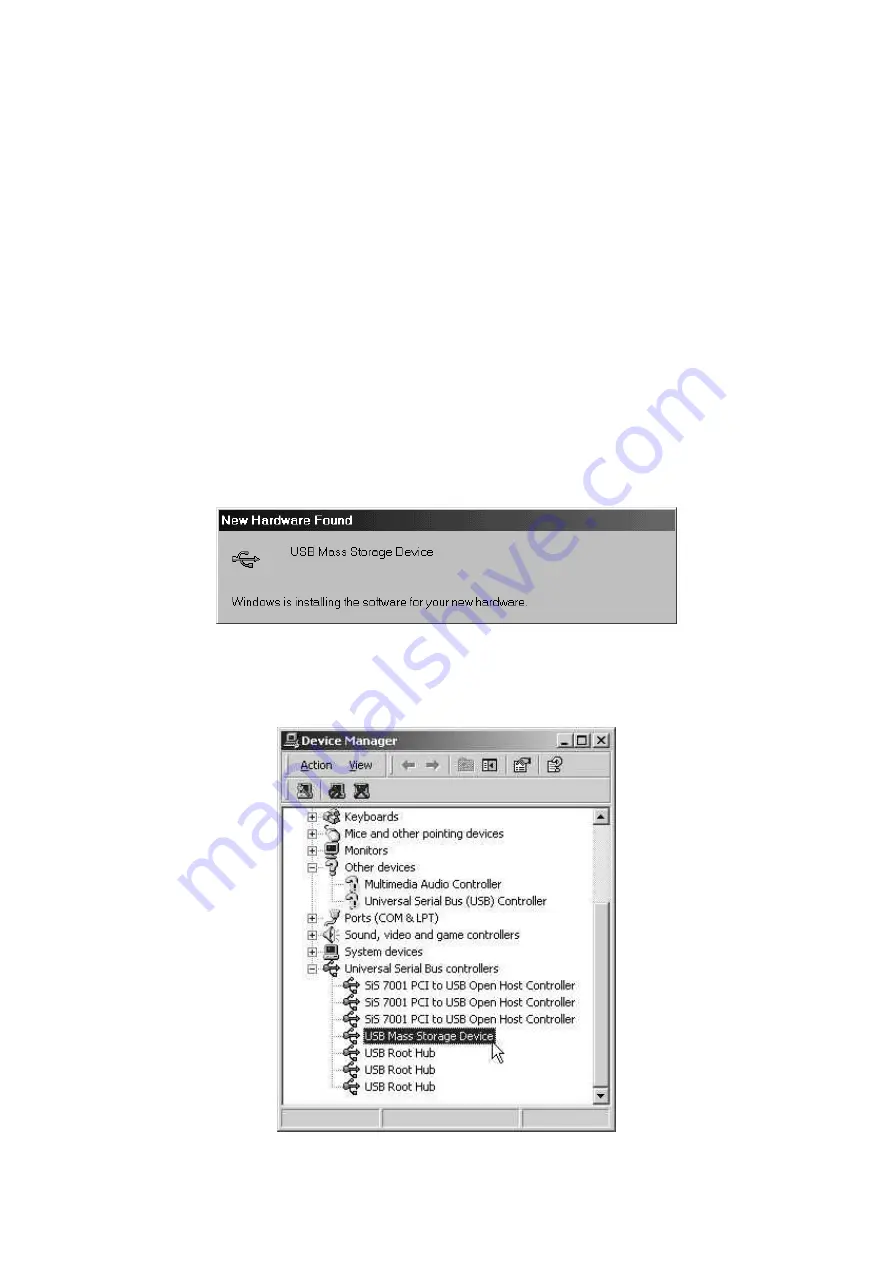
Uninstall Driver
The driver of the
1.8” Portable Hard Disk
can be uninstalled by running
Add/Remove Programs
in
Settings/Control Panel.
Please follow the
on-screen instructions to complete the process.
Using in Windows Me/2000/XP
1.
Power on the computer where you will connect
1.8” Portable Hard Disk
and make sure the USB port is enabled and working properly.
2. Connect
the
1.8” Portable Hard Disk
to the USB port of your computer.
Your computer will automatically detect the
1.8” Portable Hard Disk
and
install the files needed to use this device.
3. The
1.8” Portable Hard Disk
is now ready for use. You can find a new
USB device in the Device Manager on System Properties window.
5