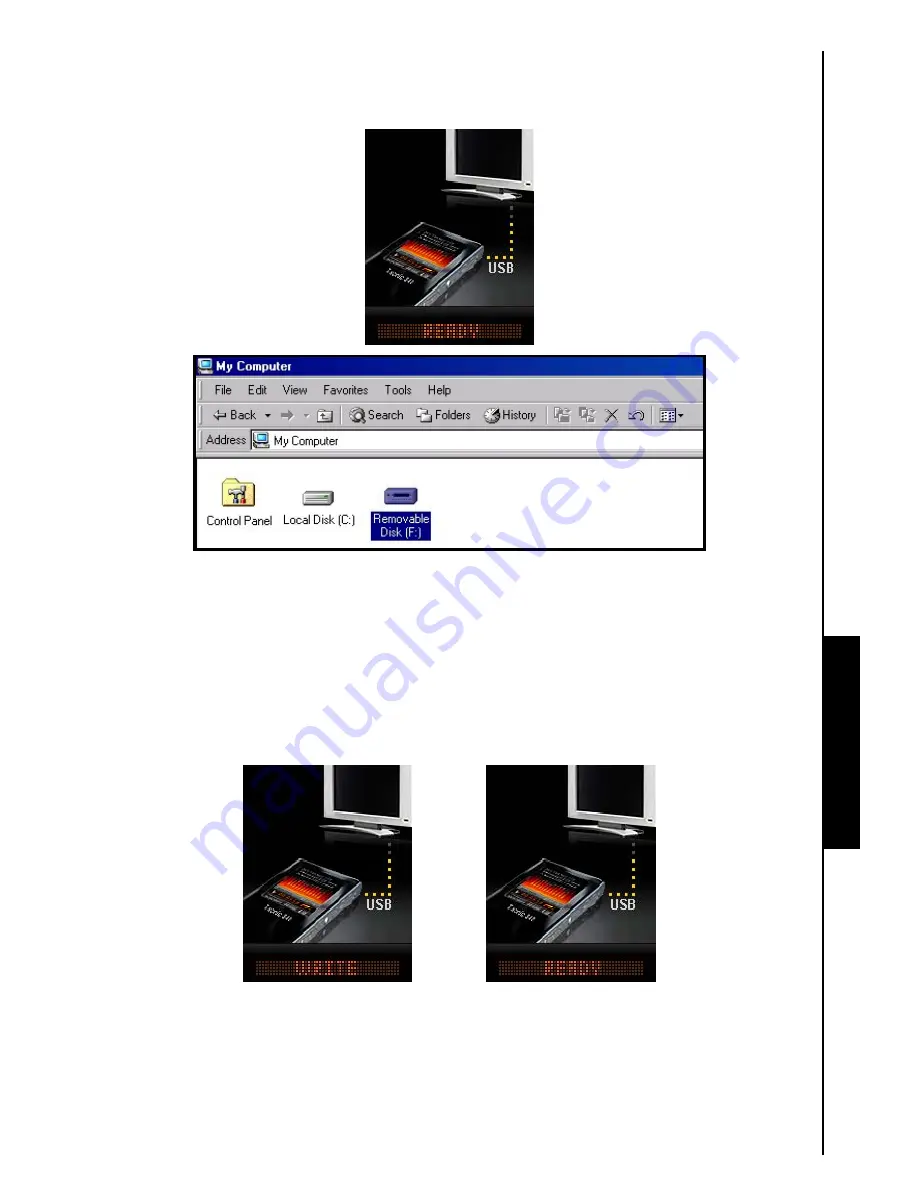
Use with a Computer
3.
After you connect the
MP840
to a computer its screen will display a
“READY”
message, indicating
that files can be loaded onto the player. If you are using Windows
®
a new
Removable Disk
drive with
a newly assigned drive letter representing the
MP840
will appear in the
My Computer
window.
Figure 6. *F: is an example drive letter, the letter in your “My Computer” window may differ
4.
In the
MTP
(Media Transfer Mode) use Windows Media Player 10 to transfer and synchronize your
WMA-DRM10
Music files with the
MP840
’s
MTP
Folder, all other files should be dropped on to the
Data
Folder. In the
USB
Mode (WMA-DRM10 NOT supported) you can create specific folders on your
PC for each of your media files (Music, Video, Photo, E-book). Drag and drop your files onto the media
folders, or onto the
MP840
’s corresponding Removable Disk drive letter, at this stage the players’
screen will display a
“WRITE”
message indicating that the files are being transferred to the
MP840
.
When the players’ screen returns to the
“READY”
message you will know that the files have
successfully transferred.
5.
If you choose to upload files, or folders to the computer, the players’ screen will display a
“READ”
message indicating that the files are being transferred to the Computer. When the players’ screen
returns to the
“READY”
message you will know that the files have successfully transferred.






























