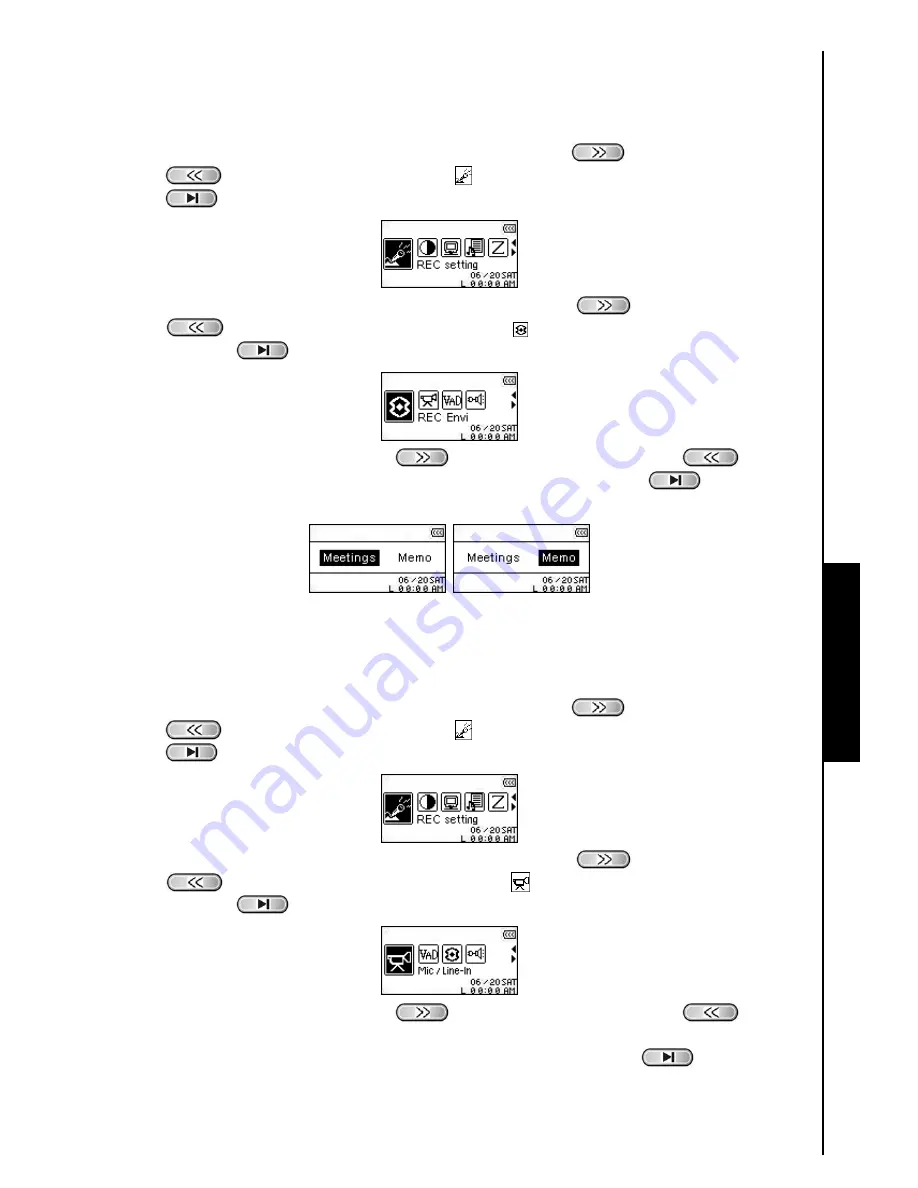
33
REC Environment
Sets the sensitivity of the
MP630
’s Built-in Microphone, so you can record a Memo (record a person
speaking), or Meeting (record a group speaking).
1.
In the
SETTINGS
Menu, press the
“Next-Fast Forward”
button
, or
“Back-Fast Rewind”
button
to select the
REC Settings
icon
, then press the
“PLAY/PAUSE/PWR ON-OFF”
button
to enter the
REC Settings
Menu.
2.
In the
REC
Settings
Menu, press the
“Next-Fast Forward”
button
, or
“Back-Fast Rewind”
button
to select the
REC Environment
icon , then press the
“PLAY/PAUSE/PWR
ON-OFF”
button
to enter the
REC ENVIRONMENT
Mode.
3.
Press the
“Next-Fast Forward”
button
, or
“Back-Fast Rewind”
button
to select
MEMO
, or
MEETING
and press the
“PLAY/PAUSE/PWR ON-OFF”
button
to confirm the
selection and return to the
REC
Settings
Menu.
REC Input Device
Select between the
MIC
(
Built-In Microphone
),
Ext MIC
(
External Microphone
) or
LINE-IN
(e.g.
CD
Player
) as the Audio Recording method used by the
MP630
.
1.
In the
SETTINGS
Menu, press the
“Next-Fast Forward”
button
, or
“Back-Fast Rewind”
button
to select the
REC Settings
icon
, then press the
“PLAY/PAUSE/PWR ON-OFF”
button
to enter the
REC Settings
Menu.
2.
In the
REC
Settings
Menu, press the
“Next-Fast Forward”
button
, or
“Back-Fast Rewind”
button
to select the
REC Input Device
icon
, then press the
“PLAY/PAUSE/PWR
ON-OFF”
button
to enter the
REC INPUT DEVICE
Mode.
3.
Press the
“Next-Fast Forward”
button
, or
“Back-Fast Rewind”
button
to select
the
MIC
(
Microphone
),
Ext MIC
(
External Microphone
) or
LINE-IN
(e.g.
CD Player
) as the audio
recording method and press the
“PLAY/PAUSE/PWR ON-OFF”
button
to confirm the
selection and return to the
REC
Settings
Menu.
RECORD SETTINGS






























