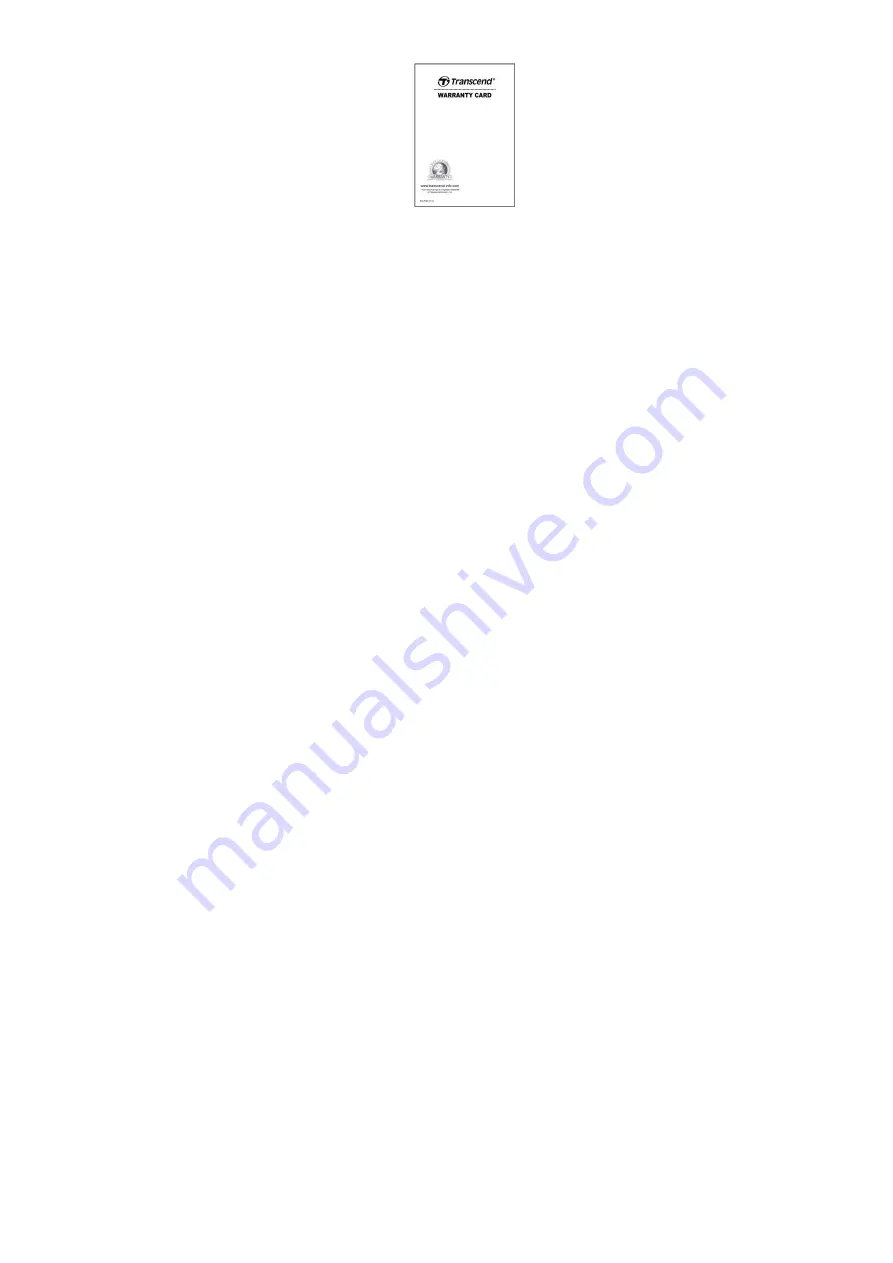
5
4. System Requirements
︱
System requirements for connecting the DrivePro to a desktop or a laptop with a working USB port:
Windows
®
7
Windows
®
8
Windows
®
8.1
Windows
®
10
Mac
®
OS X 10.8.2 or later
Linux
®
Kernel 2.6.38 or later
System requirements for using the DrivePro Toolbox:
Windows
®
7
Windows
®
8
Windows
®
8.1
Windows
®
10




















