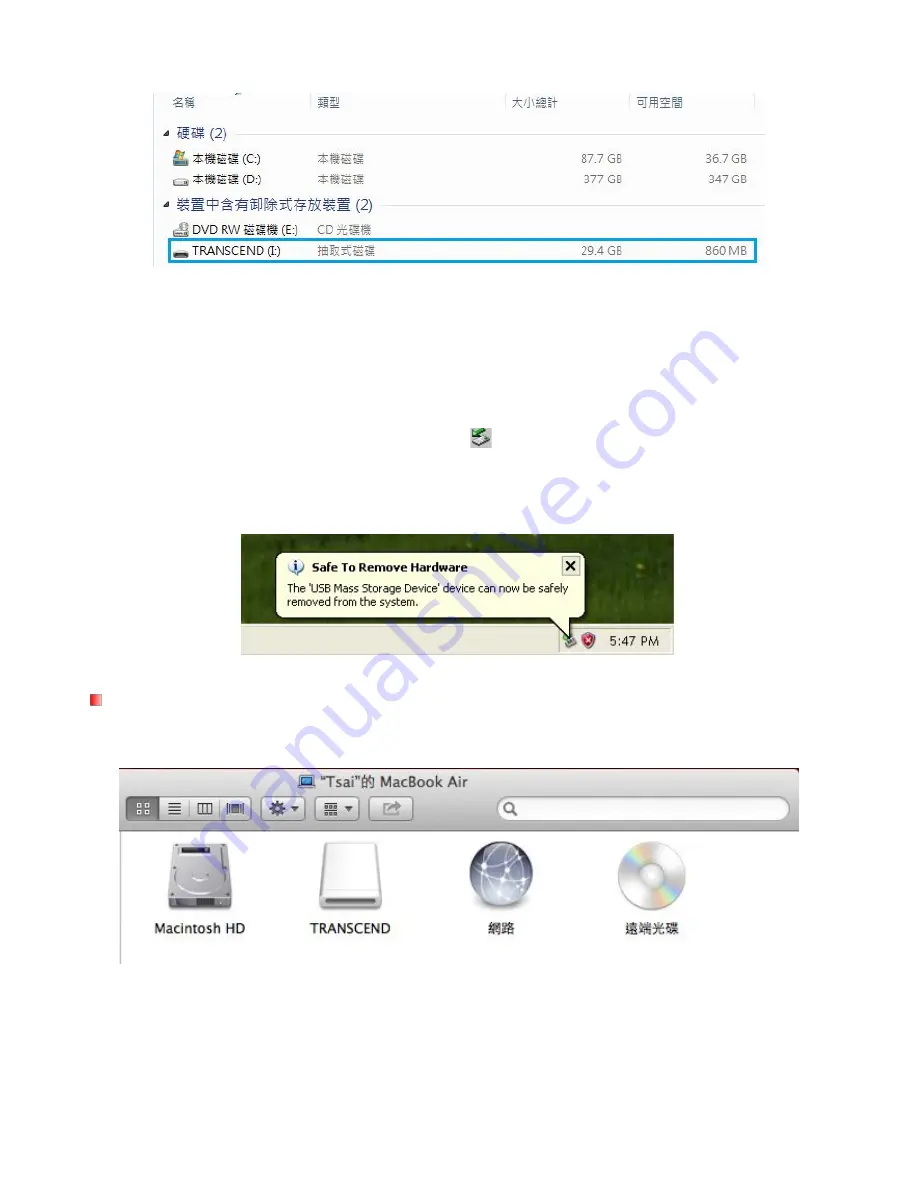
v1.5
58
*Note: (I:) is an example drive letter – the letter in your “My Computer” window may differ.
Your DrivePro is now ready to transfer data just like an external hard drive. To transfer videos, simply
drag-and-drop files from the folder that represents the DrivePro.
Proper removal of your DrivePro (from Windows):
1.
Click once on the
Removable Hardware
icon
in the system tray.
2.
The
Safely Remove Hardware
pop-up window will appear. Select it to continue.
3.
A window will appear stating,
“The ‘USB Mass Storage Device’ device can now be safely
removed from the system.”
Unplug your DrivePro from the USB port after this message appears.
Mac® OS X 10.8.2 or later
No drivers are required. Plug your DrivePro into an available USB port and your computer will automatically
detect it.
Proper removal of your DrivePro (from Mac OS):
First drag-and-drop the Disk icon corresponding to your DrivePro into the trashcan then unplug your
DrivePro from the USB port.
Summary of Contents for DrivePro 200
Page 2: ...v2 0 User s Manual DrivePro 200 Car Video Recorder For FW v2 0 or later...
Page 5: ...v2 0 5 16GB microSD Memory Card Video Cable Quick Start Guide Warranty Card...
Page 37: ...v1 5 37 User s Manual DrivePro 200 Car Video Recorder For FW prior to v2 0...
Page 40: ...v1 5 40 16GB microSD Memory Card Video Cable Quick Start Guide Warranty Card...


























