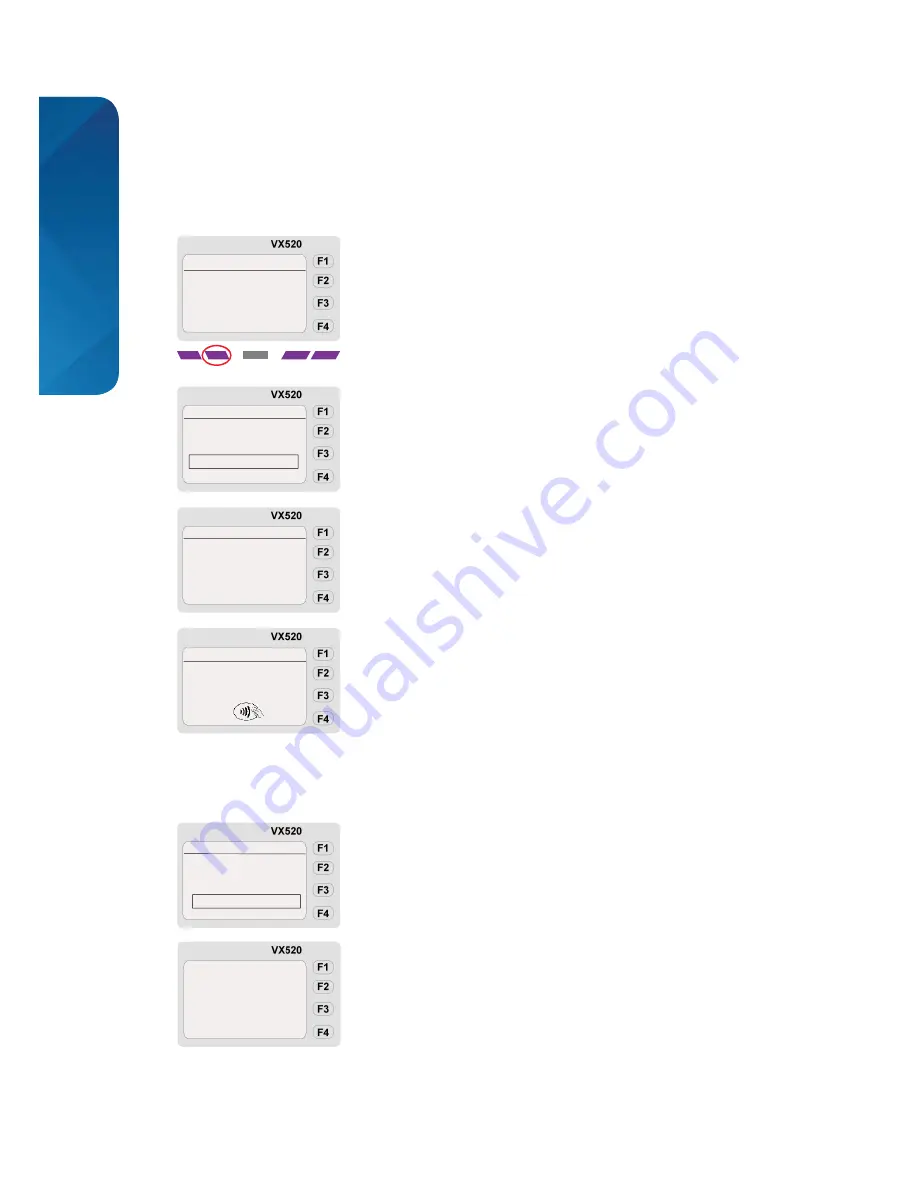
TMS, Vx520 Card Sale & Refund Quick Guide, 0113, v1
TOTAL 10.76
Present, Swipe, key
or insert card
SALE
1. Chip & PIN Sale Process (Cardholder Present)
When accepting payment by credit or debit card when the cardholder is present at the time of
the transaction. For additional information also see your main Vx520 User Guide (Section 1.3,
page 12). If your machine is set up in ‘Hotel Mode’ also see Section 1.11, page 32.
For ‘Restaurant Mode’ see section 1.12, page 35.
Chip & PIN Sale Section
If cash back is enabled for your machine and the card also supports cash back (e.g. most
debit cards), you will be prompted to enter a cash back amount.
MAIN MENU
Sale
Refund
Batch
Sale
MASTERCARD
10.76
ENTER PIN
Connecting
Select the Sale option.
You may need to scroll down through the menu by pressing the
second from left purple function key to fi nd this option.
Enter the sale value (e.g. for 10.76 key 1076) and press the green
ENTER key.
Confirm the sale amount is correct. Press F2 for YES or F4 for NO
and re-enter the sale amount.
Insert the credit or debit card into the front of the terminal with the
chip first, facing up.
The customer must enter their 4 digit PIN (Personal Identification
Number) - ask them to do this discreetly.
Ensure the green ENTER key is pressed after the PIN has been
entered.
The terminal will connect to Elavon to obtain an authorisation.
Step
1
Step
2
Step
3
Step
4
Step
5
Step
6
XXXX
Confirm
Sale Amount
10.76
Correct?
YES F2
NO F4
SALE
Enter sale amount
SALE
10.76
For information about Sales Receipts, please see part 5 of this guide.








