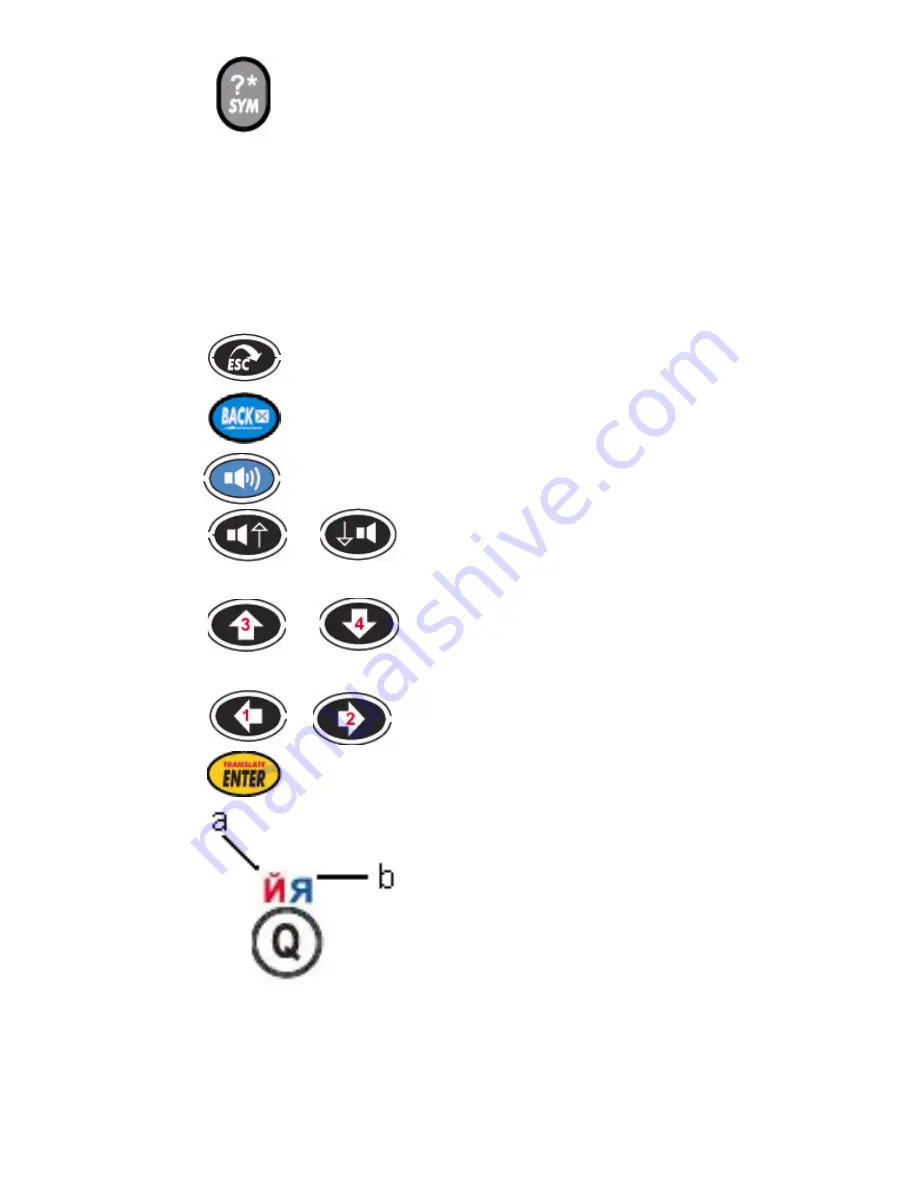
8
14.
In Translation mode – input Symbol:
Special characters and wildcard/
placeholder.
(?)
Placeholder for unknown letter, e.g.
‘AMA?ING’ .
(*)
Wildcard, e.g ‘AMAZ
*
’, provides
options such as AMAZE, AMAZED, etc.
In Calculator mode – no function.
15.
: Escape, returns to previous screen.
16.
: Backspace, delete the last input.
17.
: Speaker, press to hear pronunciation.
18.
/
: Speaker up/down and move
to available voice option.
19.
/
: Navigator up/down and
Page up/Page down.
20.
/
: Left/ Right.
21.
: Enter key.
22. : (e.g. M86 model)
a. Russian letter.
b. Bulgarian letter.
























