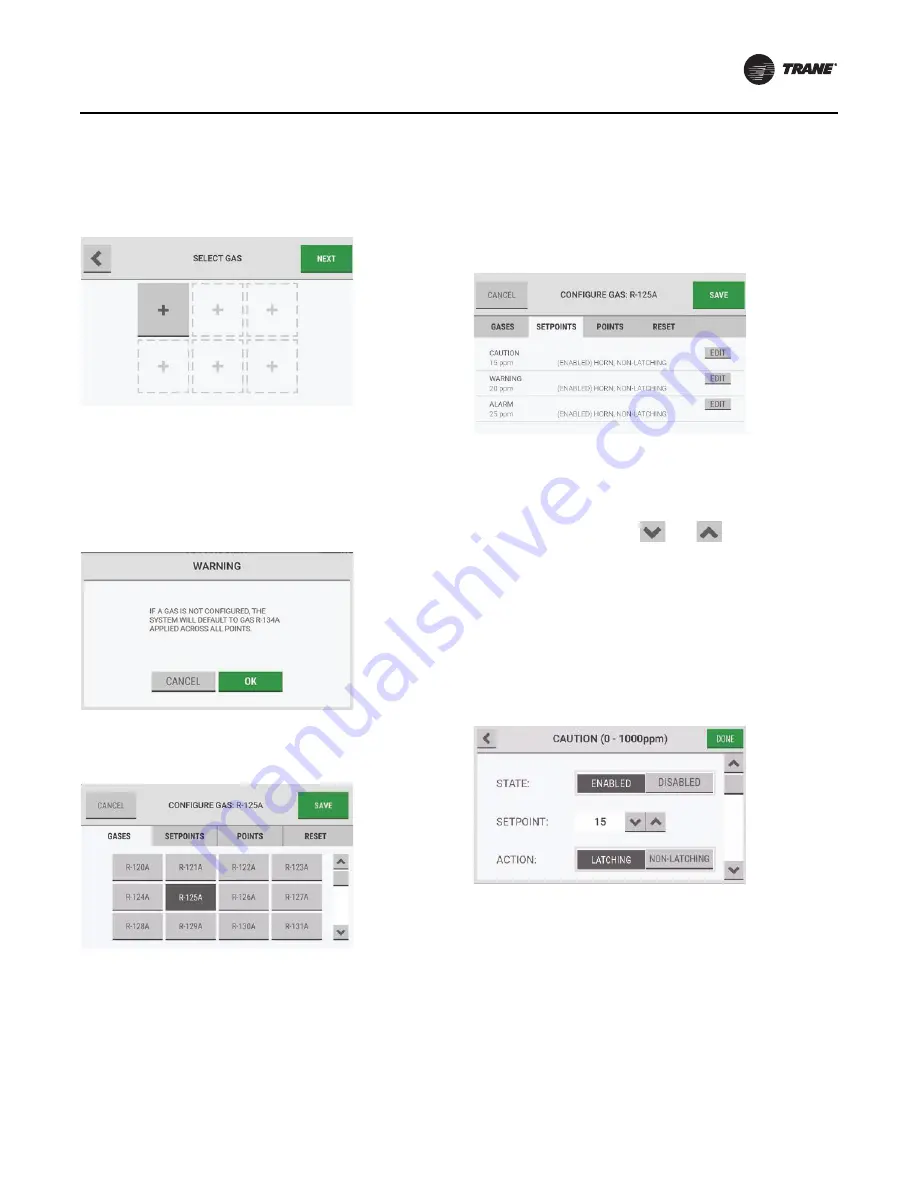
Initial Setup
RMWH-SVX001C-EN
19
Gas Configuration
1. On the
Select Gas
screen, select an empty gas slot.
Note:
A maximum of six slots or gases can be
configured.
Note:
If
Next
is selected without configuring a gas, a
warning pop-up provides an alert that default
settings will be applied across all points.
To accept the default settings and bypass the gas
configuration step, select
OK
. Otherwise, select
Cancel
to return to the
Select Gas
screen and select
a gas slot.
2. On the
Gases
tab of the
Configure Gas
screen, select
from the list of possible configurable gases. The screen
header changes to show the selected gas.
Note:
When a gas is selected, the
Save
button becomes
active. The interface does not automatically move
to the
Setpoints
tab.
If
Save
is selected without adjusting the setpoints for
cautions, warnings, and alarms, the default setpoint
settings will be used for the selected gas.
3. Select the
Setpoints
tab.
4. Select the
Edit
button for Caution, Warning, or Alarm,
as applicable.
Note:
If the
Setpoints
tab is selected but a gas has
not been selected, the options on the
Configure Gas
screen will be inactive.
The options for the configuration settings for cautions,
warnings, and alarms are identical.
5. In the configuration pop-up, for
State
, select
Enabled
or
Disabled
.
If
Disabled
is selected, all other options are inactive.
6. For
Setpoint
, use the
and
buttons to adjust
the value.
7. For
Action
, select
Latching
or
Non-Latching
.
Note:
For a definition of latching and non-latching
events, refer to
For a list of default settings, refer to
Use the scroll bar to see all of the configuration
options.
8. To associate an audible horn or a visual strobe with the
event, for
Alarm Indication
, select the
Horn
and/or
Strobe
check boxes.
Summary of Contents for TruSense RMWH
Page 45: ...Diagnostics RMWH SVX001C EN 45 To see details about an error select it ...
Page 66: ......
Page 67: ......






























