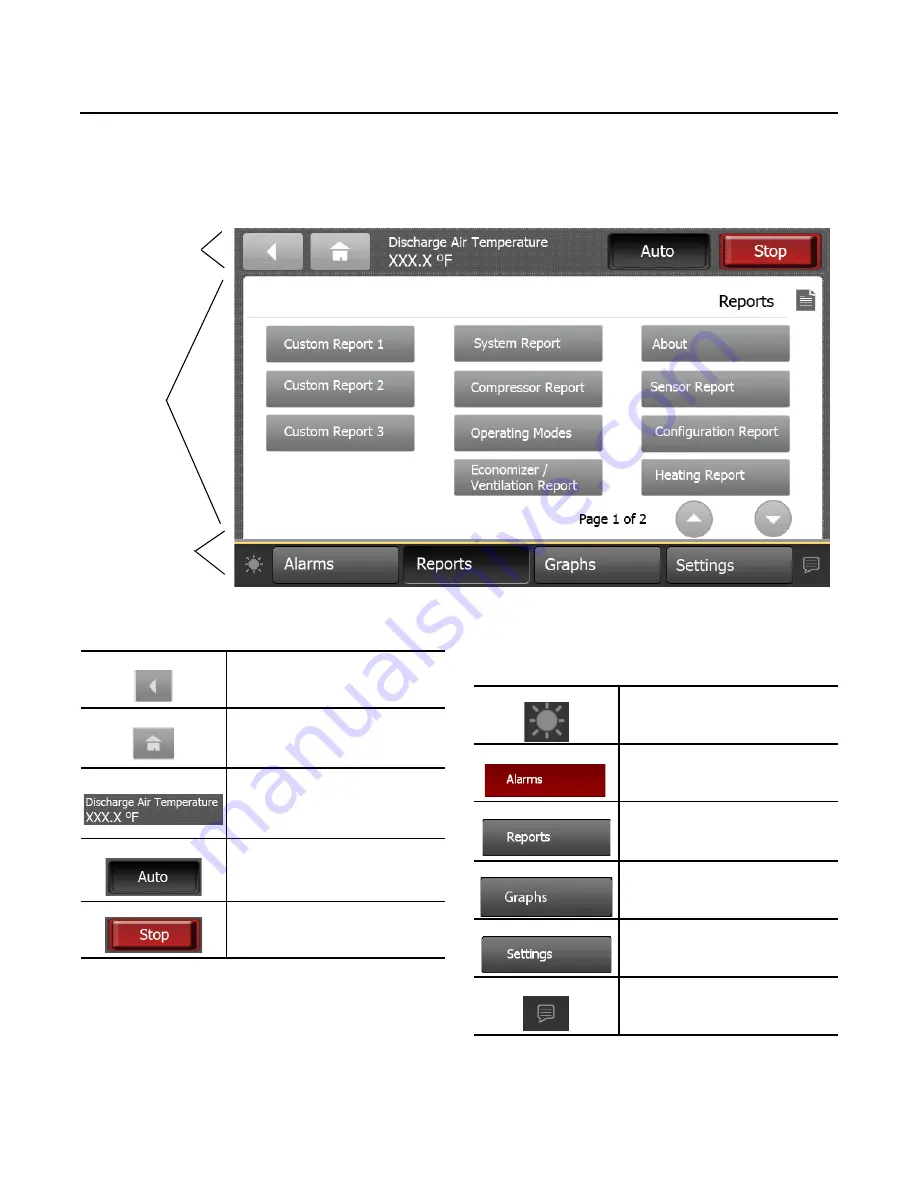
Introduction for TD-5 Installation Guide
8
RT-SVX49C-EN
Screen Overview
There are three distinct areas on the TD-5 screens:
•
Top display area
•
Main display area
•
Bottom display area
Main display
area
Top display area
Bottom display
area
Top Display Area
The Back button, when touched, returns
to the previous screen visited.
The Home button, when touched,
navigates to the Home Page. Home can be
configured. See
.
The Header Data Point is a user-defined
data point that will appear at the top
portion of each display screen. This value
can be the present value of any point in
the TD-5. See
.
Touch the Auto button to allow the unit to
start.
Touch the Stop button to stop the unit
from running and prevent it from starting.
Main Display Area
This area serves as the main task area in which you can
view custom graphics, create reports, view and take action
on alarms, and view or change display settings.
Bottom Display Area
The bottom display area contains functional buttons that
provide a link to the appropriate screen.
Screen brightness settings: Touch this
icon to change the display’s brightness.
Touch this button to open the Alarms
screen. When an alarm is present, this
button will flash red.
Touch this button to navigate to the
Reports screen.
Touch this button to open the Data Graphs
screen to view Graphs.
Touch this button to open the Settings
screen, which contains options for
controls and display settings.
Language selection: Touch this icon to
select a language that will be displayed on
all screens.
Figure 1.
Tracer™ TD-5 display screen
Summary of Contents for Tracer TD-5
Page 39: ......









































