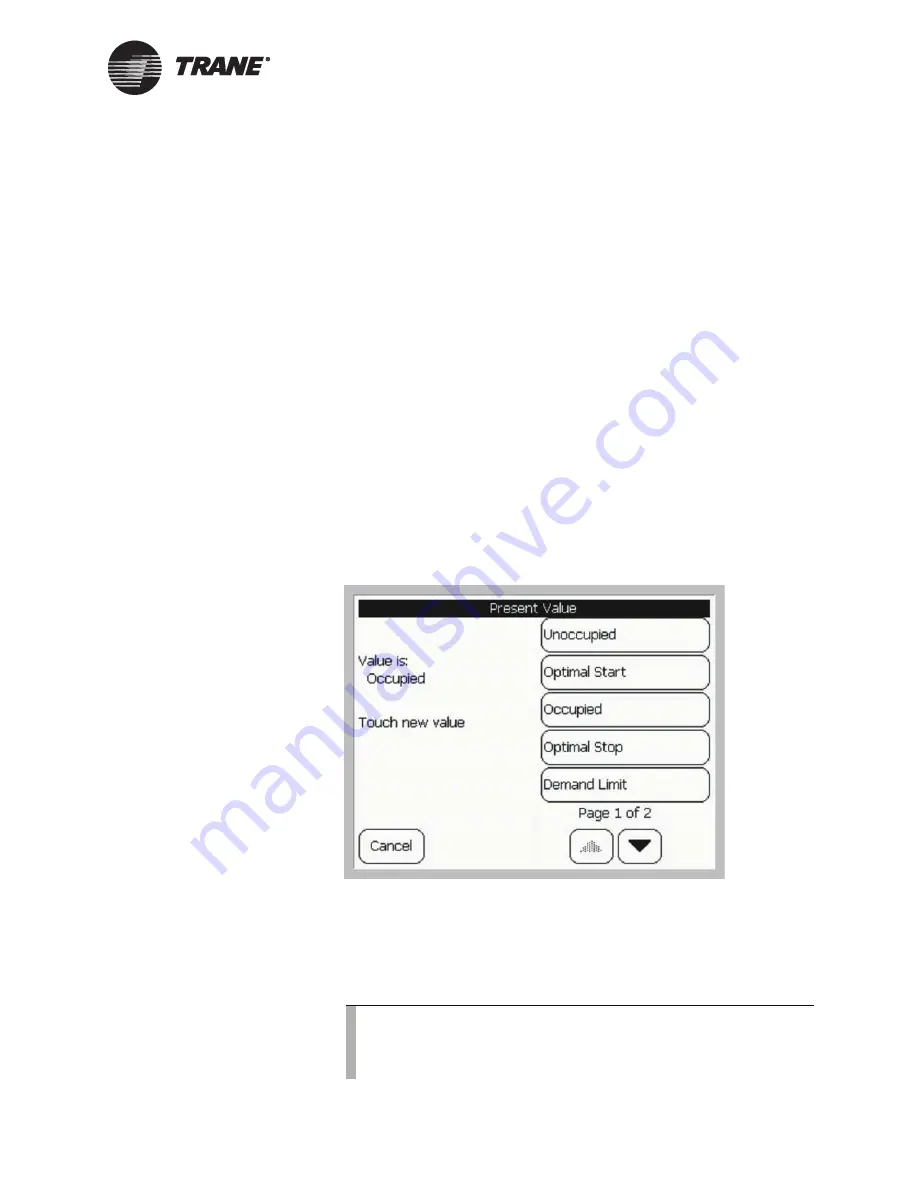
Changing System Values
BMTW-SVU02C-EN
21
The override control status for each property is displayed within
square brackets. Each property can be controlled to the following con-
trol status:
•
Blank—no override status is shown for the present value property
when communications are down. Some properties do not support
displaying the control status (for example, properties with more
than two states: auto/manual).
•
Auto—the property is being controlled by the building automation
system.
•
Manual—the property is controlled based on an override request
by the operator.
•
Manual Request—An override has been requested by the opera-
tor, but the property is currently being controlled by an applica-
tion or operator with a higher priority level as shown in the
priority list (see Figure 18 on page 22).
5.
From the list of displayed properties, press the button for the prop-
erty you want to override. Figure 17 shows an example of the override
screen for the Present Value property.
Figure 17: Present Value Property Override Screen
6.
Select a new value from the override screen.
7.
A confirmation screen displays. Press Yes to confirm your changes
and return to the Manual Control screen. The new value appears on
the selection button associated with the overridden property.
Note:
If the present value or lighting value property cannot be over-
ridden at this time, you will need to add the request to the over-
ride control list, see “Making a Manual Request” on page 22.
Summary of Contents for BCU Operator Display
Page 1: ...BMTW SVU02C EN Operations BCU Operator Display...
Page 2: ......
Page 3: ...Operations BCU Operator Display Tracer Summit BMTW SVU02C EN June 2006...
Page 6: ......
Page 10: ...Contents iv BMTW SVU02C EN...
Page 60: ...Making a Timed Override Request 50 BMTW SVU02C EN...
Page 70: ...Maintaining the Operator Display Touch Screen 60 BMTW SVU02C EN...
Page 81: ......






























