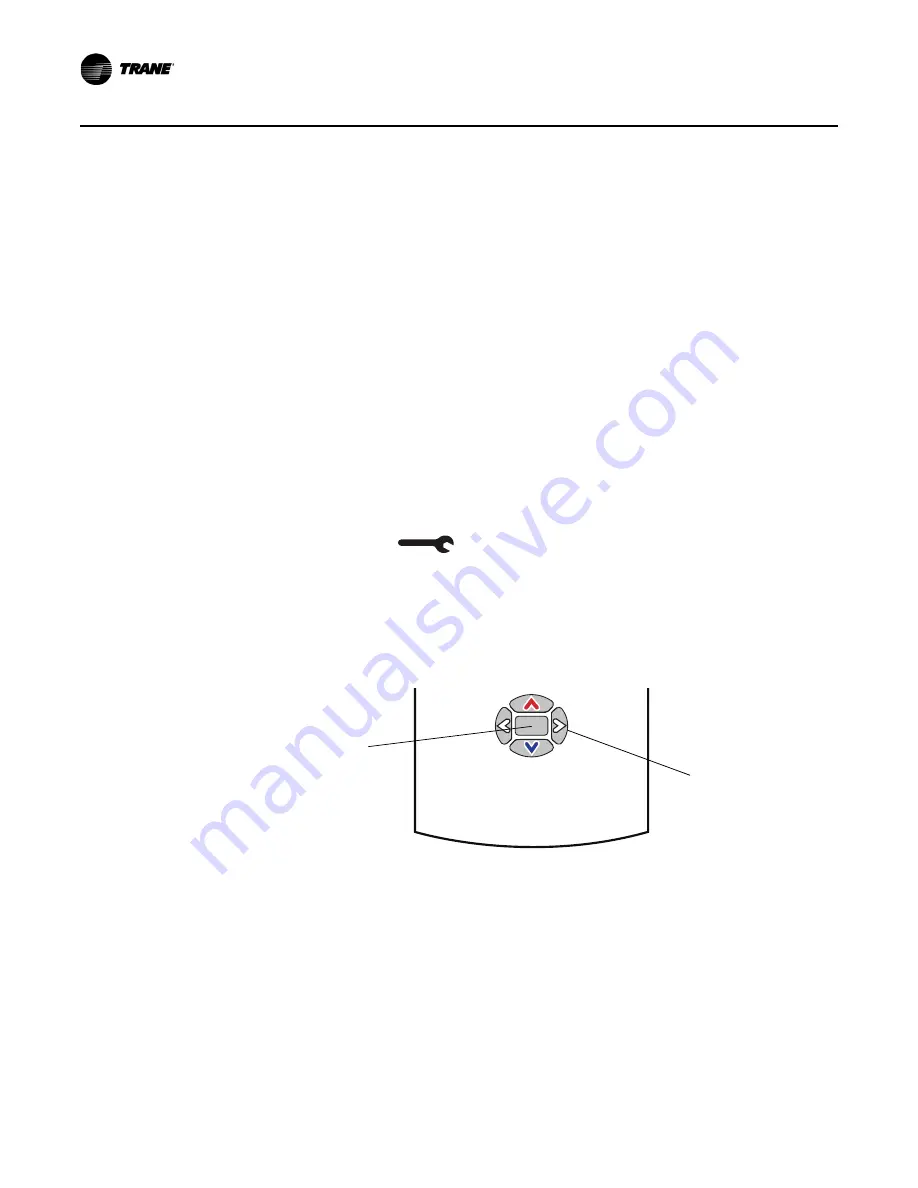
28
BAS-SVX10F-EN
Operation
Service Pin Request
Some sensor models can communicate a service pin request to their connected unit controller.
Sensors with Occupied/Unoccupied Buttons
To initiate a service pin request, press the Occupied button (
) for 10–25 seconds. The
following occurs:
•
Space temperature output is driven to 10
(nominal).
•
The output generates for 15 seconds.
Display Sensor
To initiate a service pin request, the sensor must be configured to support occupancy and must be
in operating mode (see
“Configuring the Display Sensor,” p. 13
).
To initiate a service pin request:
1. With the sensor in operating mode, navigate to the occupancy menu.
2. Press the right arrow on the keypad (
). The occupied symbol remains on the screen; the
unoccupied symbol leaves the screen.
3. Press and hold the center button for 10 seconds. The following occurs:
•
The wrench symbol
appears.
•
A service pin request is initiated.
•
Space temperature output is driven to 10
(nominal).
•
The output generates for 15 seconds.
•
After 15 seconds, the wrench symbol disappears.
Figure 3. Location of keys for service pin request
Center button
Right arrow key
Summary of Contents for X1316105702
Page 43: ...2 1 COMM Module J1 2 3 Optional COMM module X1365146702 BAS SVX10F EN 43 Wiring Diagrams...
Page 46: ......
Page 47: ......






























