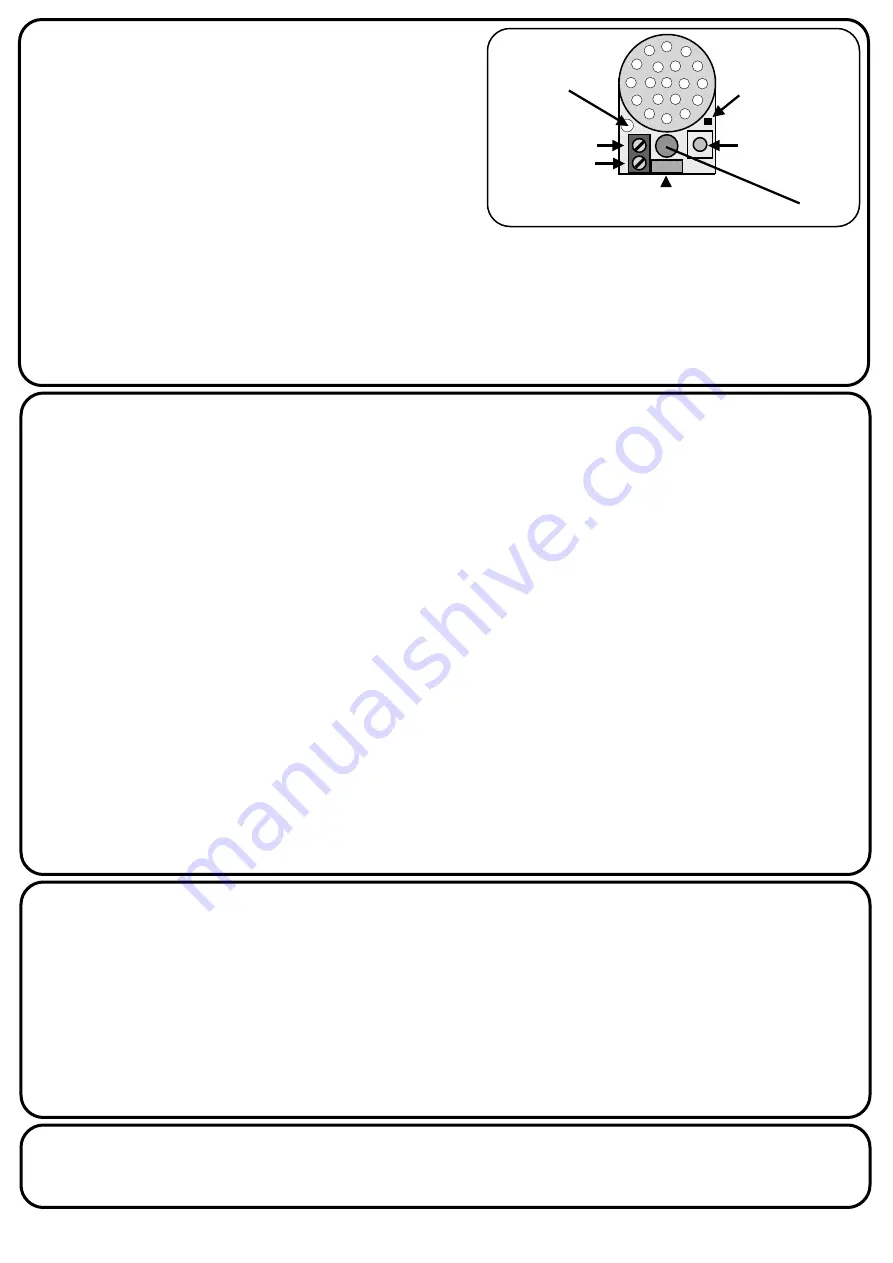
Using Scenic Sounds with DCC
The Scenic sounds module power terminals should be wired to the DCC Track output of the controller (or a nearby track or DCC bus if
you have one) - always do this with the DCC power turned off. As supplied from the factory, as soon as the DCC power is turned on you
will hear the background sound and other sounds played at various times as per the playlist.
Turning on or off individual sounds using DCC
The Scenic Sounds module has an 8 channel DCC accessory decoder built in and you can trigger any of the sounds by sending an
Accessory command to the address for each sound. The default accessory address assigned to each sound at the factory is shown
above, though these can be changed as below. Each time a programmed DCC accessory command is received the LED also pulses.
Note that the sounds are controlled by DCC
Accessory
commands which are not the same as Loco commands - details will be included
in the instructions supplied with your controller (most DCC controllers can control Accessories apart from the Gaugemaster/MRC
Prodigy Express and the basic Bachmann E-Z Command controller as supplied in some of their sets).
Example
To play sound 3, set your controller to Accessory address 83 (from the list above) and send a command - sound 3 will play as
soon as you send the command and remain in the playlist to play automatically. Or if you want to stop a sound from sounding in the
Playlist, switch it off using the opposite command at the same address.
How to change the Sound Accessory addresses
The Accessory address for each sound can be changed from the default address to a new address. This is useful if an address is
already in use, or if you want to play a particular sound when some other DCC accessory (such as a point or signal) changes - you can
do this easily by giving a sound the same DCC address as the accessory you want to pair up with.
Start by selecting the sound number you want to change by pressing the Learn button - each time you press the button the red LED
flashes a number of times corresponding to the sound, so one flash is sound 1, two flashes sound 2 etc.
Now set your controller to the DCC accessory address you want to control that sound from and send a command. The LED should stop
flashing and the sound you selected will now be played each time that command is used or you can turn off the sound from the natural
sequence using the opposite command at the same address.
How to Reset the Scenic Sounds module using DCC
To reset all playlist sounds and DCC to factory reset conditions, press and hold the button for at least 10 seconds. When it says
“Factory Reset” the module has reset to play all sounds and restored all DCC settings back to the original Default DCC addresses.
Power input +
DCC track or
-
8-16V smooth DC
GM781 Scenic Sounds - Station Steam
The Scenic Sounds range of modules provide authentic sound effects for
any gauge layout. The module can be powered either from 8-16 volts
smooth DC or from DCC where accessory commands can also control the
sounds. By default on both DCC and DC the individual sounds are played
over the continuous background in a preset natural sequence and there
are several variations of some of the sounds which are played randomly.
When powered by DCC each sound can be triggered by a DCC accessory
command and/or removed from the Playlist.
On DC each sound can be played by pressing the button (good as a test
or demo mode) or can replay a selection already set up using DCC.
©
Train-Tech Scenic Sounds Instructions V1.01
Caution
• Never apply more than 16 volts DCC or smooth DC to the module - the Gaugemaster WM4 smooth DC regulated power unit is ideal
•
Scenic Sounds modules get warm in use - this is normal. Scenic Sounds modules are not waterproof - keep them dry!
• Be careful not to allow stray wires touch anything other than the power terminals
Scenic Sounds is a joint development between Train-Tech.com and Gaugemaster.com. Designed and made in UK
No
!
Sound
! !
!
!
Playlist control
! !
!
!
!
!
Default DCC address
1
"
Background station sounds
"
Played in a seamless continuous loop - can be turned off using DCC
"
81
2
"
Public Address announcements
"
Can be removed from the playlist or played on demand using DCC
"
82
3
"
Steam train pulling out
"
"
Can be removed from the playlist or played on demand using DCC
"
83
4
"
Steam whistle
"
"
"
Can be removed from the playlist or played on demand using DCC
"
84
5
"
Guards whistle
"
"
"
Can be removed from the playlist or played on demand using DCC
"
85
6
"
Station bell
"
"
"
Can be removed from the playlist or played on demand using DCC
"
86
7
"
Slam doors open / close
" "
Can be removed from the playlist or played on demand using DCC
"
87
8
"
Brakes, wheels ‘clickety-clack’
"
Can be removed from the playlist or played on demand using DCC
"
88
Mounting hole
for small screw
Max ø3mm
Pushbutton
DC: Sound select
DCC: Learn
Volume Control
Use a a
small
flat blade screwdriver
Using Scenic Sounds on 8-16 volts smooth DC
The Scenic sounds module power terminals should be wired to a 8-16 volts smooth DC supply. Note that output terminals from a basic
transformer type controller rarely give smooth DC and will result in ‘hum’ and improper operation. Use a smooth or regulated DC supply.
For normal operation connect the po wire to the screw terminal nearest the speaker and connect the negative - wire to the
terminal nearest the edge. This will play the background sound and then other sounds in their Playlist sequence as per the list above.
Demonstration and test mode
In addition to the Playlist sequence you can play individual sounds in order by pressing the button - ideal for demonstration and testing.
Customising the Playlist of sounds
If you have access to a DCC controller from a friend or club you can set your module up to stop some sounds playing - details of how to
do this are shown in the DCC section above. Once setup using DCC you can then reconnect it to smooth DC again, but this time connect
the power wires the opposite way around, negative to the terminal nearest the speaker and positive to the terminal nearest to the edge.
The Playlist will now play without the sounds which you turned off. You can reset the module to factory default using DCC as above.
LED indicator
Shows power and
pulses when DCC
command received
Blue:
GM781


