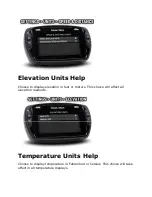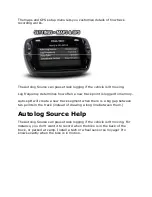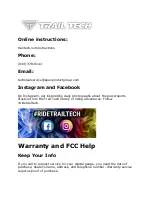Caution: Changes or modifications not expressly approved by the party
responsible for compliance could void the user's authority to operate the
equipment.
A copy of the Declaration of Conformity is available on request from Trail
Tech:
1600 SE 18th Ave
Battle Ground, WA 98604
Phone: (844) 378-8143
Email: [email protected]