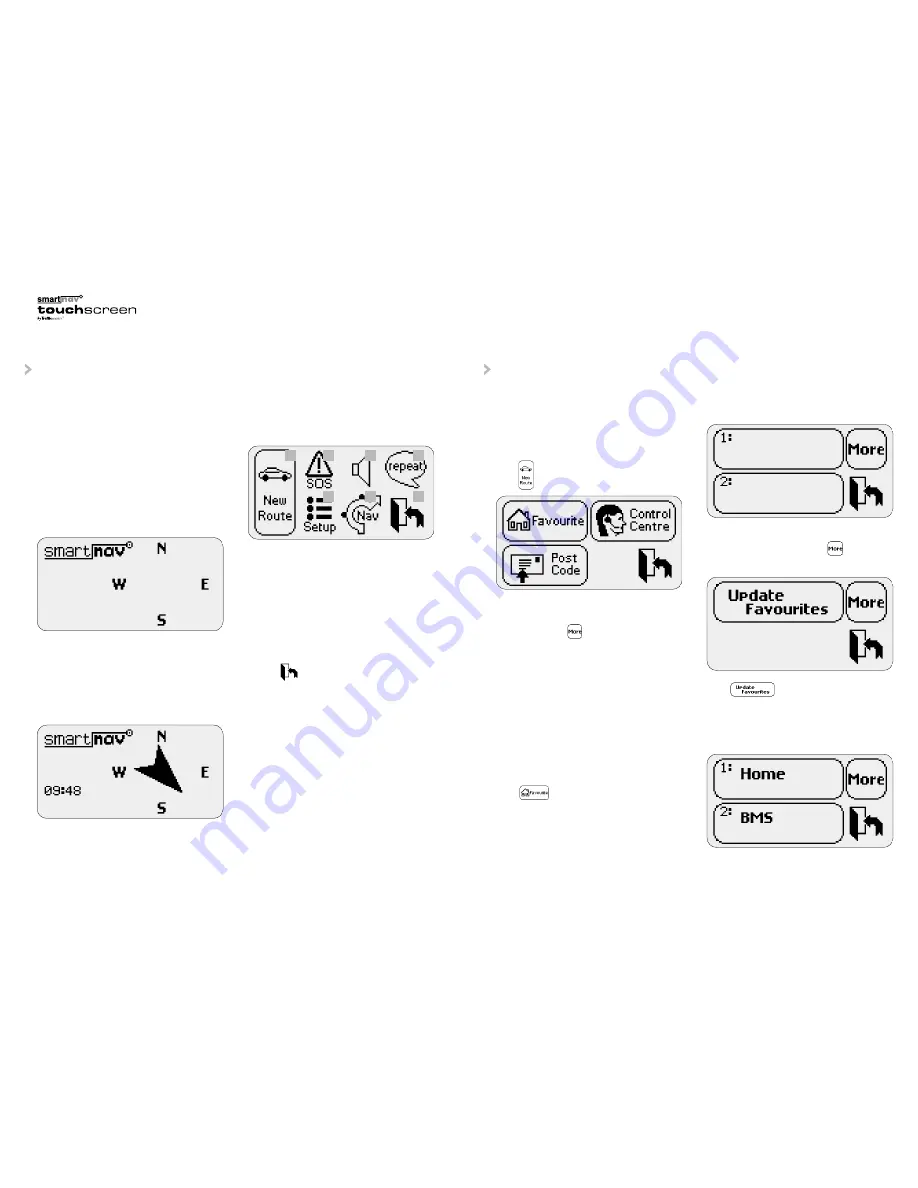
Depending on how your Smartnav Touch Screen
unit has been fitted, the unit can be operated in
the following ways:
•
If both the screen display and the Smartnav
button are installed, the button can also be
used to make guidance requests.
•
If you have not had the Smartnav button
installed, all guidance related requests should
be made through the Smartnav Touch Screen.
Start-up behaviour
Start the vehicle ignition and wait 10 seconds for
the system to activate. Once the unit has received
signals from at least three GPS satellites, the
compass indicator will show your current
heading and the current time will be displayed.
FAMILIARISING YOURSELF
WITH YOUR SMARTNAV
TOUCH SCREEN
GETTING FROM A-B
Touch the screen to view the main menu:
1. Request a new route
2. SOS facility
3. Quiet mode/mute volume
4. Repeat last instruction
5. Customise screen options
6. Cancel/suspend/re-route
7. View previous screen
•
The screen will also display sub-menus
dependent on your selection from the main
menu.
•
Press from any menu to return to the
previous screen.
•
If you do not touch the screen for 10 seconds,
then the screen will return to the compass
indicator screen.
To enter a new destination
To request a route via the screen, press the
screen once to bring up the main menu.
Press
to view the following sub-menu:
Favourite destination screen
Names of up to 10 Favourite destinations can
be stored. Use the icon to view all pre-set
destinations.
To use this option, you will need to first set
up your Favourite destination(s) by logging onto
your personal page of the Smartnav website at
www.smartnav.com. If you do not know your login
and password details, please call Customer
Services on 08702 405 752.
Your Favourites are automatically updated each
time you request a new route and the new
destination menu will indicate when Favourites
have been updated. Alternatively, you can
manually update your Favourites:
When you have saved your destination on-line,
press and the following menu will be
displayed.
To allow the Smartnav Touch Screen to access
your saved destination(s), press five times
until the following menu appears:
Press to refresh your destinations
from the website.
Once your Favourites have been refreshed, the
names you have given them will be displayed,
similar to the illustration below:
Select the name of your chosen route to request
guidance to your destination.
7
6
1
2
3
4
5
6
7
Summary of Contents for Smartnav Touch Screen
Page 12: ...23 22 ...












