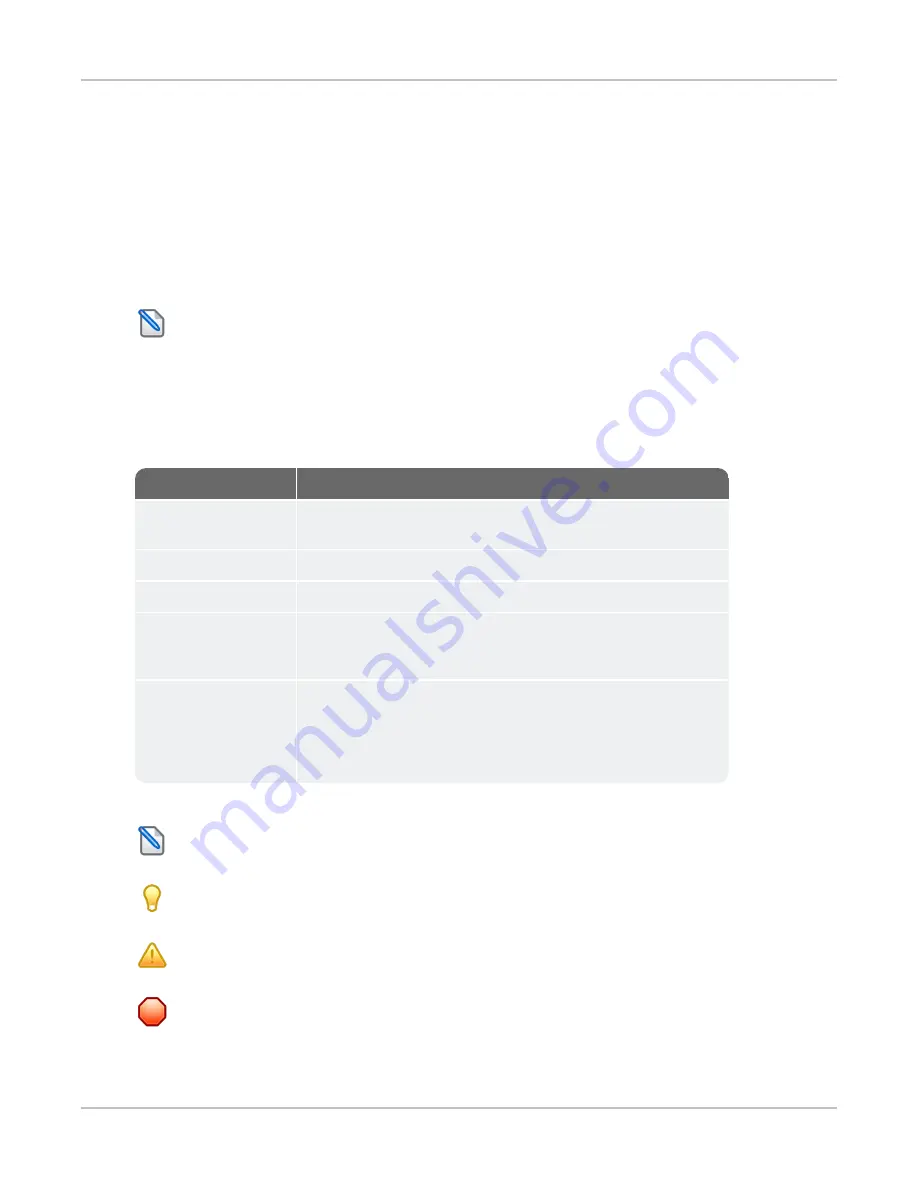
About this Guide
About this Guide
This installation guide is meant for anyone who needs to physically install a SafePace Guardian Standalone
Camera System. It covers the following topics:
»
Deciding where and how to install your SafePace Guardian Standalone Camera System
»
Mounting the camera, radar and (optional) illuminator
»
Connecting the camera and (optional) illuminator to the external radar
»
Pointing the camera
N
OTE
:
As your SafePace Guardian Standalone Camera System could include any one of several
different radar signs, the installation of the radar sign is described in the radar sign installation manual
included with the sign.
Documentation Conventions
This document uses the following formatting conventions:
Format
Description
Bold Gray
Used in procedures to indicate menu commands, interface controls
and dialog box options.
Italics
Used to place emphasis on certain words.
Monospace text
Used for code samples and any information that the user enters.
Italicized
monospace text
Used to indicate text that you should replace with your own. For
example: In the Save As text box, enter c:
\filename.ext
where
filename.ext
is the name of the file you want to save.
>
Used to indicate a sequence of commands (and sub commands) to be
carried out in the displayed order. For example
File > Exit
means to
open the File menu then choose the Exit command. This applies to
menus from the main menu bar, context menus that appear when you
right-click on the interface, and tiles in a tiled interface.
N
OTE
:
Notes are used as reminders or to provide information of interest that supplements or
emphasizes important points of the main text.
T
IP
:
Tips are used to suggest alternative methods, workarounds and/or shortcuts that are not essential
but that you may find useful in a given situation.
C
AUTION
:
Cautions are used to advise users of specific actions that could result in a loss of data.
W
ARNING
:
Warnings are used to advise users of specific actions that could result in personal physical
injury or damage to equipment.
SafePace® Guardian Standalone Camera Installation
Guide
p. 6







































