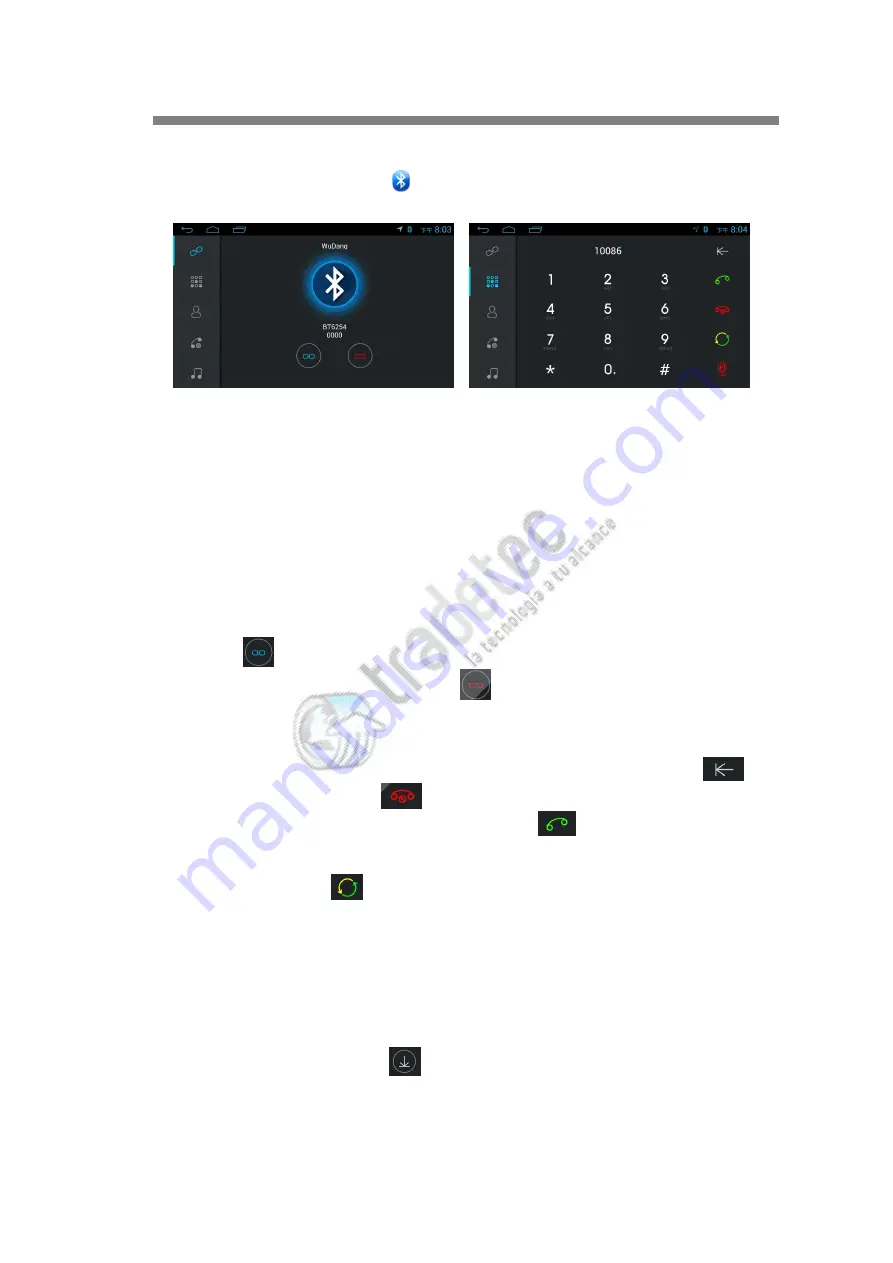
User’s Manual
20 / 25
drive your vehicle more safely.
In the main interface, click the " " icon to enter the Bluetooth interface, as shown
below.
Unit and mobile phone for the first time with the connection
To use the Bluetooth handsfree feature, you must first connect the unit to the phone.
1
)
Turn on the phone's Bluetooth function and activate the Bluetooth device search
function
2
)
search unit Bluetooth equipment, such as "BT1234".
3
)
When connecting, the phone will prompt you to enter the PIN code, please enter
the corresponding PIN code, such as "0000".
4
)
After the connection is successful, the "Connected" flag will be displayed on the
screen.
5
)
If the phone has been connected with the unit, the user can directly click on the
next "
" to establish a Bluetooth connection. The user can also disconnect
the Bluetooth connection by clicking "
".
Dial number
Bluetooth handsfree connection, the user can dial the phone or touch the number
keys to enter the phone number. If the phone number is incorrect, touch "
"
to delete it digitally. Press "
" on the touch screen to delete all entered
numbers. After entering the phone number, click "
" to dial out the phone.
Voice switching
During the call, touch "
" on the screen, and the call will switch between the car
speakers and the phone.
Call records
Call records include "dialed calls", "answered calls", "missed calls", users can dial
and delete operations.
Phonebook synchronization
The unit supports the synchronization of mobile phone books to the unit. After
Bluetooth connection, click "
" to start downloading the phone book. When the
download is complete, the phone will match the phone book, if the match is
successful, will be displayed on the screen caller's name. For quick access to
contacts, the phone book supports the first letter search function.




















