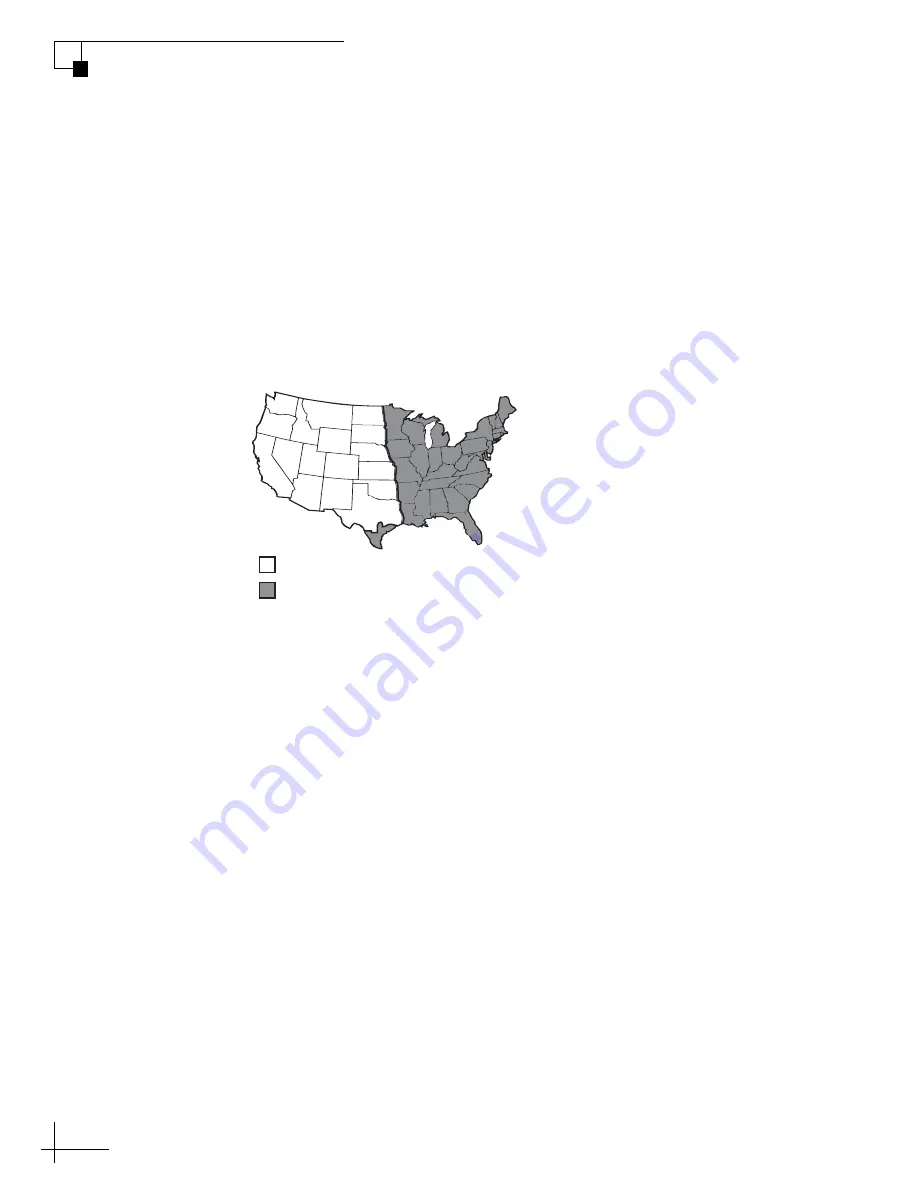
TracVision M5/M7 User’s Guide
38
Chapter 3 - Settings
DISH 1000 Setup
This section explains how to configure the TracVision system for
DISH 1000 use, which is required for TurboHD service. This section
also explains how to switch between DISH 1000/61 and DISH 1000/
129 configurations, which might be required when switching between
DISH 1000 satellite coverage areas (see Figure 3-10).
TIP: For additional DISH 1000 information, refer to “DISH 1000 (Required
for TurboHD Service)” on page 13.
Figure 3-10 Approximate DISH 1000 Satellite Coverage Areas
DISH 1000/129 Setup
Follow the steps below to set up the TracVision system for
DISH 1000/129 use.
Install the DISH 1000/129 Satellites Via a PC
1. Connect a PC to the maintenance port, as described in
“Connecting a PC to the Maintenance Port” on page 27.
Then type the following commands in the
HyperTerminal window.
2. Type
HALT
then press Enter.
3. Type
SATINSTALL,TRISAT,DISH
then press Enter.
4. Enter the vessel’s latitude and longitude into the
antenna using the
GPS
command, as explained in
“Setting Latitude and Longitude” on page 30.
5. Type
ZAP
then press Enter to restart the antenna. Wait
one minute for system startup.
= DISH 61 Satellite Recommended
= DISH 129 Satellite Recommended






























