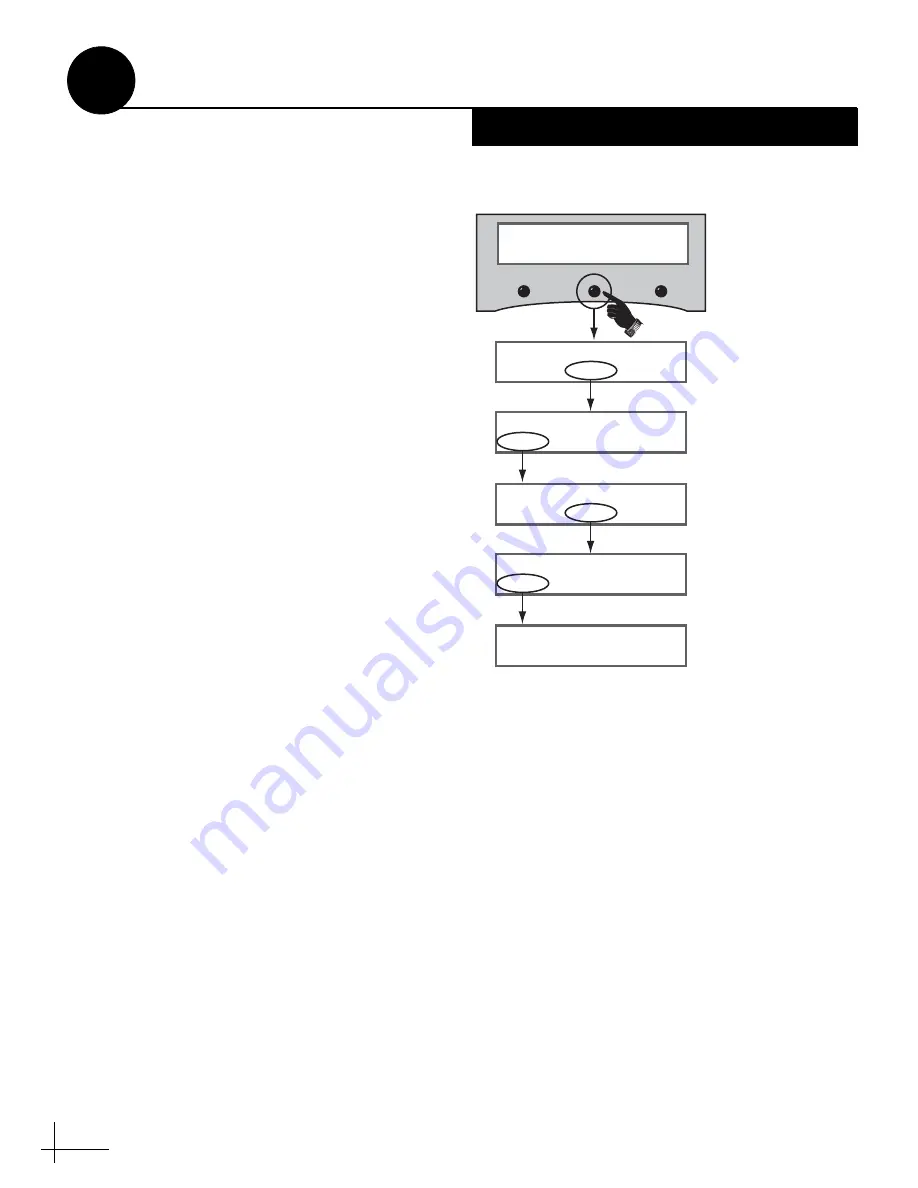
22
This step does not apply to linear systems with
Auto Skew capability.
To optimize reception, the antenna’s LNB must
be set to the correct skew angle for the linear
satellite(s) you want to track. Follow these steps
to determine the correct skew angle for your
currently selected satellite and vessel position.
TIP: You might also be able to get the correct skew
angle from the customer’s satellite service provider.
a. Press the center MENU button on the ADCU
to access the onscreen menu (see Figure 39).
b. At “Setup display type?”, press NEXT until
the display shows “Get antenna status?”
Then press ENTER and press YES to confirm.
c. At “Get system errors?”, press NEXT until
the display shows “Get skew angle?” Then
press YES.
d. The display shows the calculated skew angle
for the selected satellite and position. Note
this number for future reference.
NOTE: If you did not connect a GPS to the ADCU,
the antenna will use the position information you
entered earlier to calculate the correct LNB skew
angle.
e. Press any button. The display returns to the
“Get skew angle?” screen.
f. Press RETURN until you exit the menu.
TIP: This procedure provides the correct skew angle
for the currently selected satellite only. If you selected
multiple satellites in Step 14, you might wish to
calculate the average skew instead. To find the
average skew, select the second satellite (see the User’s
Guide for details) then repeat the procedure above to
get the calculated skew angle for the second satellite
(repeat for the third satellite if Tri-Sat). Add the skew
angle numbers and divide by two (or three if Tri-Sat)
to get the average.
Setup display type?
Enter Next Return
Get antenna status?
Enter Next Return
Menu
Get system errors?
Yes
Next
Return
Get skew angle?
Yes
Next
Return
Skew angle
##.#
Until “Get antenna status” shown
Until “Get skew angle” shown
At “ARE YOU SURE?,” press YES
Press any button to exit
Figure 39: Skew Angle Menus on ADCU
Get the LNB Skew Angle
16
Linear Systems Only






























