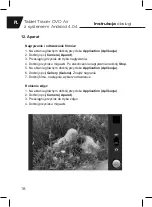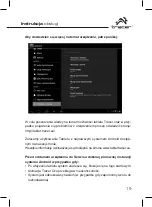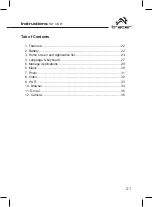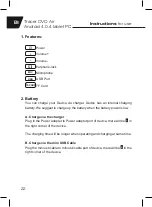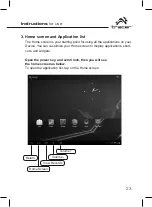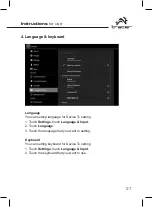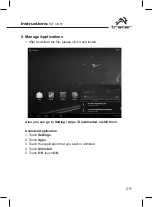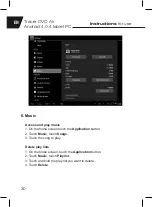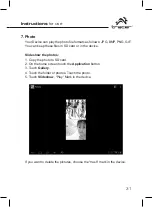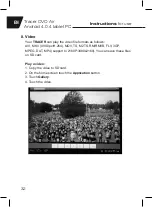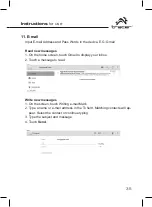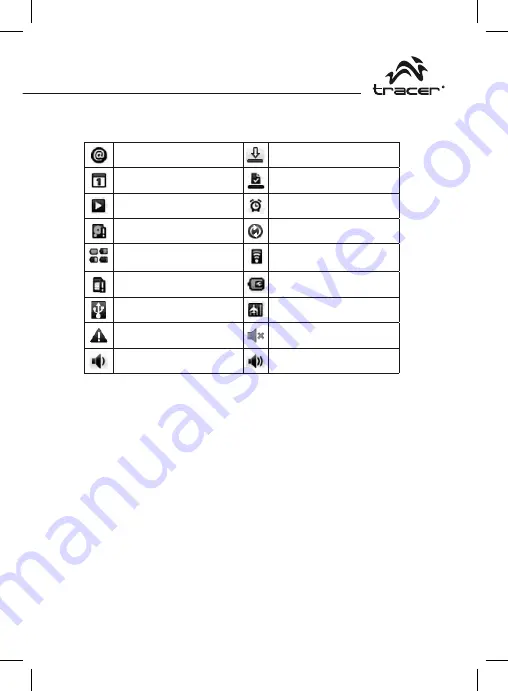
Instructions
for use
Instructions
for use
24
25
Tracer OVO Air
Android 4.0.4 tablet PC
EN
Notification and connection icons
Along the under of your screen is the status bar. On the right side, icons will
appear, notify you of new messages, upcoming calendar events, alarms,
apk downloading and more. On the right side of the status bar, you will see
the connection status icons.
Read notifications
When you see a notification in the status bar, tap the bar and slide your fin-
ger up the screen to open the list of notifications.
To open the notification, tap the item.
To close the notification window, slide your finger up the screen.
Icons of Status Bar
After you install the Application, but do not like it or no need them again and
want to cancel it from the device, please operate as below:
1. Find the Setting Application
2. Find the Apps in Setting Menu
3. Find Download
4. Click the Application which you want to install, then you will see the informa-
tion that ask your to choose uninstall.
New e-mail message
Downloading
Upcoming event
Content downloaded
Song is playing
Alarm is set
SD card is full
Data is syncing
Battery change indicators
Wi-Fi service connected
No SD card
Battery is charging
USB connected
Wireless services are off
Warning
Silent mode
Volume reduction
Volume increase
Summary of Contents for OVO Air
Page 8: ...Instrukcja obsługi 8 Tablet Tracer OVO Air z systemem Android 4 0 4 PL ...
Page 26: ...Instructions for use 26 Tracer OVO Air Android 4 0 4 tablet PC EN ...
Page 44: ...Návod k obsluze 44 Tablet Tracer OVO Air se systémem Android 4 0 4 CZ ...
Page 62: ...Návod na obsluhu 62 Tablet Tracer OVO Air so systémom Android 4 0 4 SK ...
Page 80: ...Инструкция по эксплуатации 80 Планшетный компьютер Tracer OVO Air с системой Android 4 0 4 RU ...
Page 93: ......
Page 94: ......
Page 95: ......