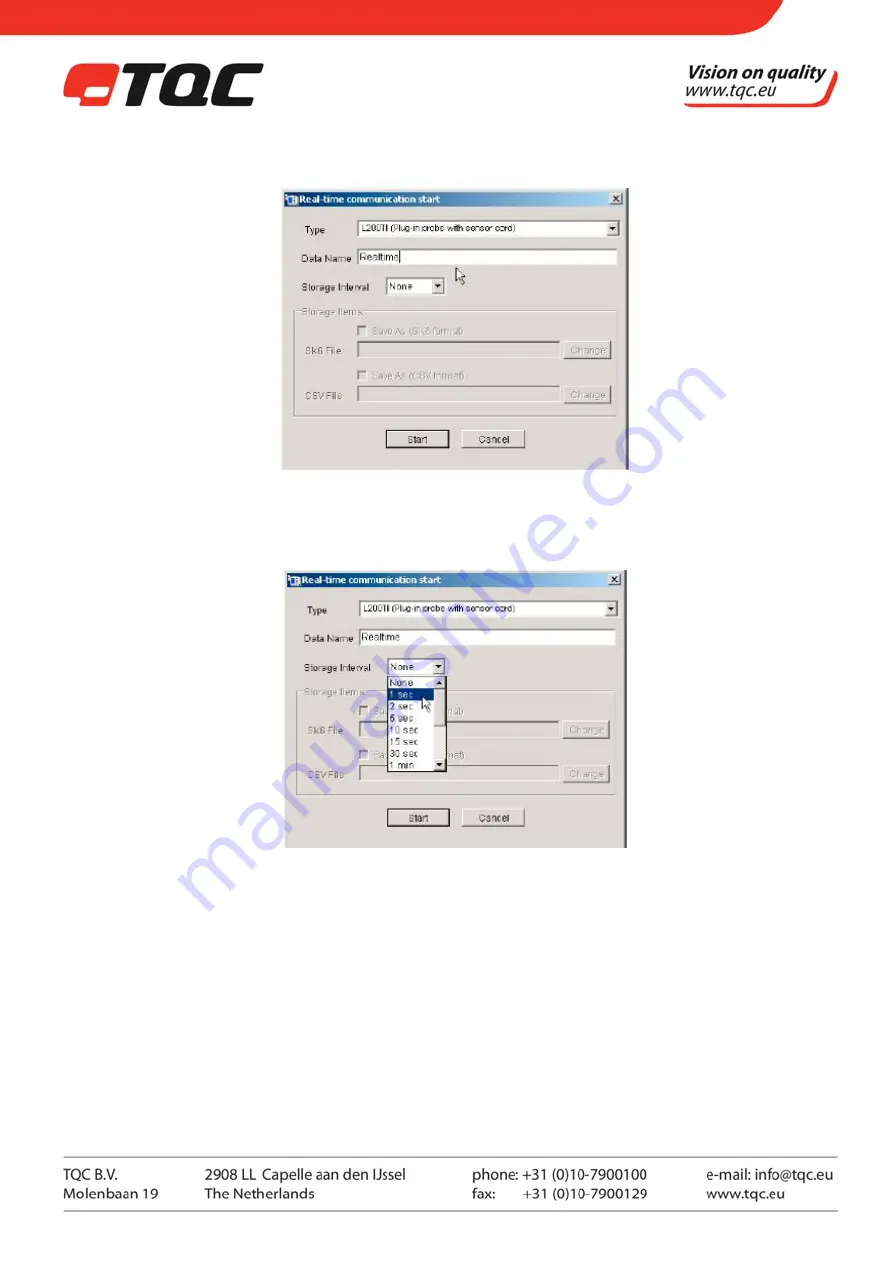
23 |
(7) Create and type an easily identifiable name for the data.
(8) Choose the "Storage Interval" from the list as necessary. Choose "None" if data is not to be stored
automatically.
(9) Once the "Stored Interval" has been set, the "Storage File" fields become active. Click Change if you want to
save the backup file in a different folder.
The default folder is \Program FiIes\SK-SATO\xxE
・
Where "xx" represents the version.
・
Note that the drive letter may be different depending on your computer configuration.
TIPS:
The SK6 format refers to the file format specially designed to be used with DATALOGGER for Windows.
The CSV format is a generic file format used in commercial spreadsheet software. The Datalogger has
the capacity to store up to 8100 lines of data. If the number of lines reaches 8100, real-time
communication automatically stops.
Summary of Contents for SATO SK-L200THII
Page 25: ...25...



















