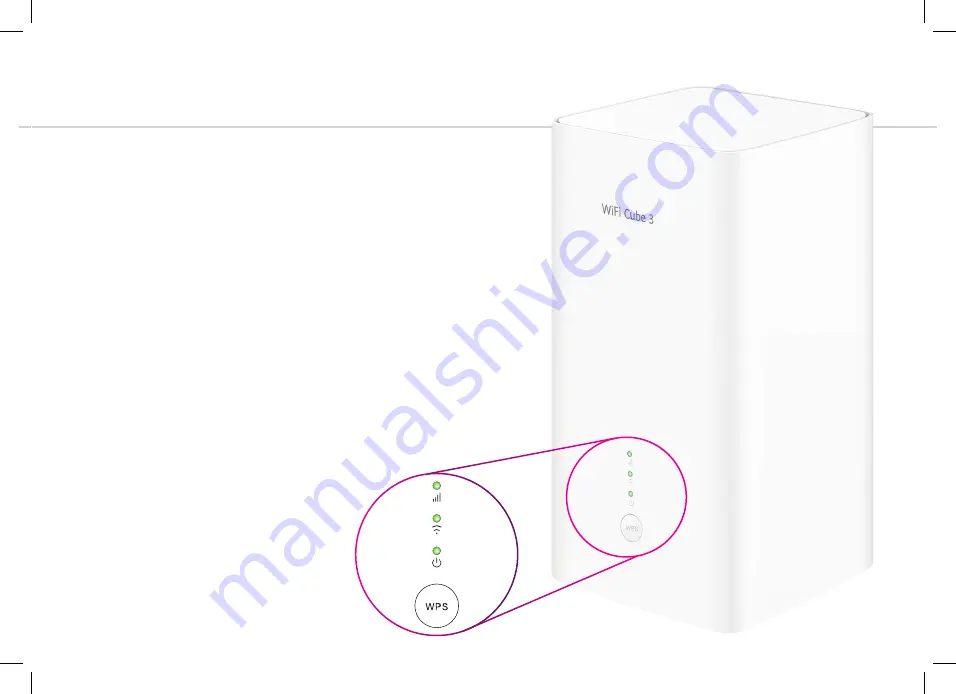
5
Set up Home Wireless
1.
Your TPG Nano SIM card has already been inserted and
activated for your convenience. Please do not remove it from
the modem.
2.
Place the modem in a clear space near a window, avoiding
direct sunlight. Placing the modem on the floor or in a
cupboard may cause a weak signal.
3.
Use the supplied power cable to connect the modem’s
POWER
port to an available power outlet, then turn the
modem on using the
Power
button on the base of the modem.
4.
Wait for the modem’s
Power
,
4G
and
WiFi
lights to turn on
and settle.
5.
If the
4G
light is red, move your modem to another location,
ideally near a window, away from direct sunlight.
6.
You can use an additional Ethernet cable to connect a
computer to any of the 2
LAN
ports. Alternatively, follow the
steps on the next page to connect devices via WiFi.
4G
WiFi
Power












