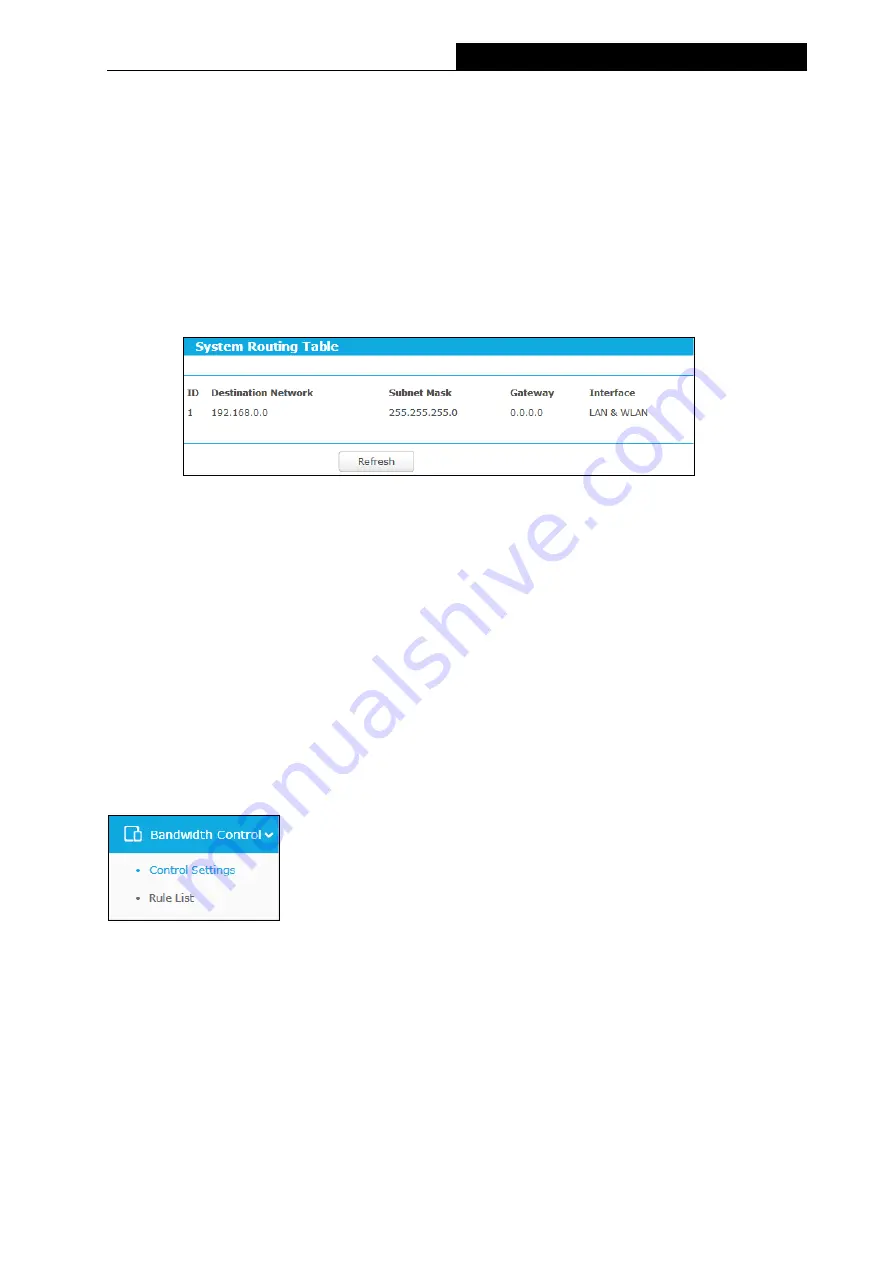
77
TL-WR941HP
450Mbps High Power Wireless N Router
Click the
Delete All
button to delete all the entries.
Click the
Previous
button to view the information in the previous screen, click the
Next
button
to view the information in the next screen.
3.4.11.2. System Routing Table
Go to
“
Advanced
→
Advanced Routing
→
System Routing Table
”, and then you can view the
System Routing Table in this page. System routing table views all of the valid route entries in
use. The Destination IP address, Subnet Mask, Gateway, and Interface will be displayed for
each entry.
Figure 3-64 System Routing Table
Destination Network
- The Destination Network is the address of the network or host to
which the static route is assigned.
Subnet Mask
- The Subnet Mask determines which portion of an IP address is the network
portion, and which portion is the host portion.
Gateway
- This is the IP address of the gateway device that allows for contact between the
router and the network or host.
Interface
- This interface tells you either the Destination IP Address is on the
LAN &
WLAN
(internal wired and wireless networks), or on the
WAN
(Internet).
3.4.12 Bandwidth Control
There are two submenus under the Bandwidth Control menu:
Control Settings
and
Rules List
.
Click any of them, and you will be able to configure the corresponding function. The detailed
explanations for each submenu are provided below.
Note:
Bandwidth Control will become invalid if NAT Boost is enabled. If you want to enable Bandwidth
Control, please go to
“
Advanced
→
NAT Boost
” to disable NAT Boost first.






























